
views
Using the Uber App
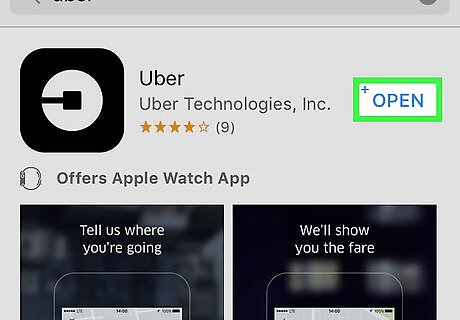
Open the Uber app. It's a black app with a white circle around a black square and a line. If you're automatically logged in, you must log out to change your password.
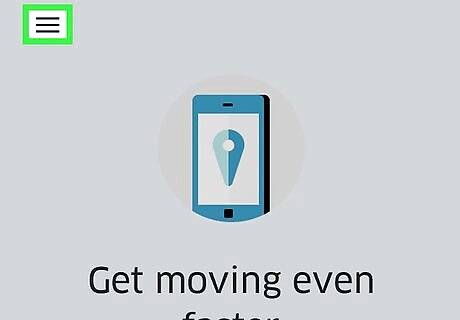
Tap ☰. It's in the upper-left corner of the screen.

Tap Settings. It's the last item on the menu.
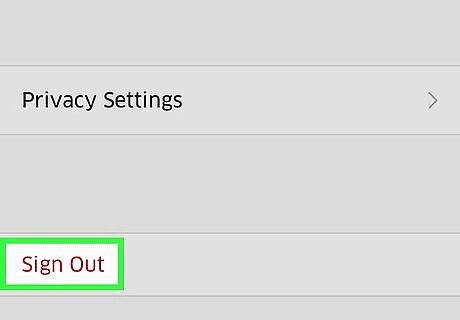
Scroll down and tap Sign Out. It's at the bottom of the menu. This takes you to the app's sign-in page.
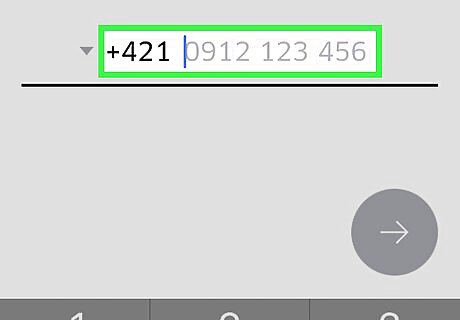
Enter your phone number. Type in the phone number associated with your Uber account.
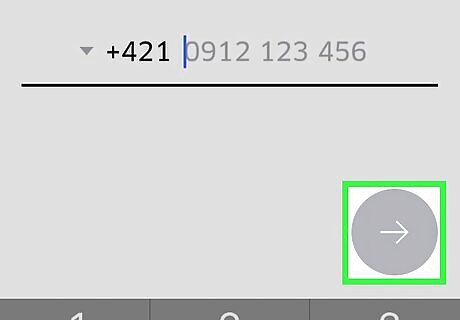
Tap →. It's in the right-center of the screen.
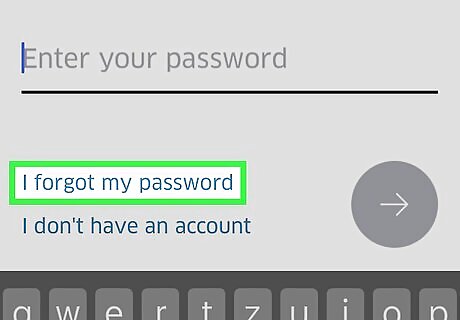
Tap I forgot my password. It's below the "Enter your password" line.
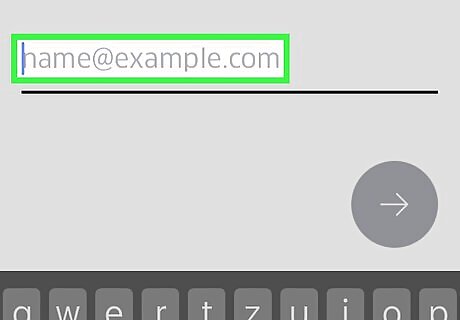
Enter your email address. Type in the email address associated with your Uber account.
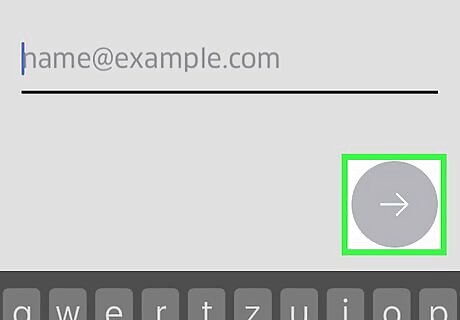
Tap →. It's in the right-center of the screen. Uber will send an email with a reset link to your provided email address..
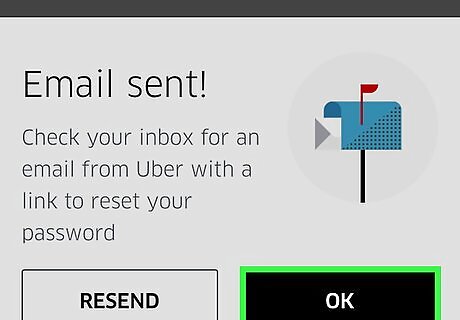
Tap OK. Do so once you confirm that you received an email from Uber. If you did not receive an email, tap Resend.
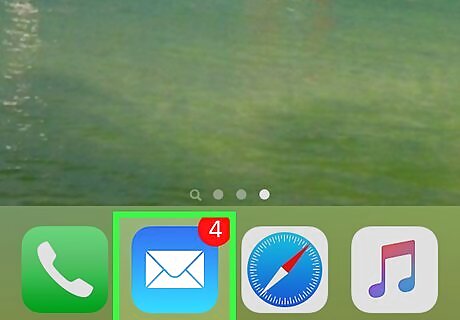
Open your email app. Use the app that receives the email for your Uber account.
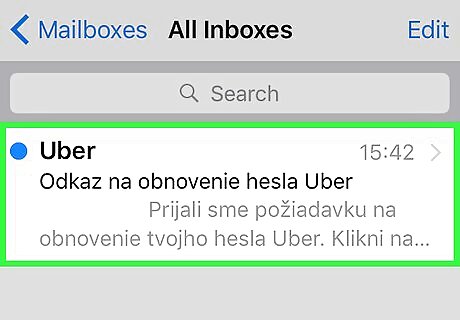
Open the message from Uber. It typically has "Uber password reset link" in the subject line. If you don't see this email in your inbox, look in your "Spam" or "Junk" folder. Gmail users may find it in their "Updates" folder.
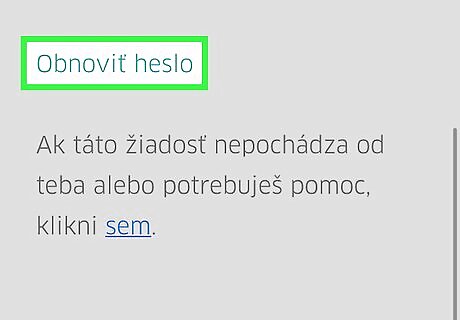
Tap Reset Your Password. It's in the center of the message. Doing so redirects you to a reset page which opens the Uber app. You may have to allow your phone's browser access to Uber before the app opens.
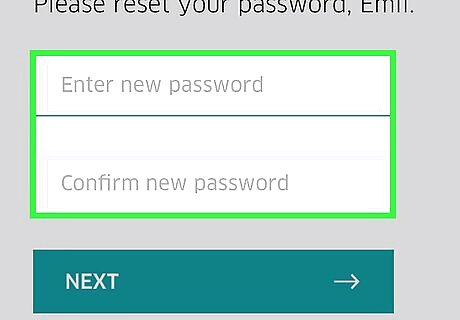
Type in a new password. It must be at least five characters long.
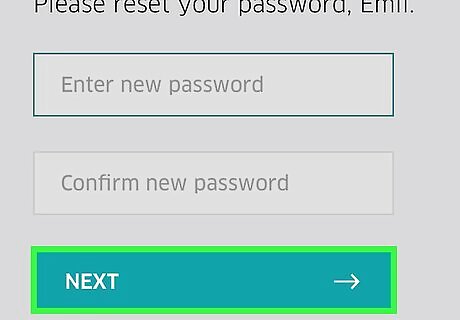
Tap →. If your password is valid, this will log you into your account. Now you will use the password you just created to log into the app.
Using the Uber Website
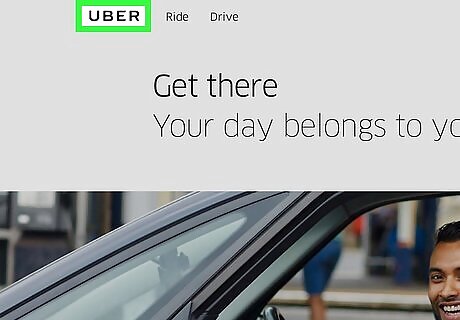
Open the Uber website.
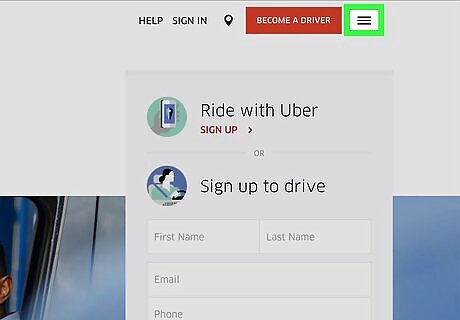
Tap ☰. It's in the upper-left corner of the window.
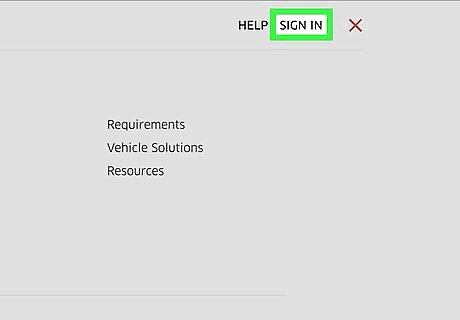
Click on Sign In. It's in the upper right corner of the menu.
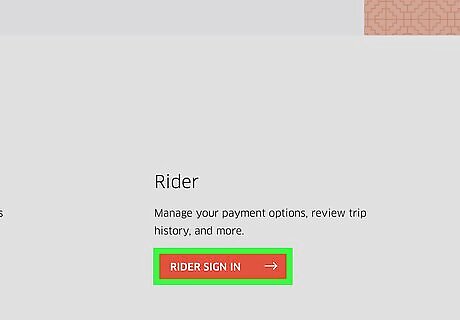
Click on Rider Sign In. It's on the right side of the page.
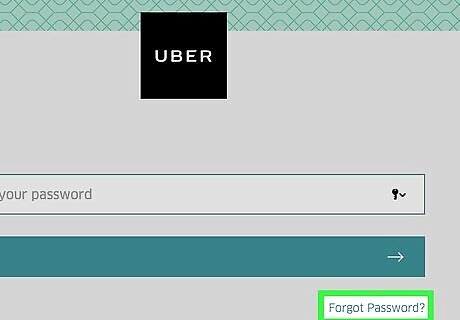
Click on Forgot Password. It's below the Sign In button.
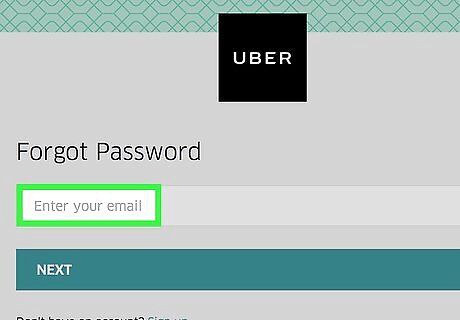
Enter your email address. Type the email address you used when you signed up for Uber.
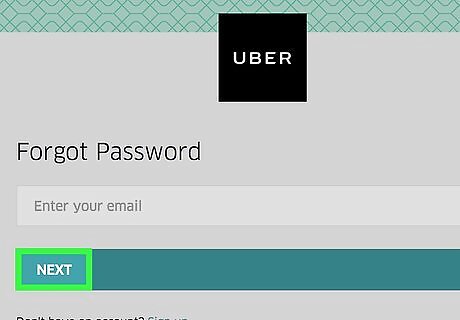
Click on Next. Doing so generates a password reset link to the email address associated with your Uber account.
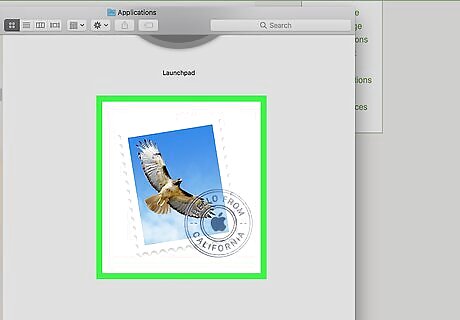
Open your email app. Check the email address associated with your Uber account.
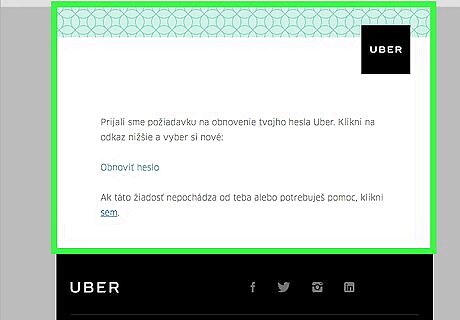
Click on the "Uber password reset link" email. If you don't see this email in your inbox, look in your "Spam" or "Junk" folder; Gmail users should also check their "Updates" folder.
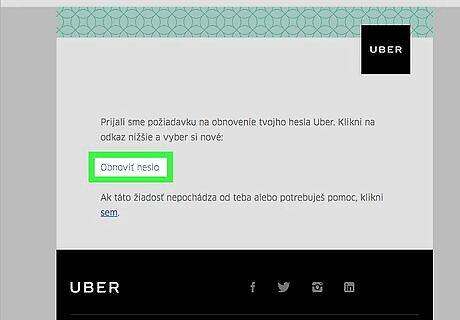
Click Reset Your Password. Doing so will take you to a password reset form.
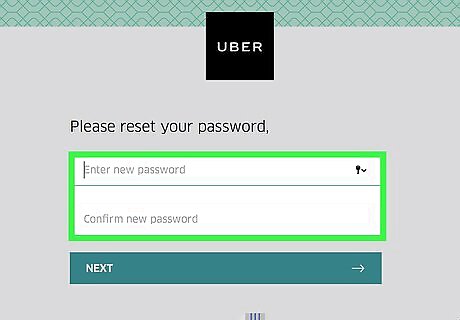
Enter a new password. Type in and confirm a password that's at least five characters in length.
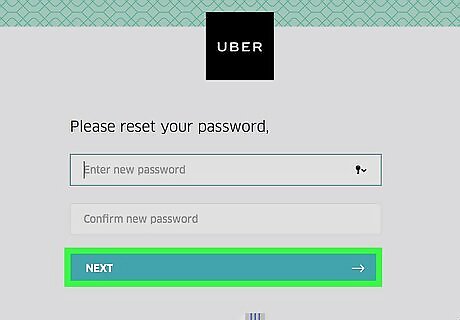
Click on Next. It's below the password entry fields.
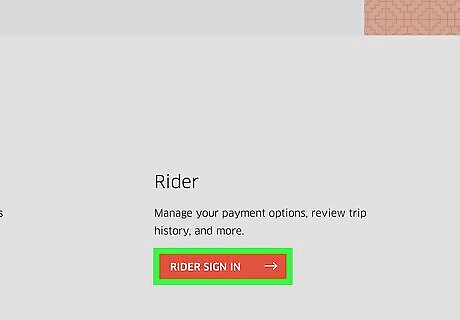
Click on Login As A Rider.
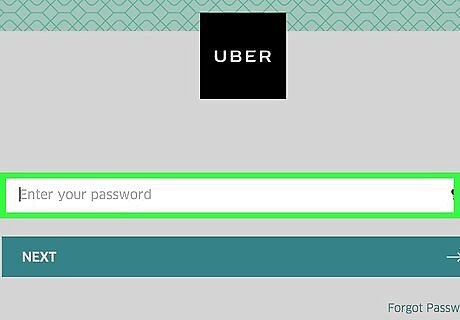
Enter your email address and password. Type them in the appropriate fields.
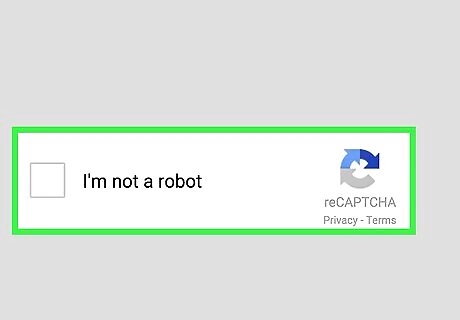
Check the box next to "I'm not a robot".
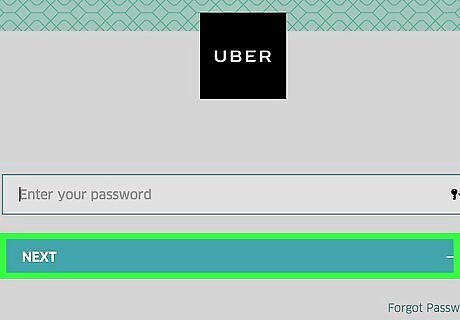
Click on Sign In. Now you're signed into your account with the new password.

















Comments
0 comment