
views
Open Instacart. You can find Instacart either via the smartphone app or the website. Instacart's app looks like a carrot on a white background. On Android it is just an orange carrot with no background. Instacart can be found at this website.
Open your list of completed orders. On the app, tap your personal profile icon in the top left corner, then tap "Your orders" On the website, click the "Account" (drop-down arrow) button in the top right corner and select "Your Orders".
Locate the order you'd like to repeat. You don't need to worry about the date, time or even the market. Look for the list of items that were in that order. The items are visually shown below the name of the store and the total number of items in that order. If you need help seeing the entire order, or have more items than the preview line shows, just tap the order right on the product's line (mobile app) or "View order detail" (for website), then tap the > button to the right of the items' preview icon.
Add the items to your cart. There is a button that will add your previous order to your cart. Mobile phone apps will show "Add to cart" to the right of the preview on only the Order History page. Instacart's website has the "Add all items to cart" on both the "Your Orders" page as well as the order's full details on the "View order detail". On the Your Orders page, you'll find this button to the right of the item's preview icons. On the "View order detail" page, you'll find this to the right of the store name, just above the "Found" label.
Check over your list. Check for items you no longer want that you can remove via the "Remove" button. Add additional items, if necessary.
Complete your purchase. Once you have placed the items into the cart, shopping for these items is no different than placing the order as a normal order by picking the items from the database one-by-one. Make sure that you've selected your delivery hour, your payment card (credit, debit or gift card) has enough money and that your delivery address and contact details are correct.
Exit out of the app and wait for your groceries to be "re"-delivered to you.












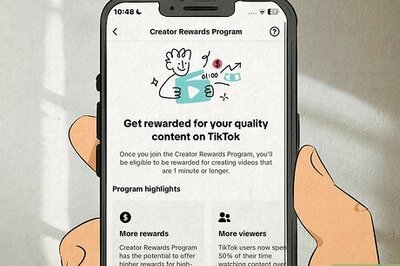



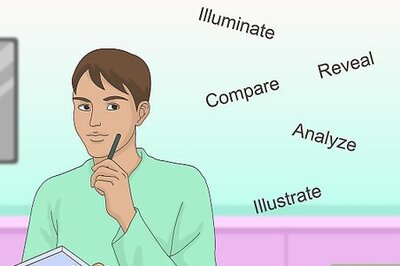



Comments
0 comment