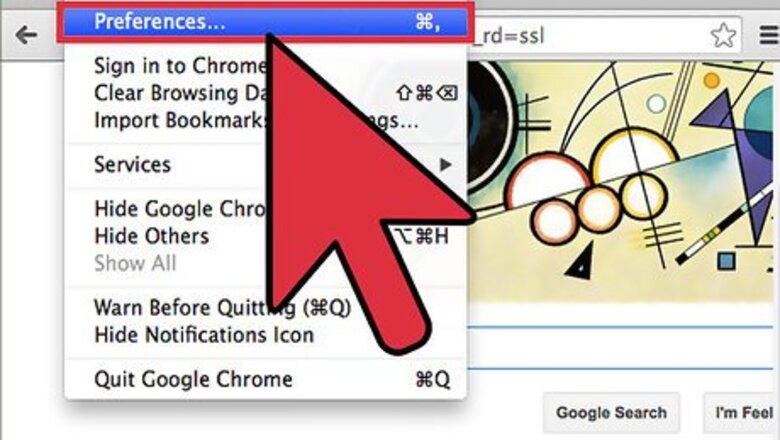
views
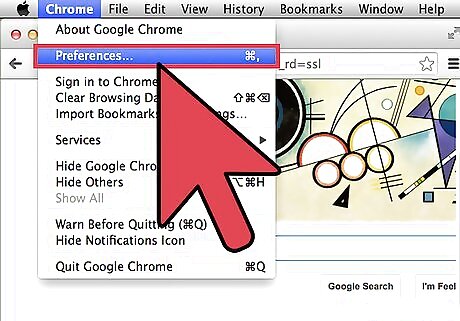
Open Google Chrome Preferences. In the Menu Bar, use your cursor to click "Chrome", then click "Preferences". You can also push "command + ," on your keyboard to open Chrome Preferences.
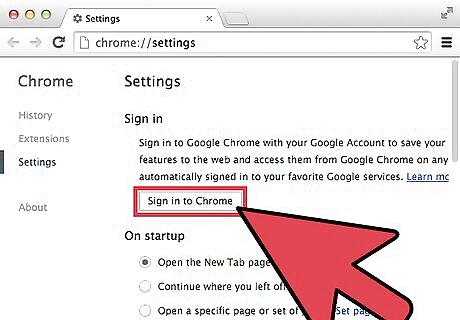
Sign in to Your Google Account. Google Chrome is a Google web browser. If you have a Google account (email), it's recommended that you sign in so that you can have full access to your preferences and settings. If you are using a shared computer, this step is not recommended.
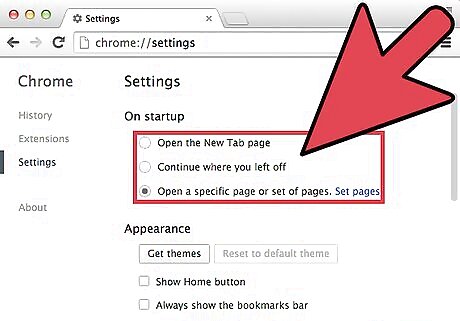
Choose startup preference. Do you want your browser to open a new page each time you start Chrome? Do you want to continue with the pages you had open when you closed Chrome? Or do you want to open Chrome to a specific page (similar to a home page) or pages? Choose one of the three options. If you chose either of the first two options, move to step four. If you chose the third option, open the page(s) you would like to choose as a home page(s) in separate tabs. Click "set pages" on the Chrome preference page. Then click "Use current pages" on the box that pops up. Finally, select your pages from the list that appears of the open pages you have available. Selecting more than four pages, is not recommended, as it can become overwhelming and clutter your browser.
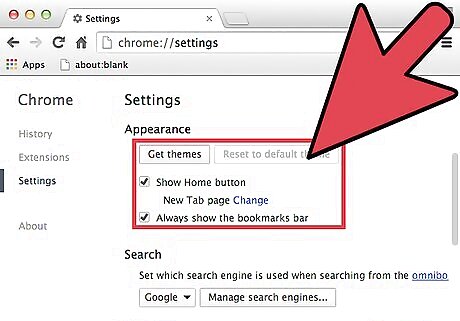
Adjust the appearance of your browser. If you chose the third option in step three, it is recommended that you use the home button or you can click "Change" link next to "New Tab page" and set one tab or more as your home. You can also choose to show or hide the bookmark bar. Showing the bookmark bar is recommended. See step 6 for customization of the bookmark bar. You can also choose themes with Google chrome. To browse these themes click "Get themes". A new tab will open with theme options. Feel free to browse these themes and see if there are any you like. You might prefer the "Classic" Google theme but it's recommended that you try various options. If you choose any you are not interested in you can click "undo" under the bookmark menu after selecting a theme, or you can go back to the "classic" theme but choosing it under "Google" in the right hand toolbar under "Themes".
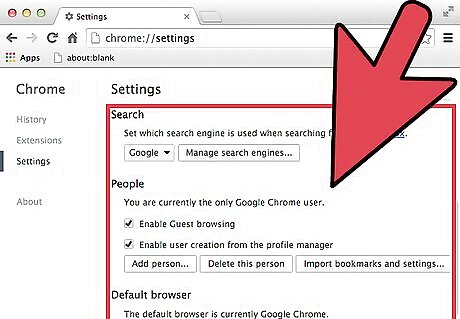
Continue adjusting your preferences. You might prefer to use Google search. You can also add multiple Chrome accounts to your browser but that will require each user to sign in and out of the browser. This is a good options for those who share a computer frequently and use the web browser often. Finally, you can choose to make Chrome your default browser so that links and other web functions will open in Chrome.
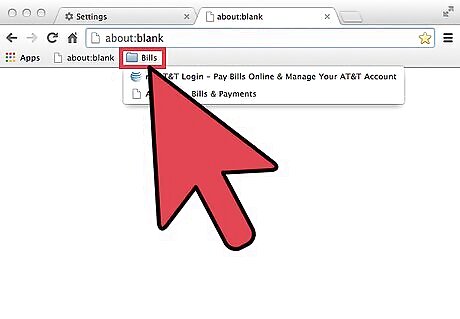
Set Up the bookmarks bar. This link gives directions for PC users, so substitute the "control" function for the Mac OS X "command" key. Choose the web sites that you use frequently and sometimes put them in folders. For example, have a folder called "Bills" with links to each of the websites where you can pay bills online.
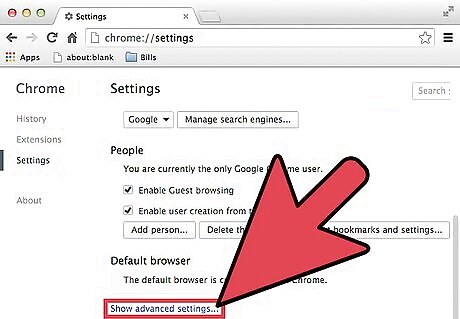
Be sure to look through the "advanced settings" located at the bottom of the Chrome preferences page. It is helpful to know what browsing and privacy options are available even if you do not choose to use them. Happy surfing!
















Comments
0 comment