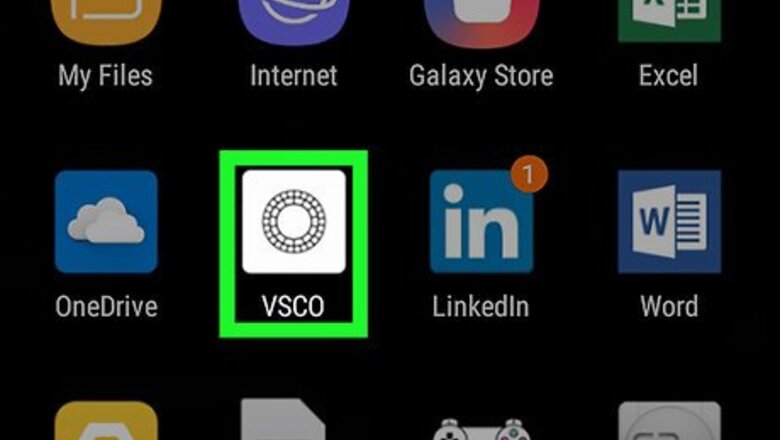
views
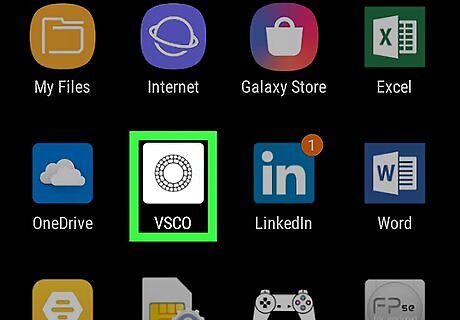
Open the VSCO app. This has a white icon with black lines in the design of a shutter. If you aren’t logged in to your VSCO account already, enter your login information.
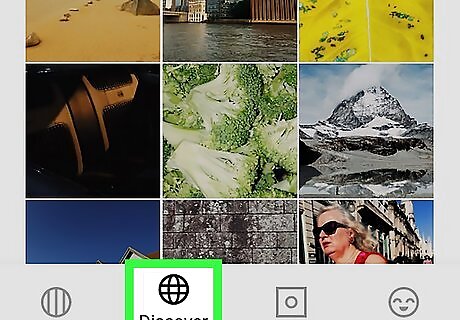
Tap on the Explore tab. This is the second tab listed in the drop-down menu that appears when you swipe left to view the menu pane in the VSCO app.
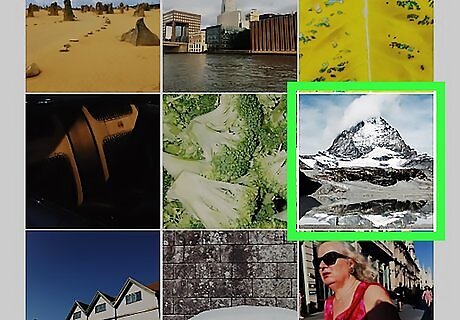
Select the image you want to add to your Collection. Press and hold on the image or simply press the image to pull up more options.
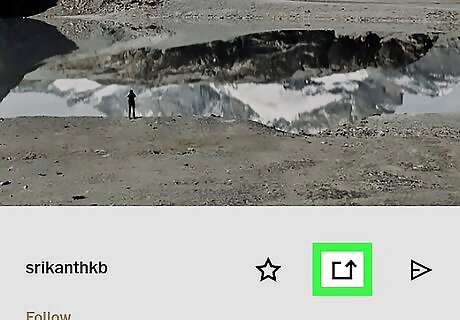
Tap the Repost button. This has an arrow in the shape of a square and usually appears in the center of an image when you press and hold on it.
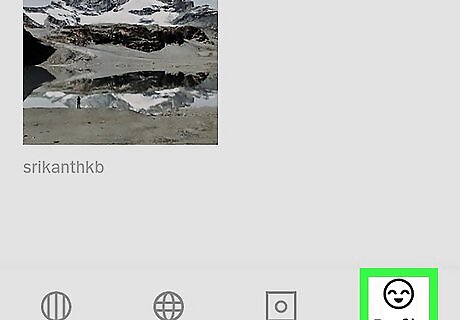
Open your VSCO Library. Swipe left to display the menu pane and select the smiley face icon.
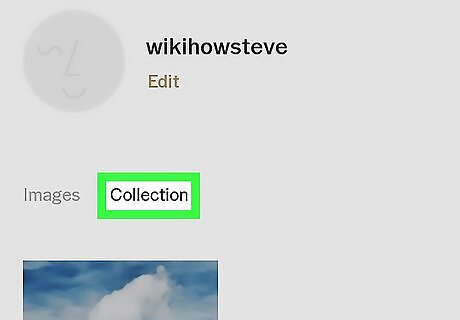
Tap Collection. This should show you the photos that you've reposted. To publish the photo to your public Collection, you may have to tap on Saved Images in the top-right corner of the Library menu, then select image(s) to add to your Collection, and tap the up-arrow button to publish the image. You should be able to view your public collection by tapping the PUBLISHED TO COLLECTION banner to access your Collection and view images saved to it.











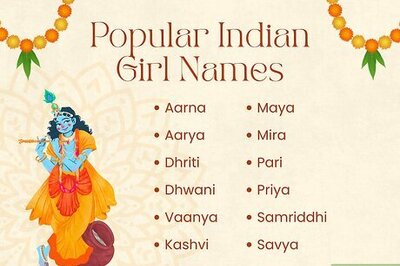






Comments
0 comment