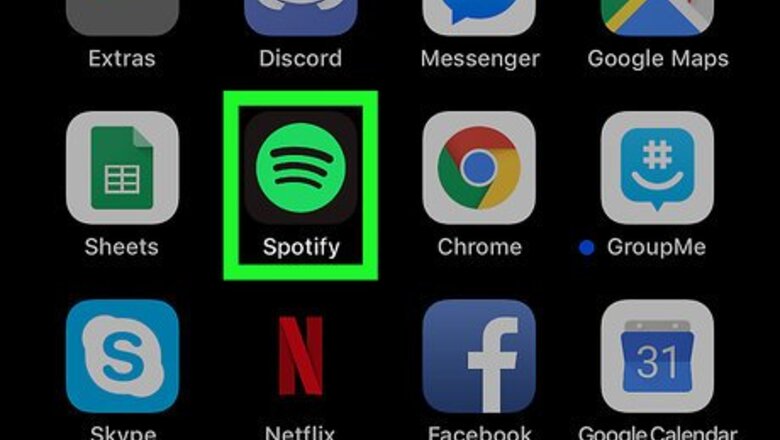
views
Using the Spotify Mobile App
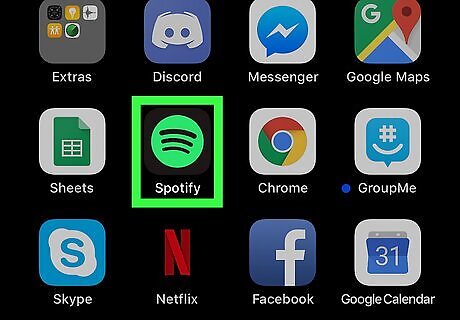
Open Spotify on your iPhone, iPad, or Android. It’s the icon with a green circle containing three black curved lines. You’ll usually find it on the home screen (iPhone/iPad) or in the app drawer (Android).
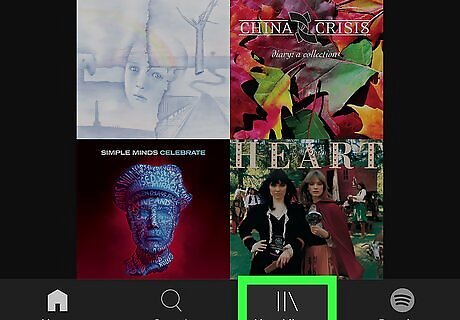
Tap the Your Library tab. It’s at the bottom-right corner of the screen. Look for the icon that looks like three vertical lines (with one slightly off-kilter).
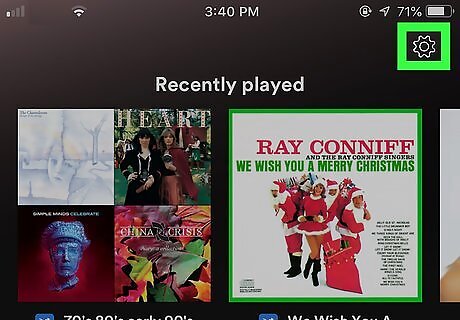
Tap the gear icon. It’s at the top-right corner of your library.
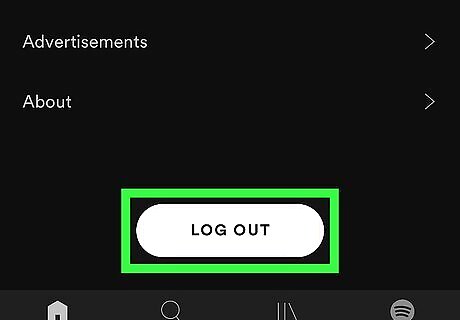
Scroll down and tap LOG OUT. It’s at the bottom of the menu. You are no longer signed into Spotify.
Using the Spotify Desktop App
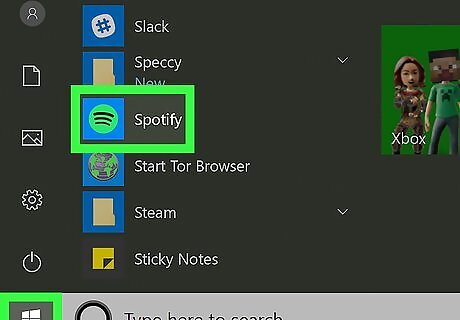
Open Spotify on your PC or Mac. You’ll usually find it in the Start menu (sometimes in a section called All Apps) on Windows, and in the Applications folder in macOS. If you’re using Spotify in a web browser, see the "Using Spotify in a Web Browser" method instead.
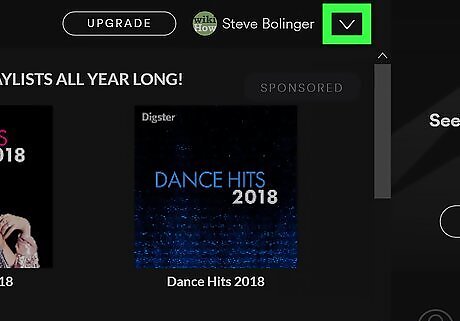
Click the downward-pointing arrow. It’s near the top-right corner of Spotify, to the right of your name.
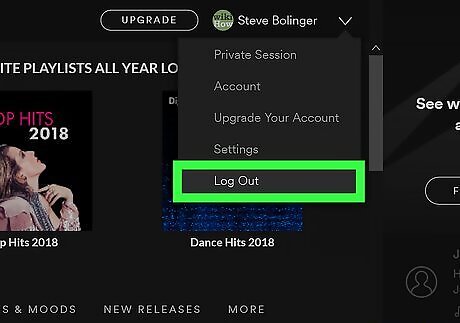
Click Log Out. This signs you out of your Spotify account.
Using Spotify in a Web Browser

Go to https://open.spotify.com in a web browser. If you’re logged in to Spotify, you’ll see your dashboard.
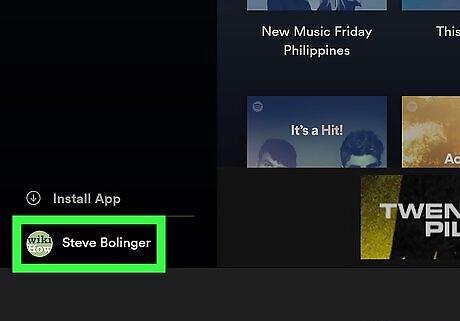
Click your name. It’s at the bottom-left corner of the page. This opens your profile in the right panel.
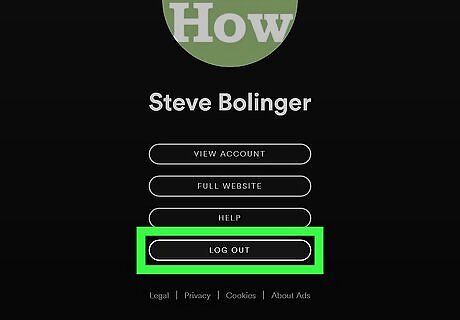
Click LOG OUT. It’s one of the buttons in the right panel. You are no longer signed into Spotify.















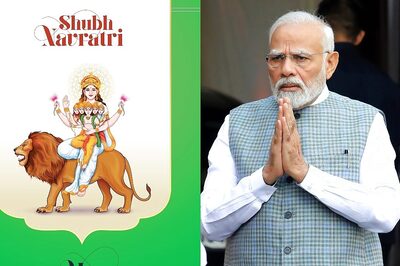



Comments
0 comment