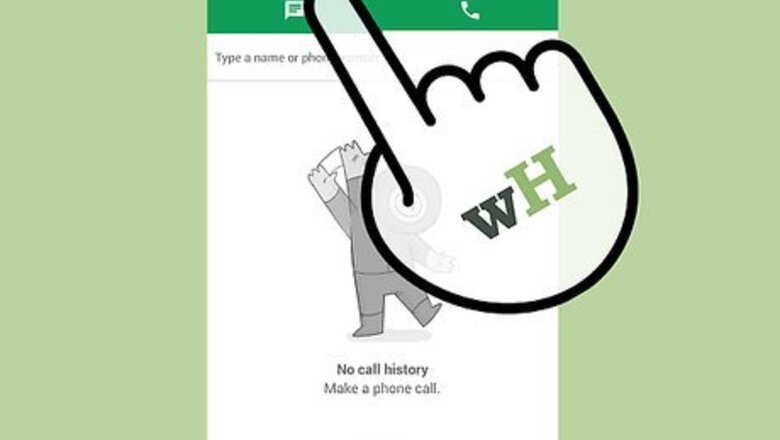
views
Using a Phone
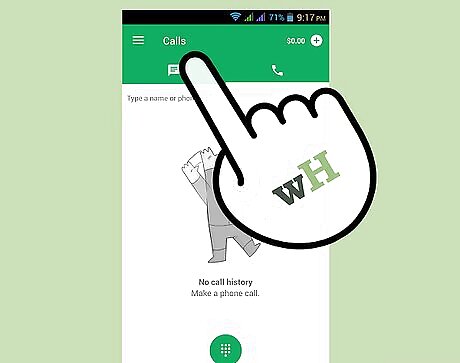
Call your Google number. Your Google number is the number that is seen at the bottom left side of the Google Voice page.
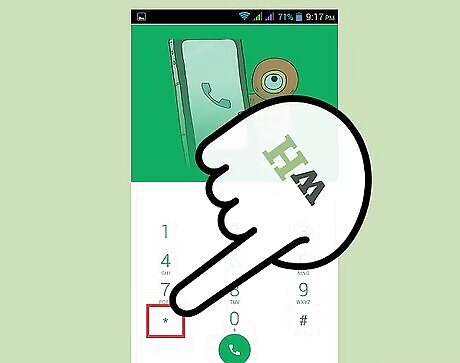
Enter the pin. Soon after calling, you will hear an automated message asking you to press the asterisk (*) key then to enter your four-digit pin. Do so.
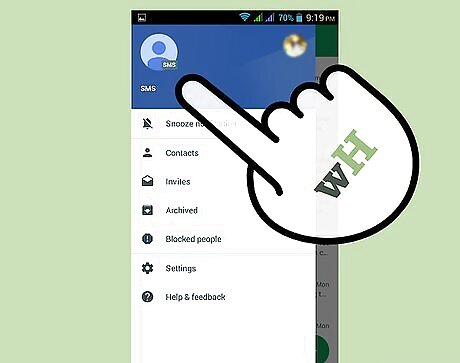
Listen to your messages. An automated message will then inform you how many voicemail messages you have. Follow the instructions of the message (like press 1 to listen to your voicemail). When you’re done listening to your voicemails, just end the call.
Listening to Voicemail in Google Voice (US Residents)
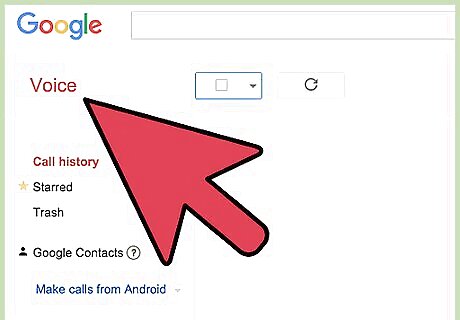
Log into Google Voice. Open a new web browser on your computer and go to the Google Voice website. If you’re not logged in yet, enter your Gmail email address and password into the fields provided, and click “Sign in” to continue.
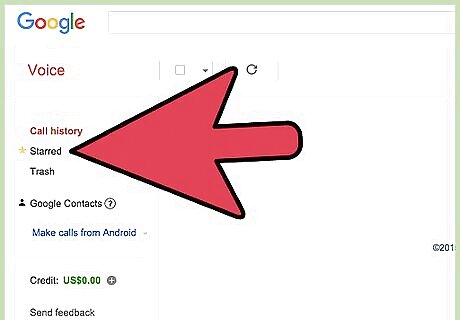
Find voicemail notifications in the Inbox. Like Gmail, you can find voicemail notifications in your Google Voice Inbox. To filter your Inbox, click the “Voicemail” option on the left panel; this will show only voicemail notifications in the Inbox.
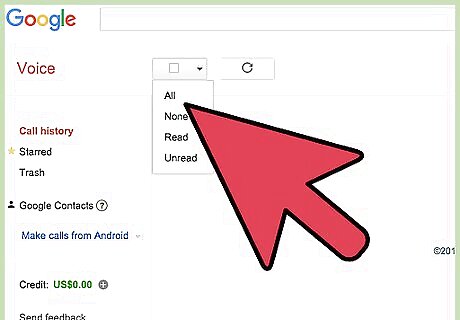
Listen to your voicemail. You can listen to your voicemail in any order you want; just click the play button below the profile picture of the caller and it will start playing.
Listening to Voicemail in Gmail (non-US Residents)
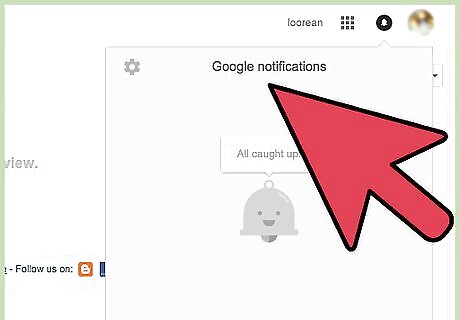
Assess Notification. This means, you will be notified for every mail you get along with a voice in your Gmail inbox. You will know exactly when a new message is left. Google voicemail is a feature available to all, but the Google Voice web page can only be accessed by US residents. So they can listen to their voicemail, non-US residents can access it through Gmail.
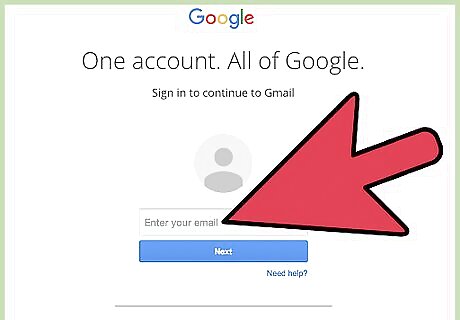
Sign into your Gmail account. Open any web browser in your computer, and go to the Gmail website. If you’re not logged in yet, enter your email address and password into the fields provided, and click “Sign in.”
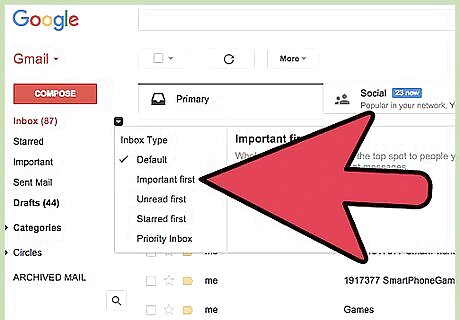
Check your voicemail notifications. You will be notified for every voicemail you get in your Gmail. Check if there are any voicemail notifications in your inbox. If not there, check the Priority or Important folders on the left panel. These notifications have “voice - [email protected]” in their subject line.
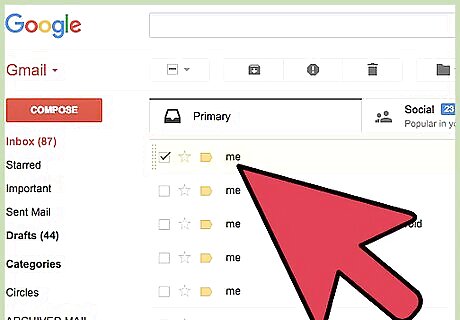
Open the notification. If you find any voicemail notifications, click on it to open.
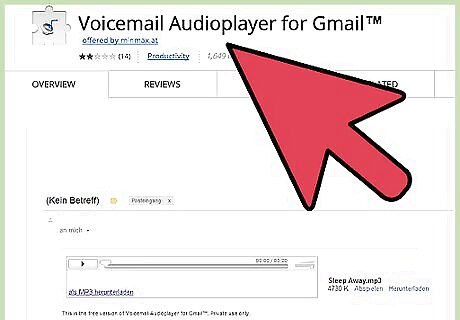
Listen to your voicemail. After opening a notification, you will find a link in the body of the email. Clicking on it will lead you to a new window playing the voicemail. The voicemail will be like a mp3 file with Play/Pause button and a track. If you want to skip to another part of the voicemail, click on another part of the track and the voicemail will start there
Using Hangouts to Listen to Google Voicemail (Android and iOS)

Launch Hangouts. Locate the app with a green dialogue icon with the closing quotation marks in it to open Hangouts.
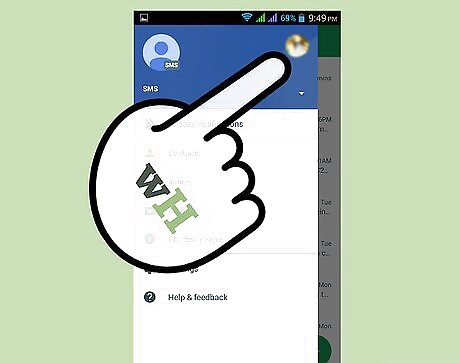
Log in. If you’re not logged in yet, do so. Use the Gmail email address you use for your Google Voice to log in.
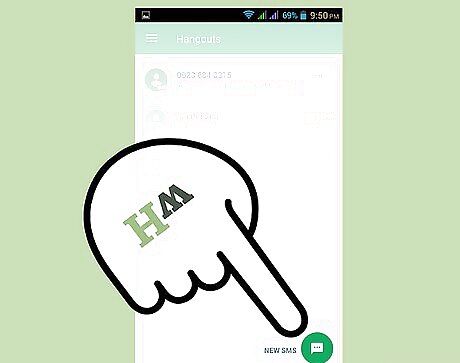
Go to your Hangouts list. Swipe right on the screen to go to your Hangouts list page (the heading should be “New Message”).
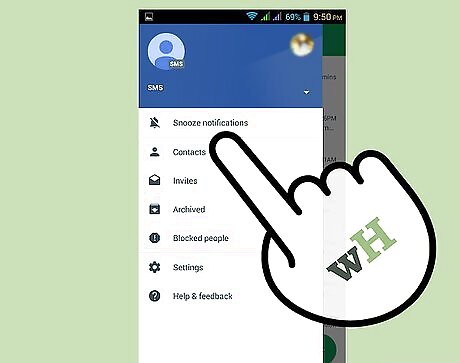
Check voicemail notifications. If you have any new voicemails, you’ll find unread voicemail notifications at the top of your Hangouts list. These will have the voicemail icon (like a tape deck).
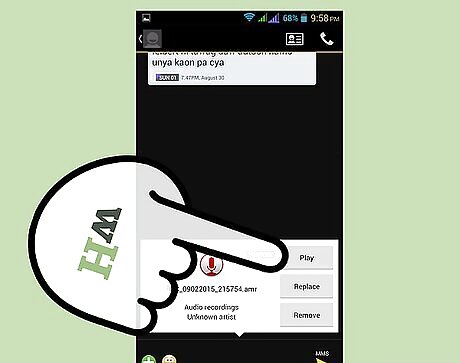
Listen to voicemails. Tap on the notification with the voicemail you want to listen to, and then tap the play icon to begin playing back the message.















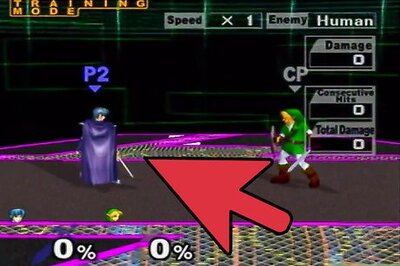
Comments
0 comment