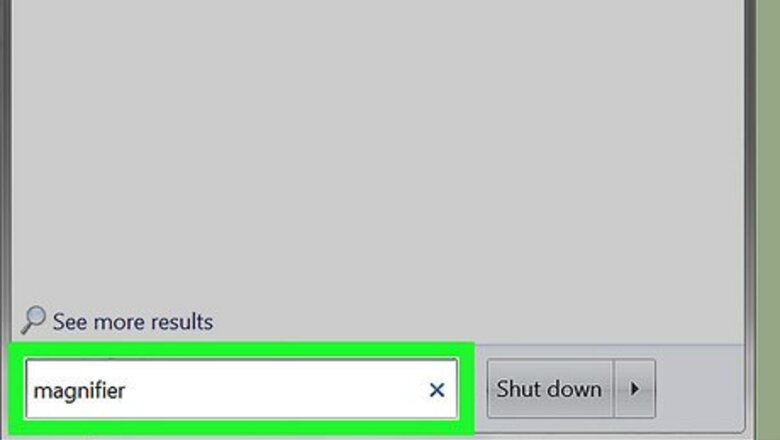
views
Using Magnifier
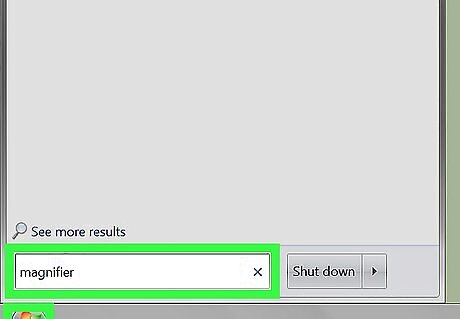
Launch Magnifier. Click on the Start Windows 7 Start button. Type magnifier in the search box. Click on the Magnifier application to open it.
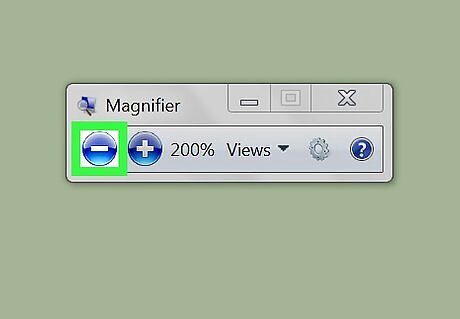
Zoom out (optional). When the Magnifier application opens, your screen will be zoomed in. Click the magnifier icon and then the round "-" button until you've fully zoomed out.
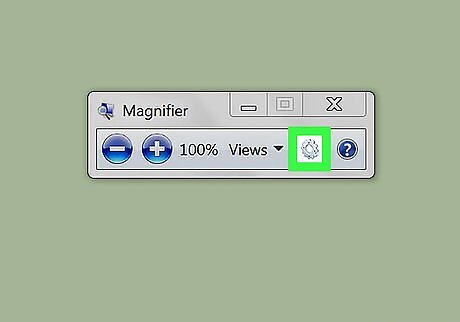
Click on the gray gear to open the "Magnifier Options" (settings).
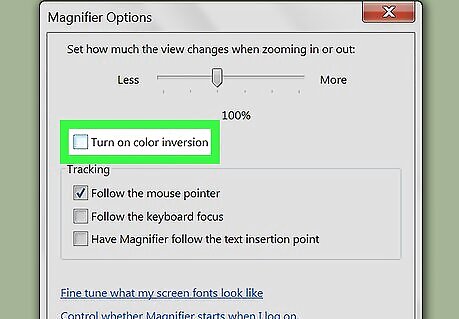
Check the box next to "Turn on color inversion".
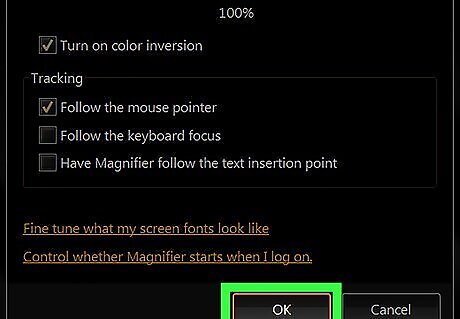
Click OK. Your colors will be inverted. The options for the Magnifier do not change if you close the application, so you will only need to do this once.
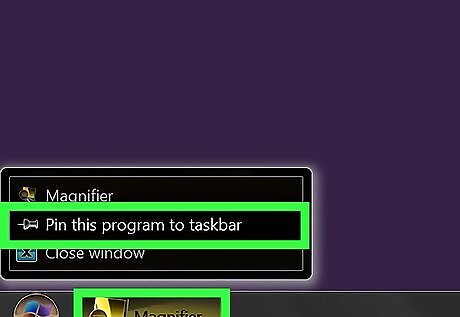
Pin the Magnifier program to the taskbar. Right-click on the Magnifier application on the task bar. Click Pin this program to taskbar. You'll now be able to invert your screen colors by right-clicking and choosing Close window to restore the colors. To transfer them back to their inverted state, click the Magnifier icon once.
Using a High Contrast Theme
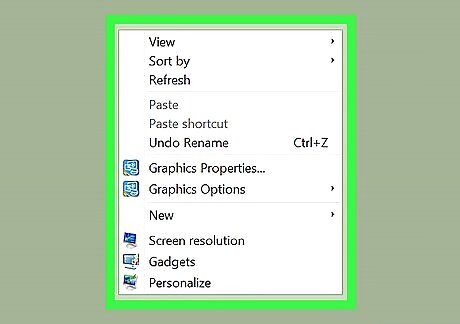
Right-click an empty space on the desktop. Doing so will prompt a drop-down menu.
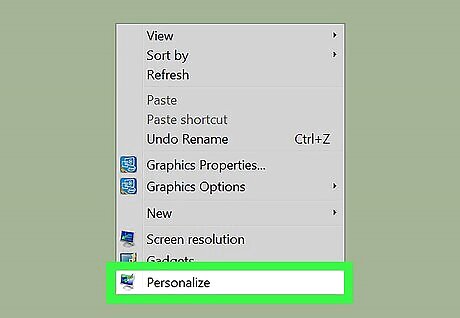
Click Personalize. This option is at the bottom of the drop-down menu.
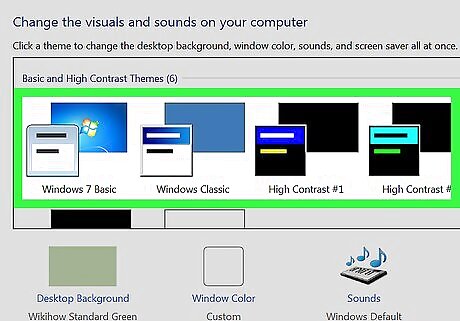
Choose a High Contrast theme from the window. Doing this will give you a dark background contrasted with lighter text.



















Comments
0 comment