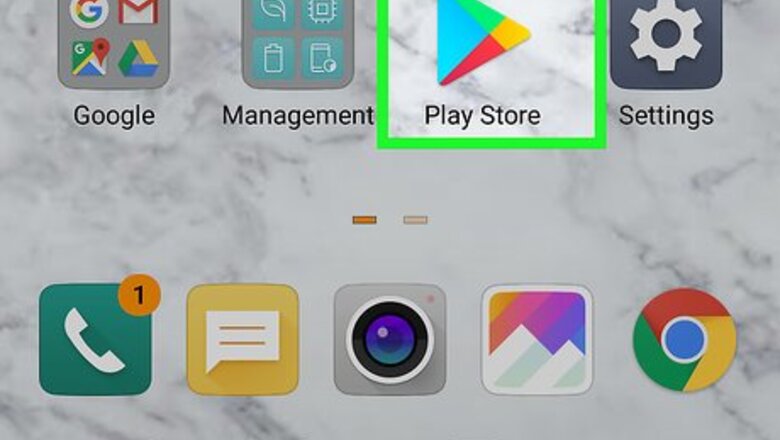
views
Downloading and Installing
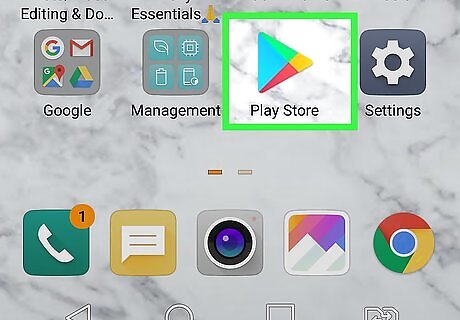
Open the Google Play Store app on your Android. Find and tap the Android Google Play icon on your Home screen or Apps tray to open the Play Store.
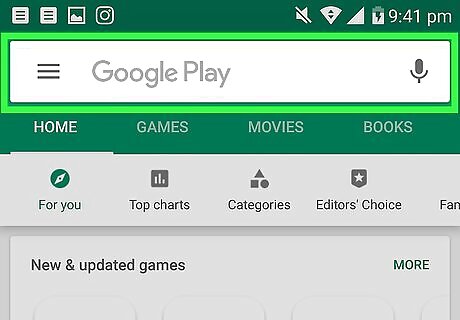
Tap the search bar at the top. The search bar reads "Google Play" at the top of the page.
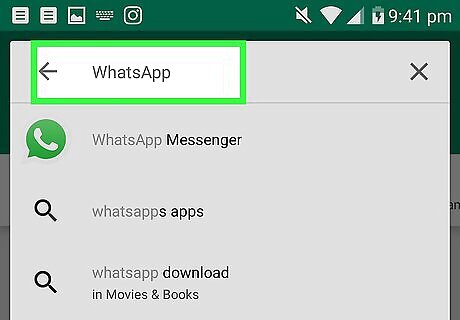
Search WhatsApp in Google Play. Type the apps name, and tap the ↵ Enter or ⏎ Return button on your keyboard. This will list all the matching results. On some keyboards, you may also find a Search or Android 7 Search button.
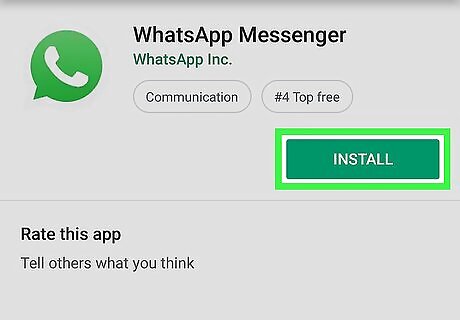
Tap the green INSTALL button next to WhatsApp Messenger. This should be the top match in your search results. This will start your download, and install WhatsApp on your Android. The WhatsApp icon looks like a white telephone in a green speech bubble.
Signing In
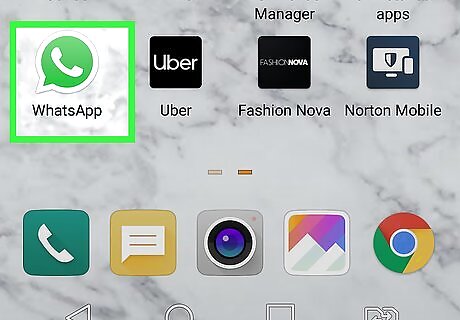
Open the WhatsApp Messenger app on your Android. The WhatsApp icon looks like a white phone in a green speech bubble. You can find it on your home screen or Apps tray.
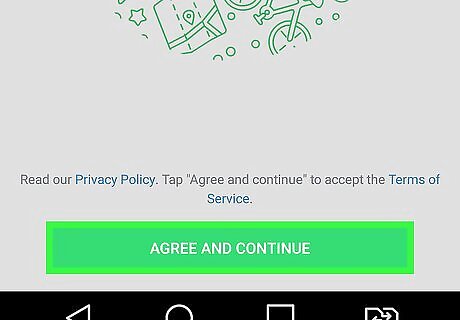
Tap the green AGREE AND CONTINUE button at the bottom. This will start your account set-up process.
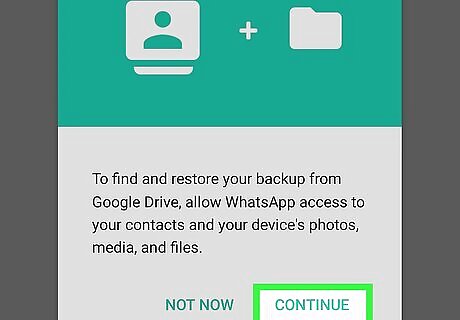
Tap CONTINUE when prompted. This will allow WhatsApp to request permission for contacts, photos, media, and files.
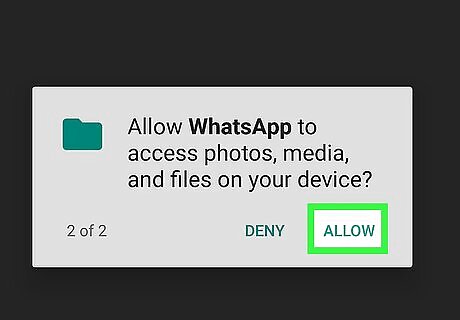
Tap ALLOW in the next few pop-ups. This will allow WhatsApp to export your contacts from your phonebook, and access photos, media, and files to share with your contacts in your chats.
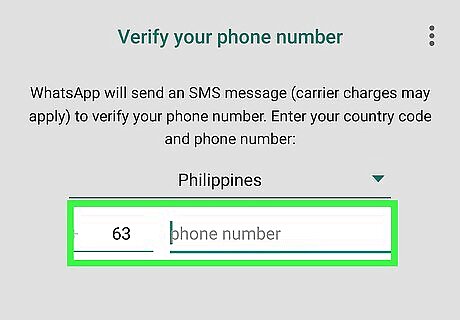
Enter your valid phone number. Make sure to include your country code at the beginning or select your country from the drop-down menu. You will have to verify your number in the following steps.
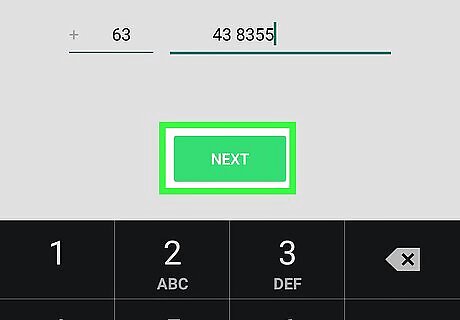
Tap NEXT. This will prompt you to confirm your phone number.
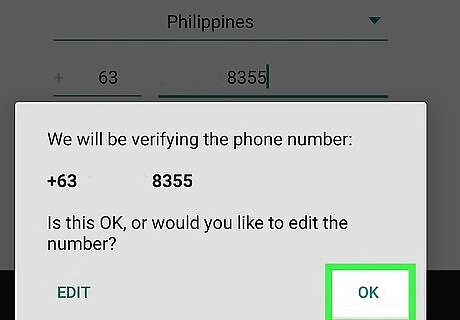
Tap OK in the confirmation window. This will confirm your phone number, and send you an automated text message with a verification code.
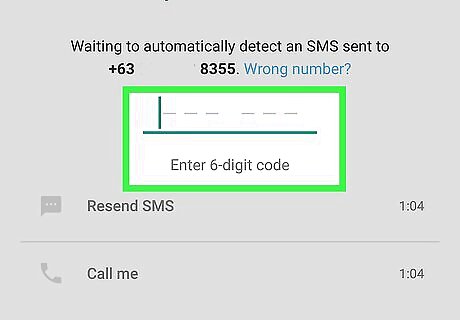
Enter your six-digit verification code. Find your verification code in the automated text message from WhatsApp, and enter it here to verify your number. If any backups are found for this number, you'll be asked to RESTORE or SKIP.
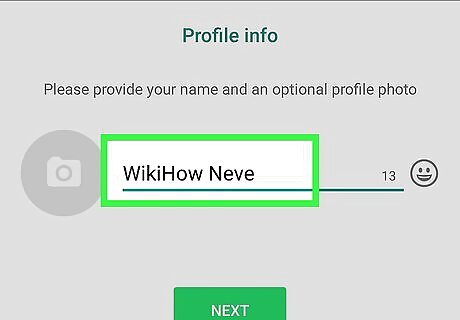
Enter a username for yourself. Use your keyboard to enter a username for your account, and tap NEXT to confirm. Optionally, you can enter the gray-and-white camera icon next to the username, and upload a profile picture.
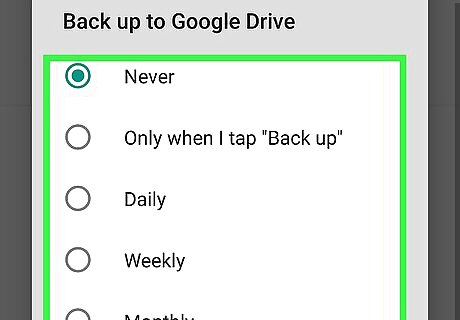
Select your auto-backup preferences. You can select to back up your messages and media daily, weekly, monthly or never.
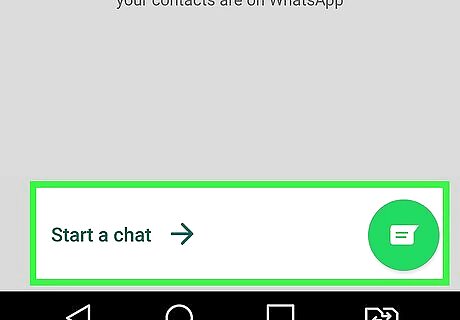
Tap DONE on the bottom-right. This will confirm your preferences, and take you to your CHATS list. You can now start using WhatsApp to chat with your contacts.













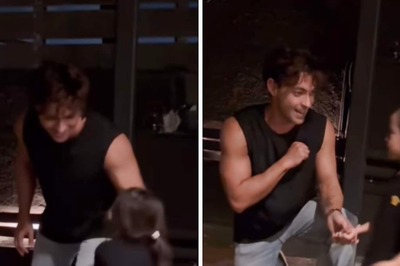
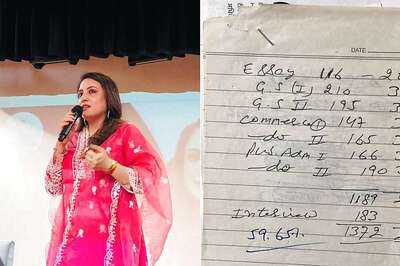



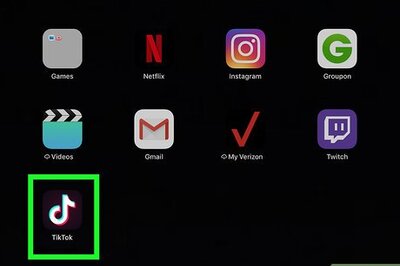

Comments
0 comment