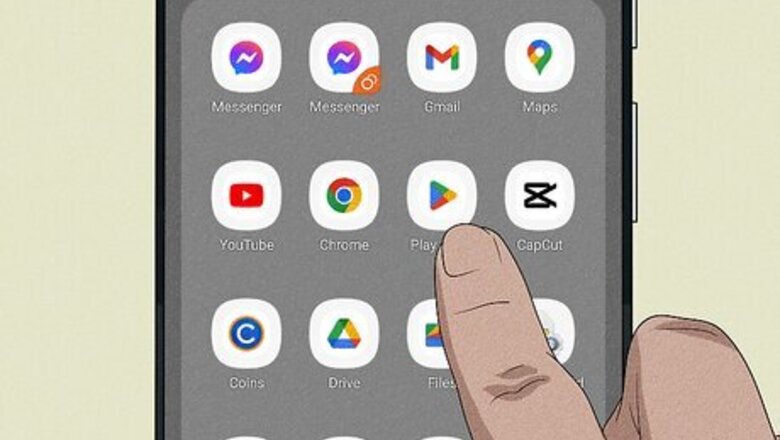
views
X
Trustworthy Source
Microsoft Support
Technical support and product information from Microsoft.
Go to source
Installation
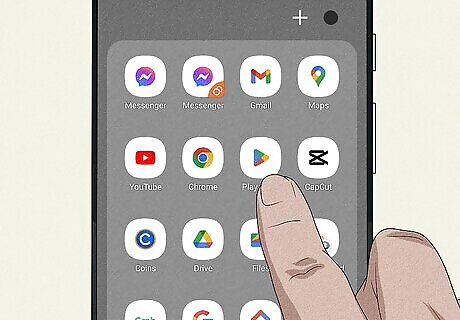
Open the Google Play Store Android Google Play. This app has a shopping bag with the Google Play triangle on it.

Search Microsoft Launcher. Tap on the search box at the top then type "Microsoft Launcher" into the search box.
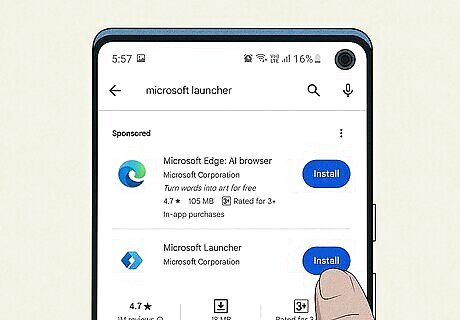
Tap Install next to the app. The Microsoft Launcher app has a unique blue boundary forming a square in 3D, rotated to the side.
Setting Up For The First Time

Press Open. This will open the Microsoft Launcher app and help you set up.
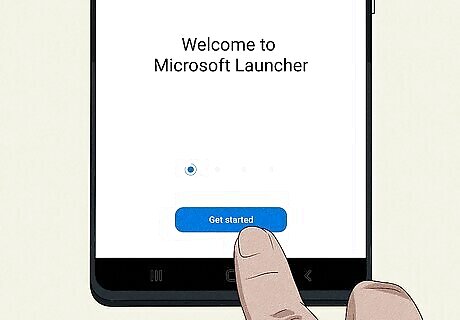
Select Get started. Accept any permissions, including permissions to modify system settings and permissions to access files on the device.
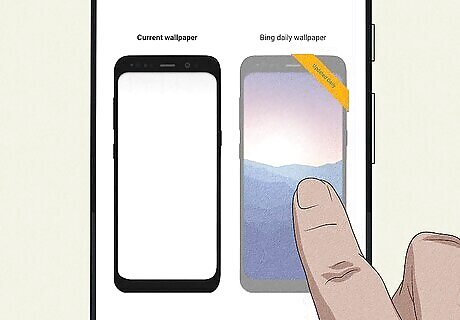
Choose whether to use the Bing Wallpaper. The Bing Wallpaper refreshes your home screen and lock screen with the image of the day.
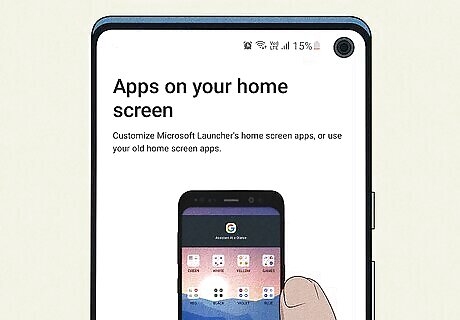
Choose whether to use your existing home screen layout. If selected, the Launcher will attempt to preserve launcher data from your previous home screen.
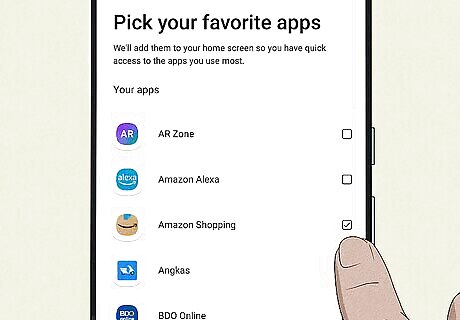
Select your favorite apps. These apps will be added to your Microsoft Launcher after setup.

Sign into your Microsoft account. While Microsoft Launcher can be used without a Microsoft account, certain features such as Microsoft services and Launcher backup will not be accessible.











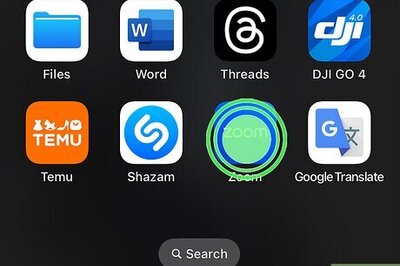


Comments
0 comment