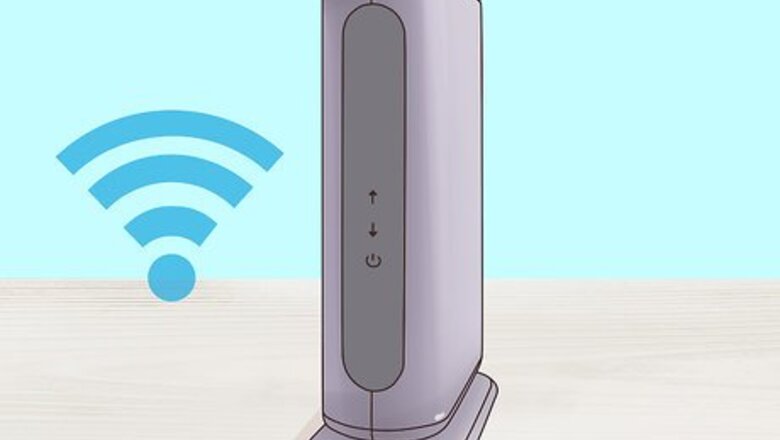
views
Preparing to Install

Make sure that your modem will work with your Internet subscription. While rare, some modems encounter issues when paired with a specific Internet company (e.g., Comcast). Double-check your modem's compatibility with your current Internet subscription before buying (if possible). Calling your ISP is usually the best bet to figure this out. If you find that your modem won't work with your current subscription, try to exchange the modem for a different one that will work, or switch your Internet subscription.
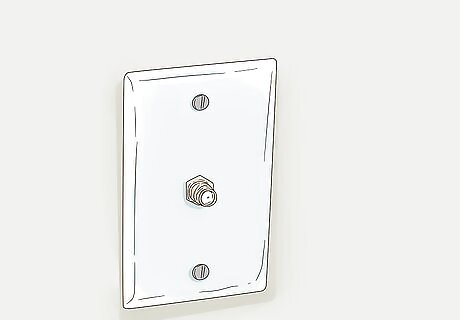
Find your room's cable output. The cable output resembles a metal cylinder with a small hole in the middle and screw threads all around the sides. You'll usually find cable outputs in the wall near the floor in living rooms and bedrooms. In some cases, there will already be a cable connected to the cable outlet.
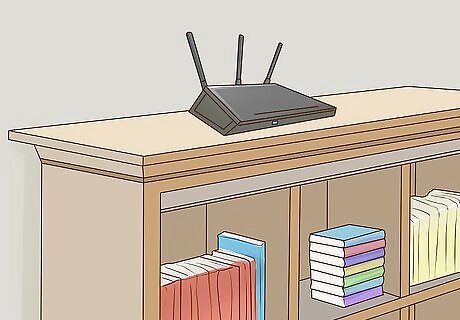
Decide on a place to mount the modem. The modem should be relatively high up (e.g., on top of a bookshelf), and it will need to be close enough to the cable output that you can connect it without stretching or bending the cable. You'll also need to have a power outlet nearby.
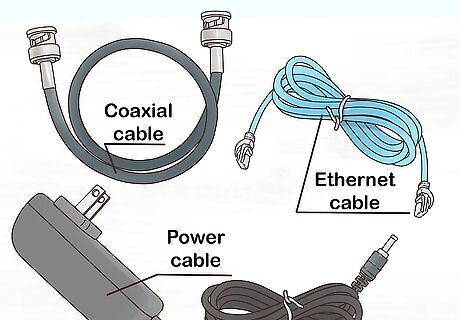
Make sure that you have all of the required cables. A modem generally requires a coaxial cable to connect to the cable output, as well as a power cable to connect to an electrical outlet. Both of these cables should come with your modem, but if you bought it used, you may need to find replacement cables. If you plan on attaching the modem to a router, you will also need an Ethernet cable. Consider buying a longer coaxial cable if the one that you have is too short to allow you to mount your modem properly.
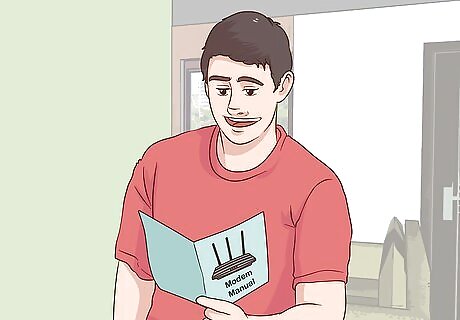
Read your modem's instructions. Each modem is unique, and yours may require additional setup outside of this article's capacity. Reading your modem's manual will help make you aware of any additional steps that you have to take to install the modem. In most cases, it's important to contact your ISP and inform them that you have a new modem. The support professional will ask you for some information regarding the modem to walk you through the first steps.
Installing

Attach one end of the coaxial cable to the cable output. The coaxial cable has a connection that resembles a needle on each end. This will plug into the cable output. Make sure that you screw the coaxial cable onto the cable outlet to ensure that the connection is solid.
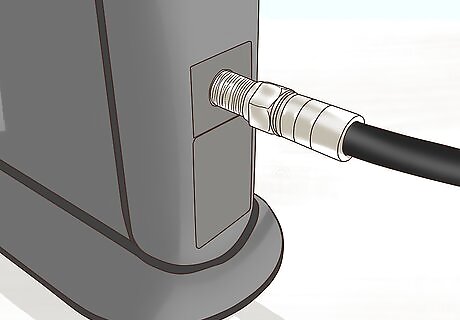
Attach the other end of the cable to the input on your modem. On the back of the modem, you should see an input that resembles the cable output cylinder. Attach the free end of the coaxial cable to this input, making sure to tighten as needed.
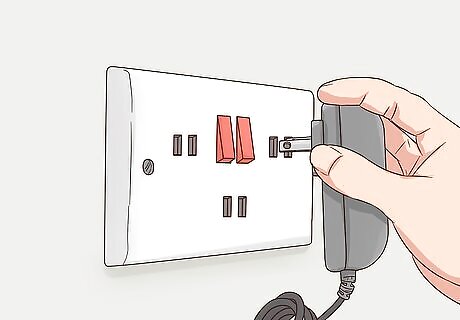
Plug your modem's power cable into an electrical outlet. A wall socket or a surge protector will do. It's important to plug the cable into the power outlet before connecting it to the modem, since connecting the power cable to the modem first can cause damage.

Insert the modem power cable's free end into the modem. You'll usually find the power cable input port at the bottom of the back of the modem, but check your modem's documentation to confirm if you can't find the power port.

Place your modem in its spot. With the cables attached, gently move your modem into its designated position. You shouldn't feel any resistance from the cables.
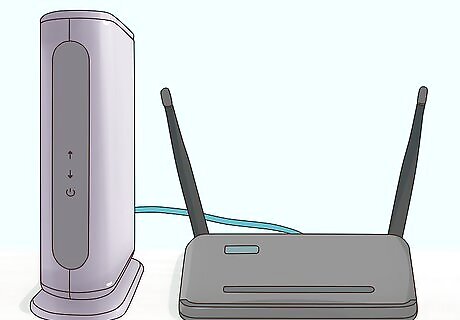
Attach the modem to a router. If you have a Wi-Fi router that you want to use in conjunction with your modem, plug one end of an Ethernet cable into the square port on the back of the modem, then plug the other end into the "INTERNET", "WAN", or similarly labeled square port on the back of the router. As long as the router is plugged into a power source, the router should immediately light up. Give your modem and router at least five minutes to boot up before attempting to connect to Wi-Fi. You can also connect your computer directly to your modem via Ethernet if you have an Ethernet port enabled computer (ex. A PC or Ethernet Adapter for most Macs)
















Comments
0 comment