
views
Can you remove Meta AI from WhatsApp?
No, you cannot fully remove Meta AI in WhatsApp. There are a number of ways to limit Meta AI in WhatsApp, but there's unfortunately no way to fully remove it from the app. There's also no way to turn off the blue MetaAI disc on your WhatsApp chat screen. Meta AI isn't available in every WhatsApp market, but users in the United States, Europe, and parts of Asia have reported seeing the Meta AI blue disc icon in WhatsApp. While you can't turn Meta AI off in WhatsApp, there are several things you can do to limit how much it can interact with you. You can limit Meta AI in your chats, disable AI private processing. reset Meta AI if you've already used it, delete Meta AI's memories about you, and mute Meta AI notifications.
Limiting Meta AI in WhatsApp Chats
Open any WhatsApp chat. You can limit Meta AI in your WhatsApp chats, but unfortunately, you must do this for each chat. There is no blanket setting for this in your WhatsApp settings.
Tap on your contact's name at the top of the screen. This will open a settings menu for that specific chat.
Scroll down and tap Advanced chat privacy. It's near the bottom of the menu, and it has an icon of a shield. It's between Lock chat and Encryption.
Toggle on Advanced chat privacy. This will ensure that the other user(s) in the chat can't use Meta AI to summarize your messages, nor can Meta AI be tagged in the chat.
Disabling AI Private Processing Features
Tap the Settings button in the bottom-right corner of the app. It has an icon of a gear. In WhatsApp, Meta AI can help you write messages and give you a summary of messages you missed. If you don't want this enabled, you can turn it off in your settings. Private Processing is disabled by default, but you may want to check and make sure it's actually disabled. While WhatsApp says that neither Meta nor WhatsApp can read anything you write using their Private Processing features, you may still want to disable it if you're trying to avoid Meta AI.
Tap on Chats. It's about halfway down the menu, and it has an icon of a speech bubble. It's in between Privacy and Notifications.
Tap Private Processing. It's near the bottom of the menu, under Voice message transcripts.
Toggle off Private Processing features. This option is likely already toggled off, but if it's not, turn it off now.
Muting Meta AI
Tap the blue disc in the bottom-right corner of your WhatsApp chats screen. If you're getting bothersome notifications from Meta AI in WhatsApp, you can mute the chat to disable notifications.
Tap Meta AI at the top of the screen. Just like with your other WhatsApp chats, this will open a menu for the Meta AI chat.
Tap Mute. This will pull up a menu that allows you to mute Meta AI for a period of time.
Choose how long you want to mute Meta AI. If you want to mute Meta AI indefinitely, tap Always. Otherwise, you can choose 8 hours or 1 week.
Resetting Meta AI Chat
Tap the blue disc in the bottom-right corner of your WhatsApp chats screen. If you have used Meta AI in the past and want to fully delete all of your responses from Meta's servers, you can easily reset the AI. Just clearing the Meta AI chat in WhatsApp's chat settings won't delete your messages from Meta's servers. You'll have to reset the chat to delete your messages.
Type /reset-ai in the chat. If you've never used Meta AI chat, the chatbot will reply saying that it's in its default state and there's nothing to clear. However, if you have used Meta AI chat before, you'll get a response that says, "The AI will be reset to its default state. The AI's copy of this conversation will be deleted from Meta servers." You can also type /reset-all-ais to reset all of your chats with Meta AI, including in group chats with other users.
Deleting Meta AI's Memory
Tap the blue disc in the bottom-right corner of your WhatsApp chats screen. If you've ever asked Meta AI to remember something, it will show up in Meta AI's memories. Information about you might be saved in Meta AI's memories as well if you have other accounts connected in your Accounts Center (such as Facebook or Instagram). WhatsApp says Meta AI can't read your conversations or listen in on your calls, and won't save memories from these sources. However, you may still want to delete the memories Meta AI has of you. Meta AI's saved memories will be used to improve Meta AI.
Tap Meta AI at the top of the screen. Just like with your other WhatsApp chats, this will open a menu for the Meta AI chat.
Tap Memory. The option has an icon of a paper with a sparkle in the corner. It's between Imagine yourself and Connected apps.
Tap on the ••• in the upper-right corner. If you want to delete all of Meta AI's memories about you, tap Delete all. Otherwise, tap Manage and choose the memories you want to delete.













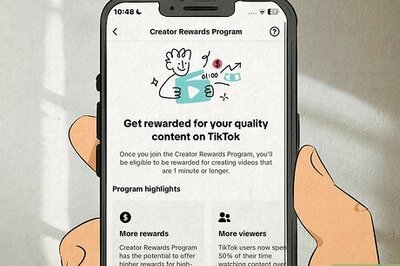




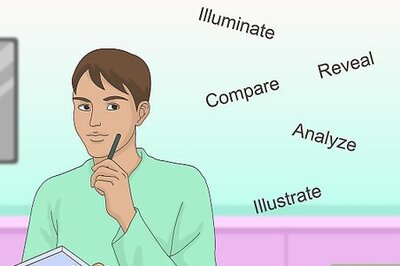
Comments
0 comment