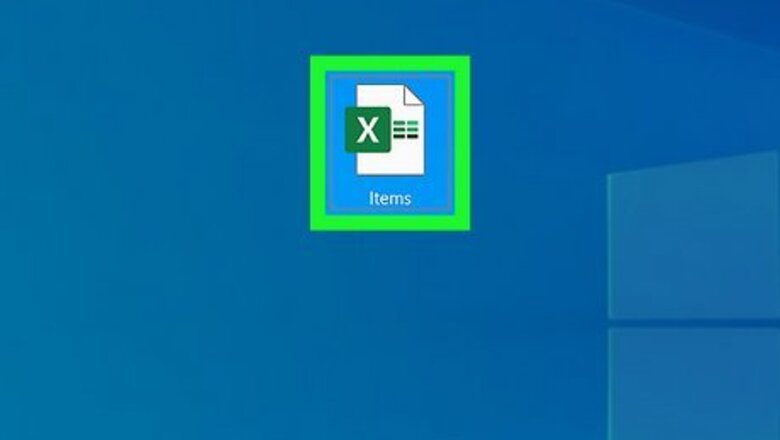
views
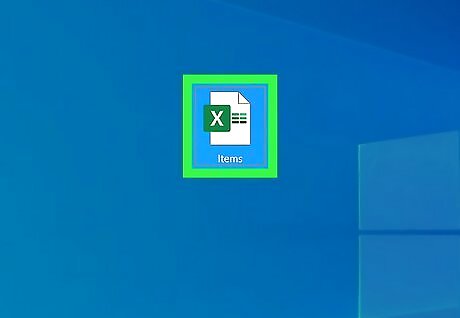
Double-click your spreadsheet to open it in Excel. If Excel is already open, you can open your spreadsheet by pressing Ctrl + O (Windows) or Cmd + O (macOS) and then selecting the file.
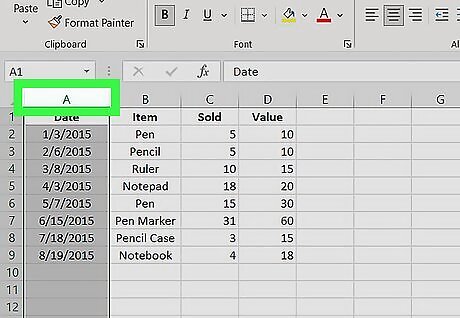
Click the letter above the column you want to hide. This selects the entire column. For example, to select the first column (column A), click the A at the top of the column. If you want to hide multiple columns at once, just click and drag your cursor over the column letters you want to hide. You can also select multiple non-adjacent columns by holding down Ctrl as you click each column letter.
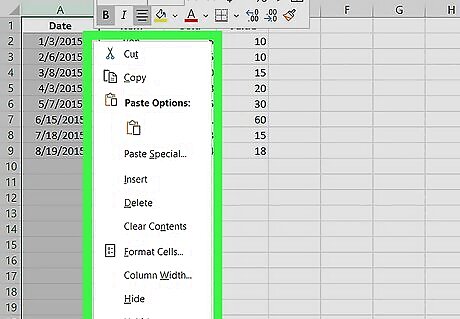
Right-click the selected column(s). This brings up a menu. If you don't have multiple mouse buttons, hold down the Ctrl key as you click the column(s) instead.
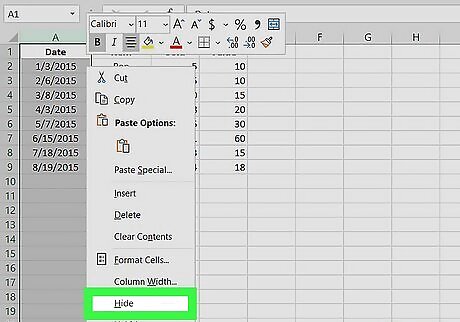
Click Hide on the menu. Any selected columns are now hidden.
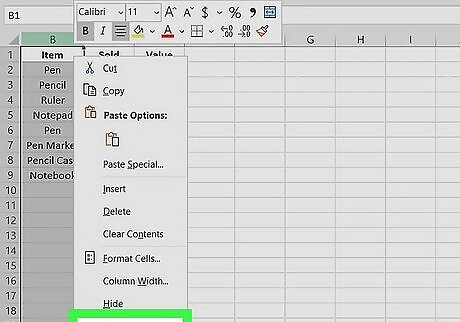
Unhide columns (optional). If you want to show columns that are hidden, just click any column adjacent to those hidden to select it, and then choose Unhide.













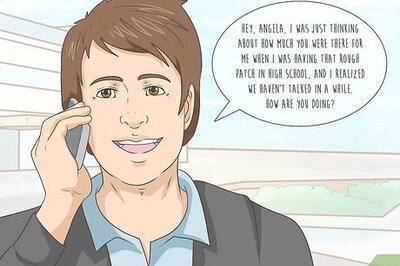

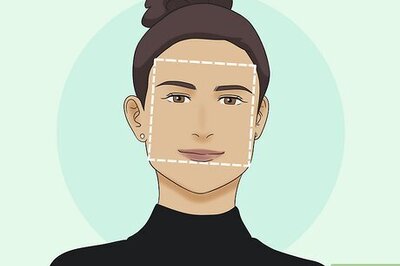
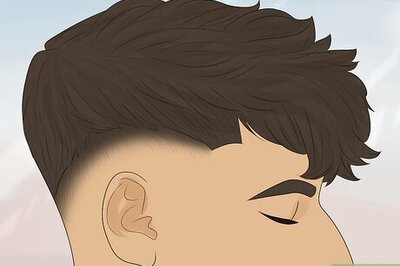



Comments
0 comment