
views
Run Windows Update Troubleshooter
Open the settings. Click the Start menu and click the cog icon.
Click Update & Security. You can find this towards the bottom of the window.
Click Troubleshoot. This is next to a wrench icon.
Click Windows Update. You can find this underneath the Troubleshoot header.
Click Run the troubleshooter. This may take a few moments. If Windows finds any errors, it will notify you and fix it.
Run SFC Scan
Open the Command Prompt. Click the Start menu and type "cmd". Right-click Command Prompt and select Run as administrator. A System Filter Checker (SFC) scan can find problems with files on your computer..
Type DISM.exe /Online /Cleanup-image /Restorehealth and press ↵ Enter. This may take a few moments to finish. Once you see The operation completed successfully, continue to the next step.
Type sfc /scannow and press ↵ Enter. The scan will take a few moments. You should see Verification 100% complete when it's finished. If Windows finds any errors, you'll see the action listed below.
Delete Temporary Files
Stop the Windows Update service. Before you can delete temporary files, make sure this program is fully closed. Do the following: Click the Start menu. Type "services". Click Services. Right-click Windows Update. Click Stop.
Navigate to This PC > C drive > Windows > SoftwareDistribution > Download. This is the path needed to find the SoftwareDistribution folder.
Select all files in the "Downloads" folder. You can press Ctrl + A to quickly select all files.
Right-click the files and select Delete. This will delete the temporary files.
Resume the Windows Update services. Once the temporary files have been deleted, you can start the services again. Do the following: Click the Start menu. Type "services". Click Services. Right-click Windows Update. Click Start.
Change Installer Startup Type
Open the Services app. Click the Start menu and type in "services". Click the first option. This method can fix error code 0x800700c1.
Double-click Windows Update.
Select the "Startup type" drop-down menu. This is in the General tab.
Select Automatic.
Click Apply, then OK. The changes will be saved.










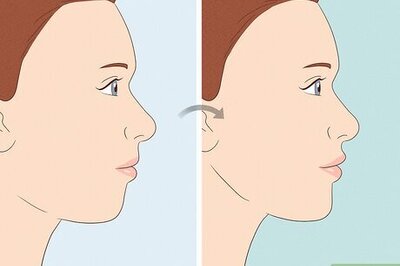


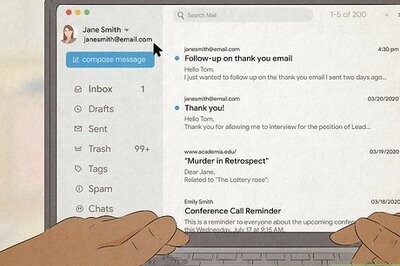



Comments
0 comment