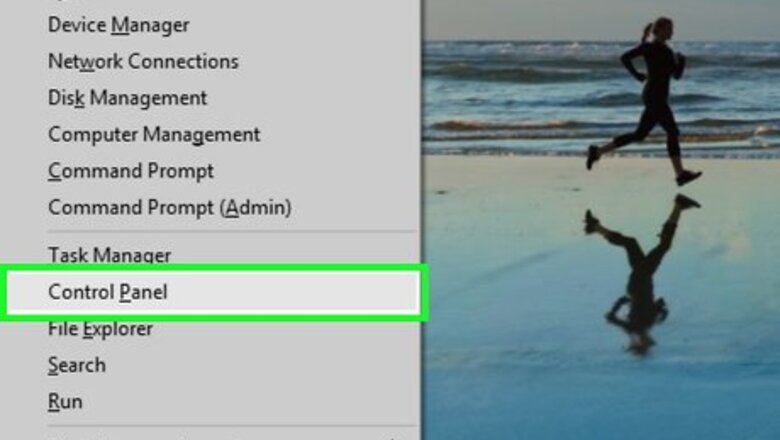
views
Enabling Java in Microsoft Windows
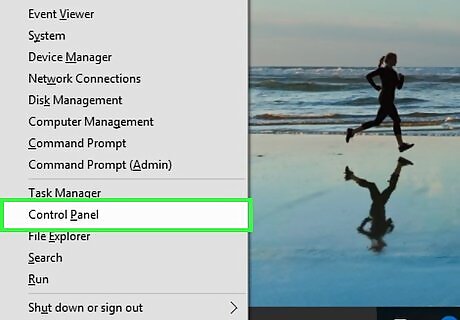
Click on the "Start" button and select "Control Panel."
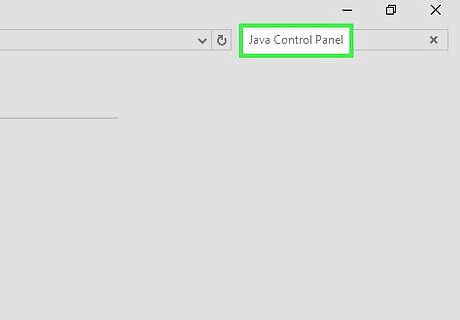
Type "Java Control Panel" into the search box of your Windows Control Panel.
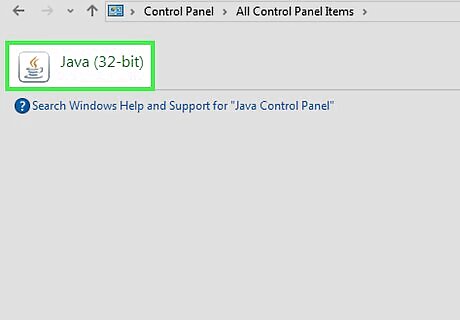
Click on the "Java" icon to access the Java Control Panel.
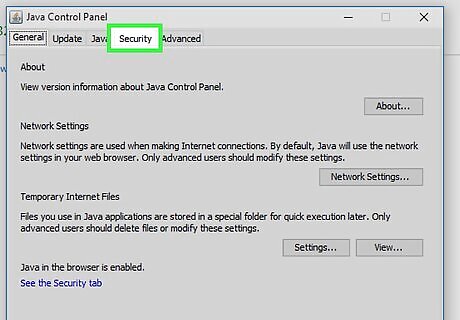
Click on the tab labeled "Security."
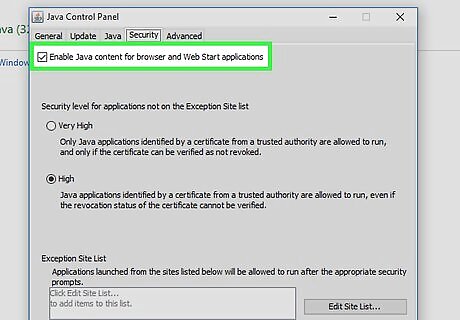
Place a checkmark next to "Enable Java content in the browser."
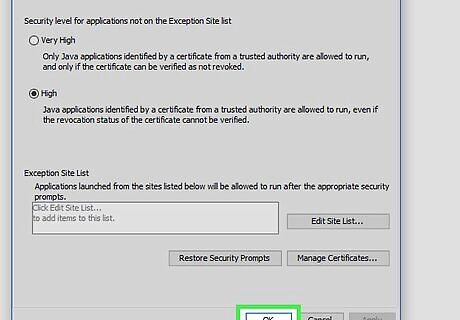
Click on "Apply," then select "OK" to save your new Java Control Panel settings.
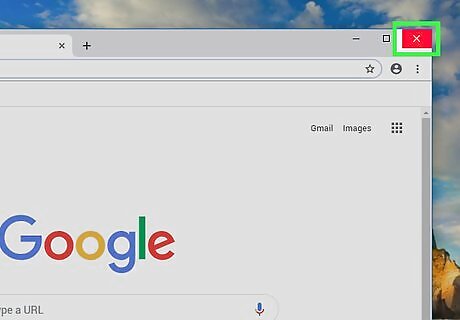
Close any open Internet browsers, then re-launch the Internet browser to allow your new Java settings to take effect.
Enabling Java in Mac OS X
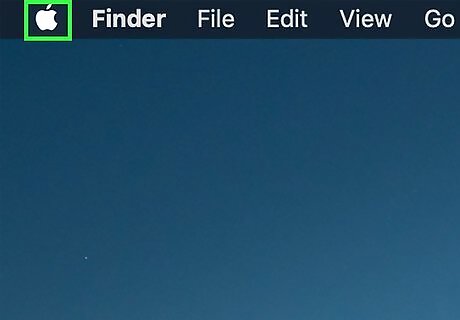
Click on the "Apple" icon in the upper-left corner of your Mac's desktop.
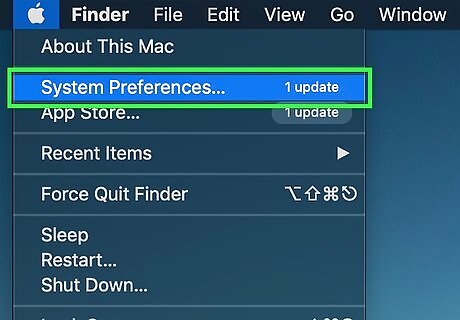
Click on "System Preferences."
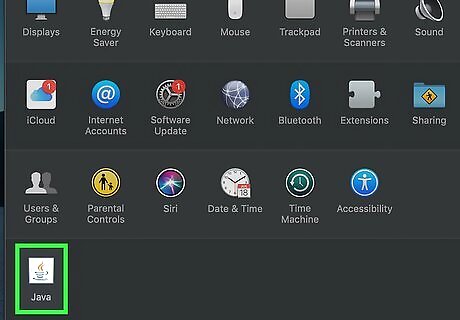
Click on "Java" to access the Java Control Panel.
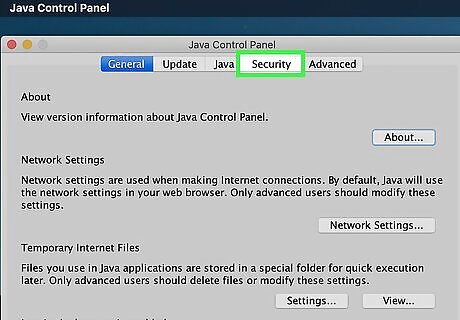
Click on the tab in the control panel labeled "Security."
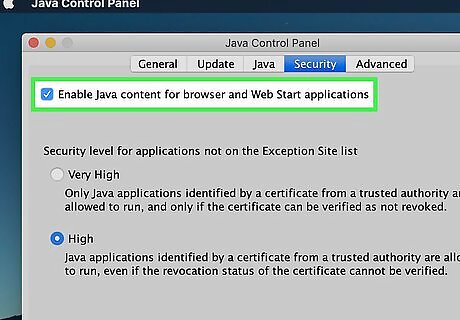
Place a checkmark next to "Enable Java content in the browser."
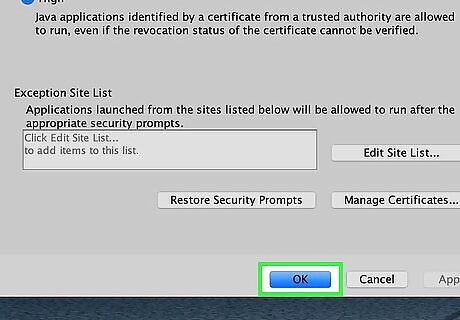
Click on "Apply," then select "OK." Your new Java Control Panel settings will now be saved.
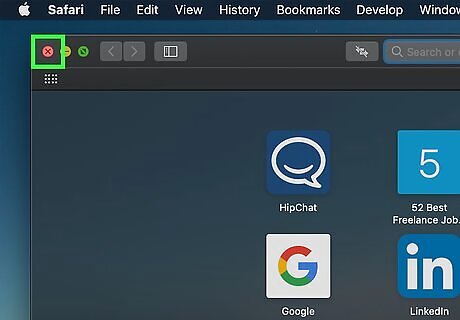
Close any open Internet browsers, then re-open your browser. Your new Java settings will then take effect.
Enabling Java in Microsoft Internet Explorer
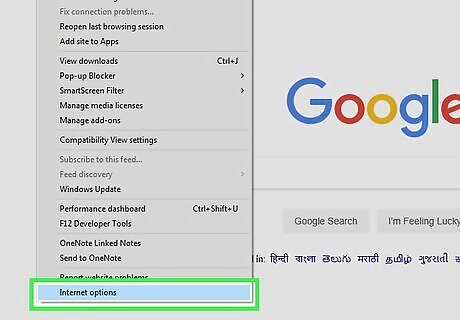
Point to "Tools," and select "Internet Options."
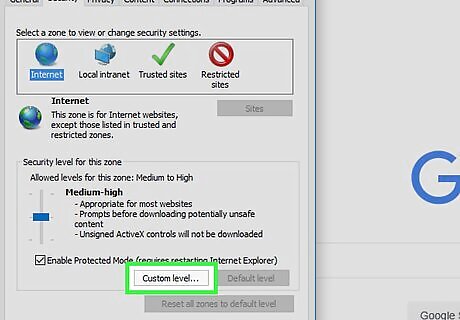
Click on the tab labeled "Security," and select "Custom Level."
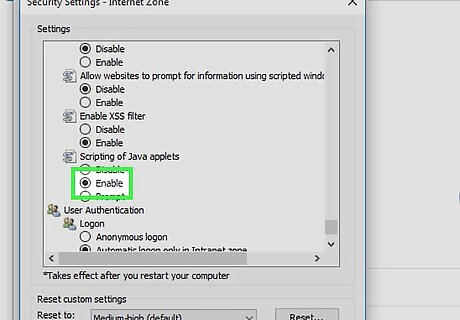
Select "Enable" next to the option labeled "Scripting of Java applets."
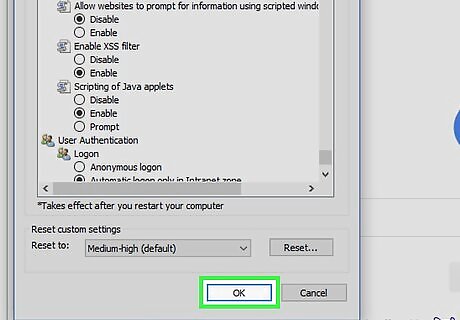
Click on the "OK" button to save your changes.
Enabling Java in Google Chrome
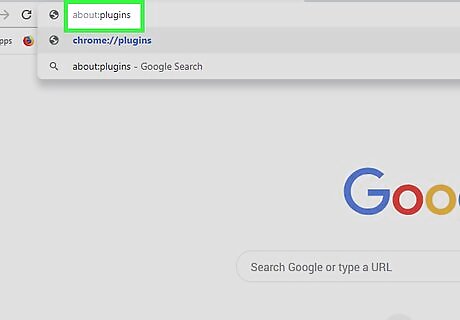
Type "about:plugins" into the address bar of Google Chrome.
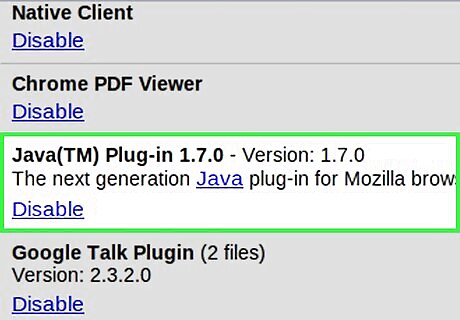
Click on the "Enable" link within the section labeled "Java." No action is needed if the link reads "Disable."
Enabling Java in Mozilla Firefox
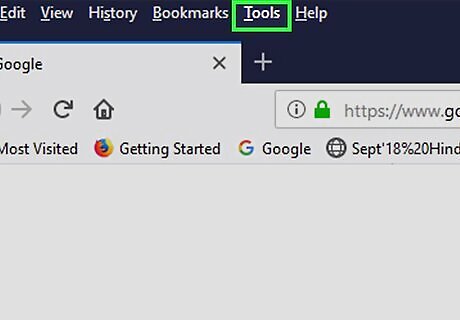
Click on the "Firefox" button in the upper-left corner of your browser.
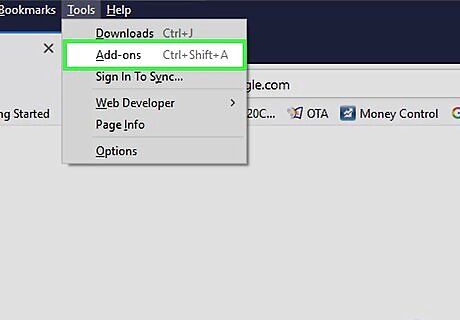
Select "Add-ons." The Add-ons Manager will open in a new tab.
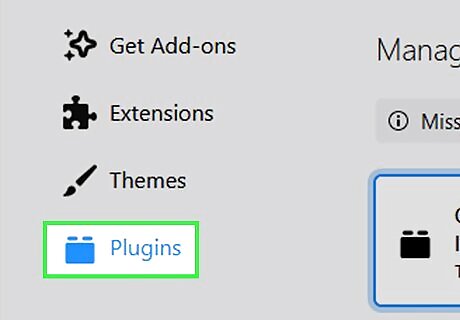
Click on "Plugins."
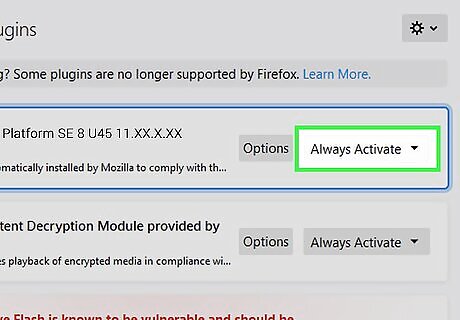
Click on "Enable" next to "Java (TM) Platform." No further action is needed if the button is labeled "Disable."
Enabling Java in Apple Safari
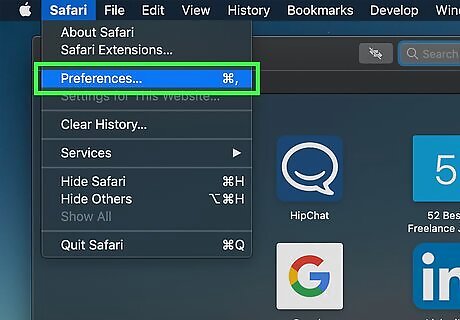
Click on "Safari" from within your browser, and select "Preferences."
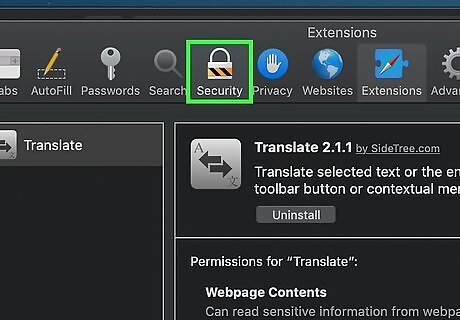
Click on the "Security" tab.
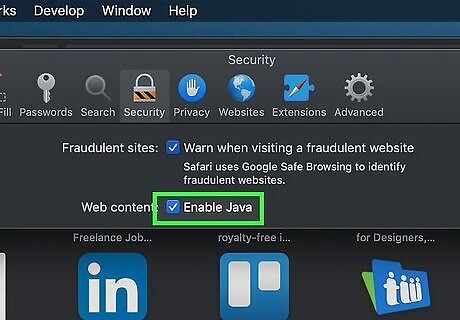
Place a checkmark next to "Enable Java."
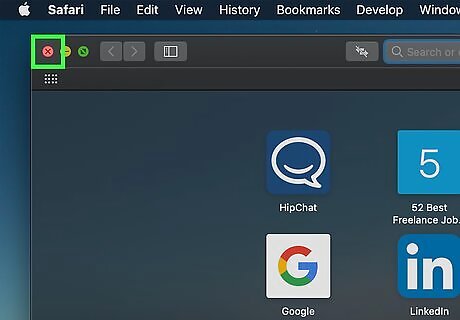
Close the Safari Preferences window to save your changes.













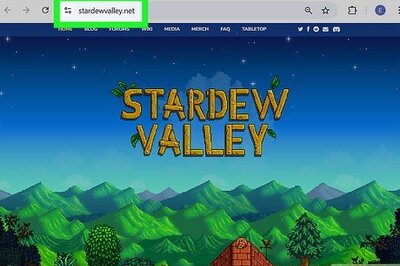


Comments
0 comment