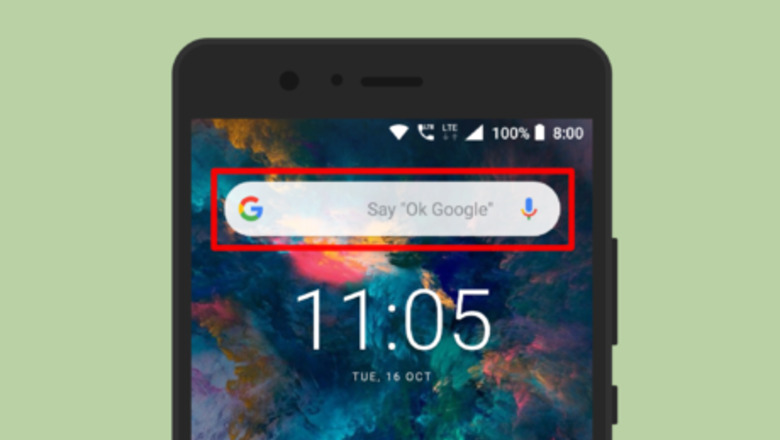
views
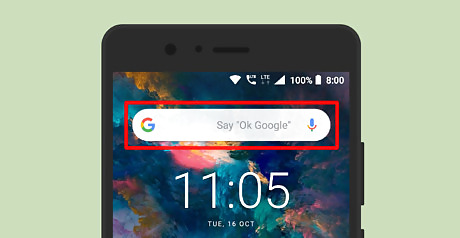
Open the Gboard keyboard. Tap on the “Gboard” app shortcut from your app drawer or tap on a text field to show the keyboard. If you haven't already installed the Gboard app on your phone, go to the Google Play Store and download it for free.
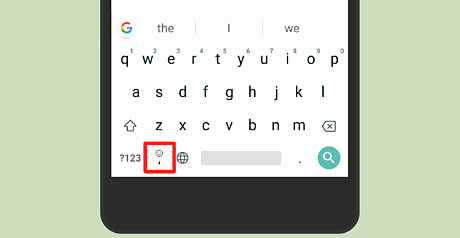
Navigate to the Gboard Settings. From the virtual keyboard, long press on the emoji icon and select the gear icon from above. If you are using the Gboard app shortcut, the settings page will be the main screen. Alternatively, go to Settings > System > Languages & input > Virtual keyboard > Gboard.
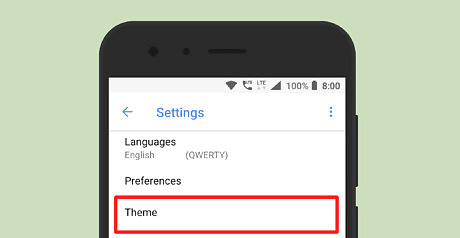
Tap on Theme. It will be the third option in the Settings tab.
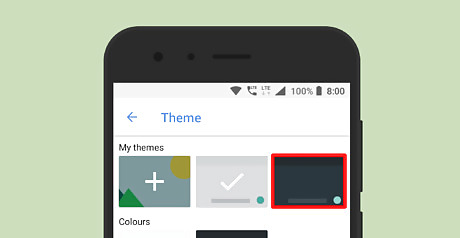
Select a dark theme. You can see different types of dark themes in there. Tap on the Show more option to see more themes. Select the dark theme you'd like.
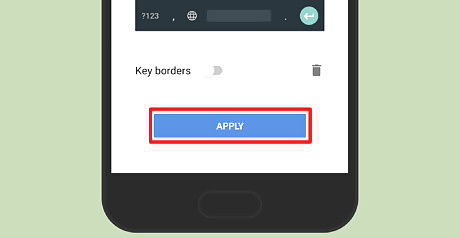
Tap on the APPLY button. If you want to enable boarders near the keys, toggle on the grey switch, right across the “Key boarders” text.
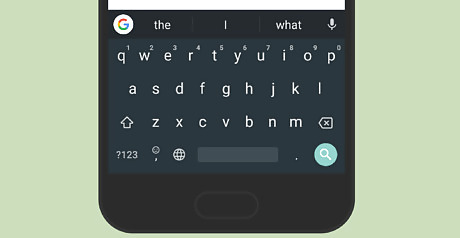
Finished. The dark theme helps you to avoid eyestrain in darkness and saves your battery life. If you want to get back the default theme, navigate through the same settings to pick another theme. You're done!


















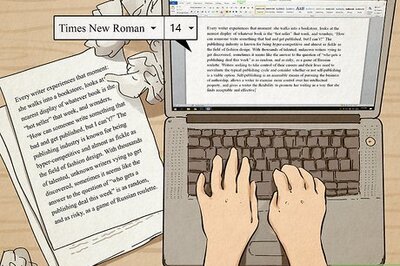

Comments
0 comment