
views
Creating Clips
Enable Clips. This feature may already be enabled if you have high end hardware. You must be subscribed to Discord Nitro for access to clips. To enable it, do the following: Click the cog icon. Click User Settings. Toggle on Enable clipping. If you don't want your voice to be recorded in other users' clips, do the following: Click the cog icon. Click Clips. Toggle off Allow my voice to be recorded in Clips.
Start a stream. Clips can only be created during a stream, so make sure you're streaming a game or application to a server.
Press Alt+C to clip a moment. This is the default keybind for clipping. If you have Game Overlay enabled, you'll see a pop-up confirming the clip was created. Alternatively, click the clip icon next to the game title in the Discord window. This looks like a film clapboard.
Editing and Sharing Clips
Navigate to a server or DM. To edit a clip, you'll need to open the send menu.
Click +. This is on the left of the text field.
Click Share a Clip. This is the second option. If you don't see this, you don't have any clips to share.
Hover over the clip and click the Edit icon. This looks like a rectangle with a dotted line going through it.
Drag the timeline to crop the clip. Only the content within the arrows will be saved. Toggle off Stream Audio to mute the game or application's audio. Toggle off Participants Audio to mute the voices of other users in your stream.
Click Share Clip. This is the button in the bottom-right corner. The clip will be shared in the server or DM. If you just want to save the new clip, click the checkmark icon.
Deleting Clips
Navigate to a server or DM. To delete a clip, you'll need to open the send menu.
Click +. This is on the left of the text field.
Click Share a Clip. This is the second option. If you don't see this, you don't have any clips to share.
Hover over the clip you want to delete. More options will appear.
Click the trashcan icon. A prompt will appear.
Click Delete Clip. The clip will be deleted from both Clips and your computer.
Changing Clip Options
Click the cog icon. This is in the bottom-left corner.
Click Clips. You can find this in the left panel.
Change the Clipping Keybind. By default, this is ALT + C. If you'd rather use a different keybind, click the keyboard icon next to the current keybind and press a new one.
Change the clip length. By default, clips are 30 seconds long. If you want to change it, select the drop-down menu and select 1 Minute or 2 Minutes.
Change the save location. The save location will vary on each device. If you want to change it, click the current save location and select a new one.
What are Clips on Discord?
Clips are saved videos of your Discord streams. This is similar to Twitch Clips, which are segments of a live stream "clipped" to save fun moments. Clips is currently available for Discord Nitro members.










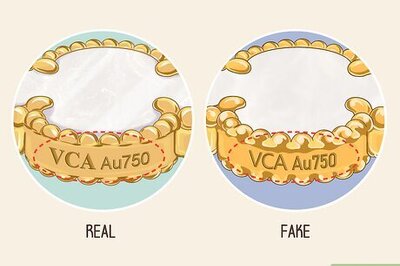
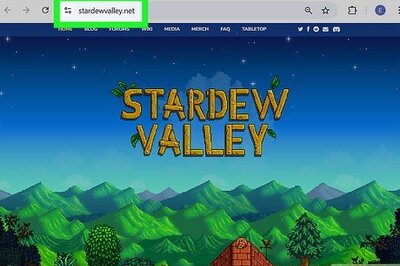




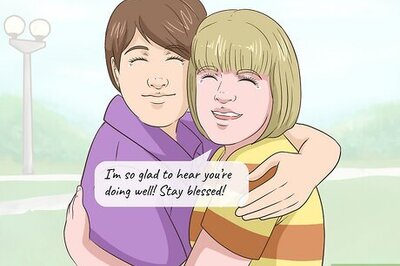
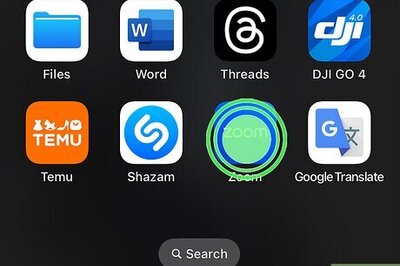
Comments
0 comment