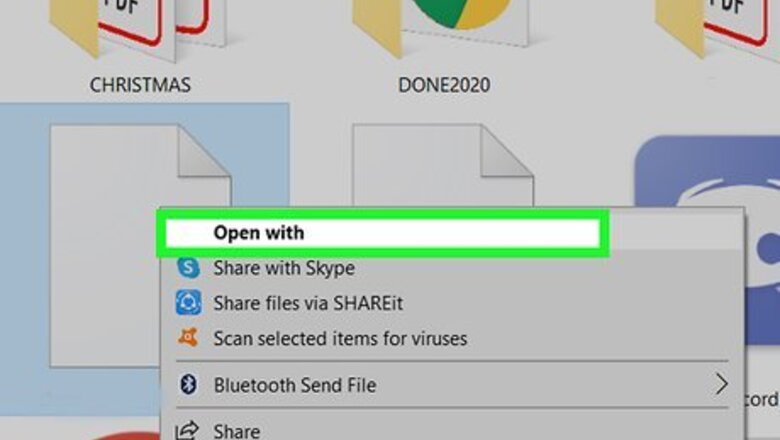
views
Using a Text Editor
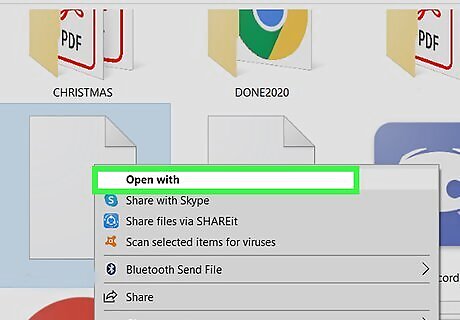
Right-click your DAT file and select Open with. If your mouse doesn't have a right mouse button, hold down the Ctrl key as you click. This method will only work if your DAT file contains plain text.
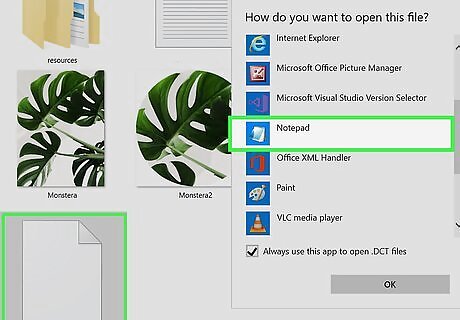
Select Notepad (Windows) or TextEdit (Mac). This opens the file for editing in your text editor.
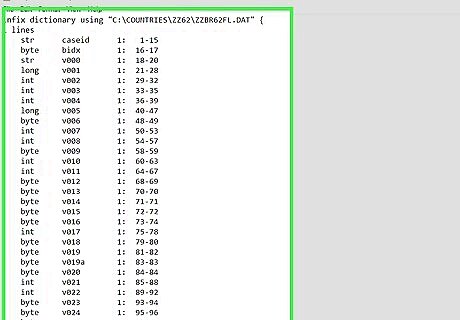
Review and edit the file. If the file contains plain text, you'll usually be able to tell which application was used to make it. Sometimes, even if it's filled with unreadable characters, a DAT file will include some text that provides clues as to what type of file it is. If you see an application name in the DAT file, you may be able to use that application to open the file. Close Notepad or TextEdit without making changes, then right-click the DAT file again, select Open With, and choose the application. If you see something about "video" in DAT file, you may be able to open the DAT with a video player like VLC Media Player. If you use NotePad or TextEdit to edit a DAT file with unreadable characters and then save it, it will break the DAT file, making it unusable even if you opened it in the correct program.
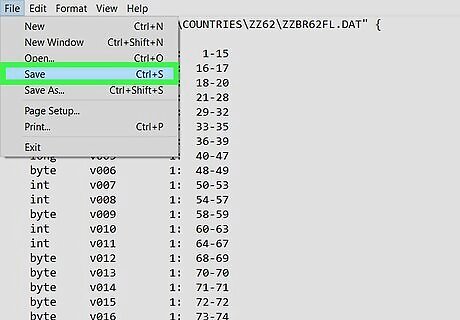
Save your changes. If you edit the DAT file in your text editor, you can save your changes by clicking the File menu and selecting Save.
Using NBTExplorer
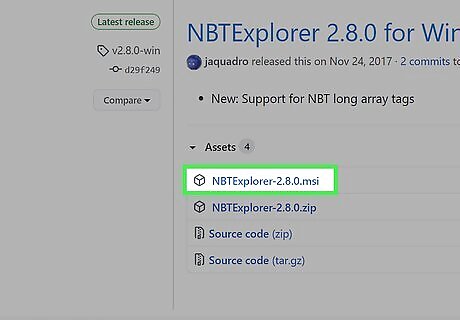
Install NBTExplorer. NBTExplorer is a free Windows app that lets you edit the contents of some DAT files that can't be edited with text editors. This includes Minecraft files that end with the .dat file extension, such as level.dat, servers.dat, and (playername).dat. While NBTExplorer is technically available for macOS as well, it hasn't been updated in a long time and might not install properly on your Mac. Use webNBT instead. To install on Windows, go to https://github.com/jaquadro/NBTExplorer/releases/tag/v2.8.0-win, click NBTExplorer-2.8.0.msi, and then click Save (if prompted). Then, double-click the downloaded file and follow the on-screen instructions to install.
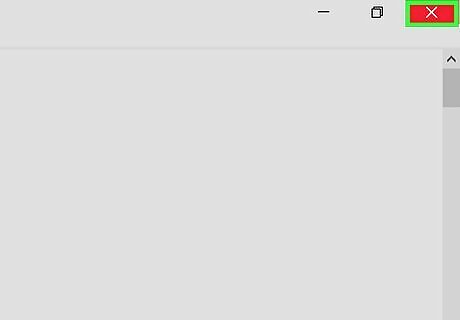
Close the application associated with your DAT file. If you know which application on your computer uses this DAT file, you'll need to close the app before you can edit the DAT file. For example, if you want to edit a Minecraft DAT file, close Minecraft now. Make a copy of your DAT file before you start editing in case the changes you make break the file.

Open NBTEditor. It's in the Start menu on your PC.
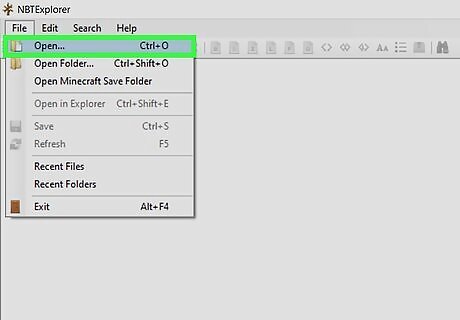
Click the File menu and select Open. The File menu is at the top-left corner of NBTExplorer.
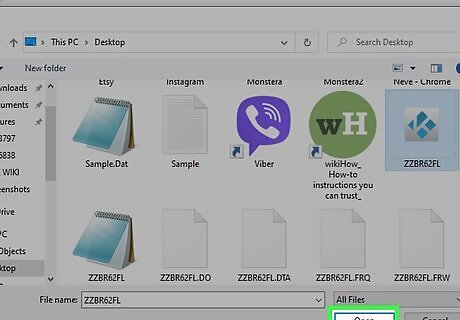
Select the DAT file and click Open. This opens the DAT file for editing. Check out this site to find the locations of Minecraft DAT files, as well as useful edits you can make to those files: https://minecraft.gamepedia.com/Java_Edition_level_format If the file can be viewed and managed in NBTEditor, you should see a list of folders and/or values.
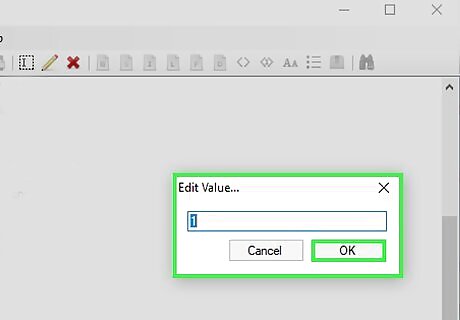
Edit values as needed. First, you can't use NBTEditor to edit the file like you would a text file. Instead, you can select values and change the numbers or text associated with them to create different outcomes in the application that uses the file. To edit a value, double-click it, replace the number with the one you want to insert, and then click OK.
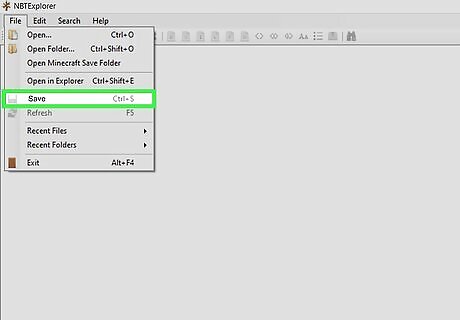
Click the File menu and select Save to save your changes. This saves your changes to the DAT file. The next time you open the application that uses that file, it will reflect your changes.
Using webNBT
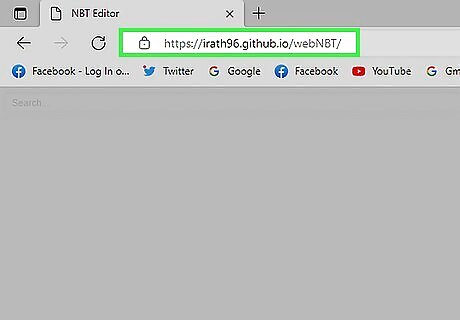
Go to https://irath96.github.io/webNBT in a web browser. If you prefer not to download a Windows app (or are using macOS) and want to edit a Minecraft DAT file (or other NBT DAT file) online, this free online DAT editor lets you drag and drop DAT files for editing.
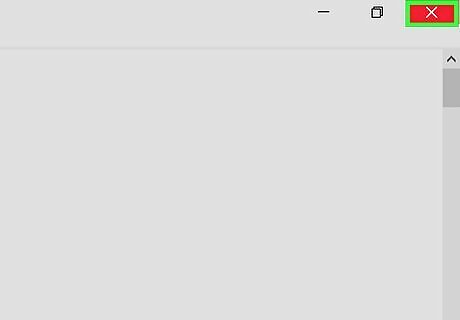
Close the application associated with your DAT file. If you know which application on your computer uses this DAT file, you'll need to close the app before you can edit the DAT file. For example, if you want to edit a Minecraft DAT file, close Minecraft now. Make a copy of your DAT file before you start editing in case the changes you make break the file.
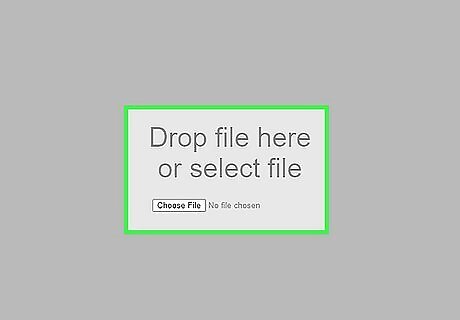
Drag your DAT file to the center of the page. You can also click the Choose File button and select the file from your computer. Check out this site to find the locations of Minecraft DAT files, as well as useful edits you can make to those files: https://minecraft.gamepedia.com/Java_Edition_level_format

Edit values as needed. It's not possible to edit the DAT file like a text file. Instead, you can select values and change the numbers or text associated with them to create different outcomes in the application that uses the file. Double-click a value in the left panel to see the options inside. To rename a value, right-click the value and select Rename.
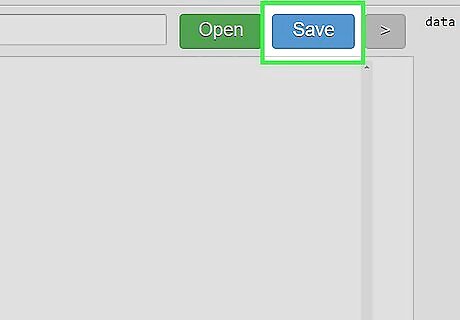
Save the edited file to your computer. After making changes, you can save and download the edited version of your file. Just click Save at the top, and save the new version to your computer.

















Comments
0 comment