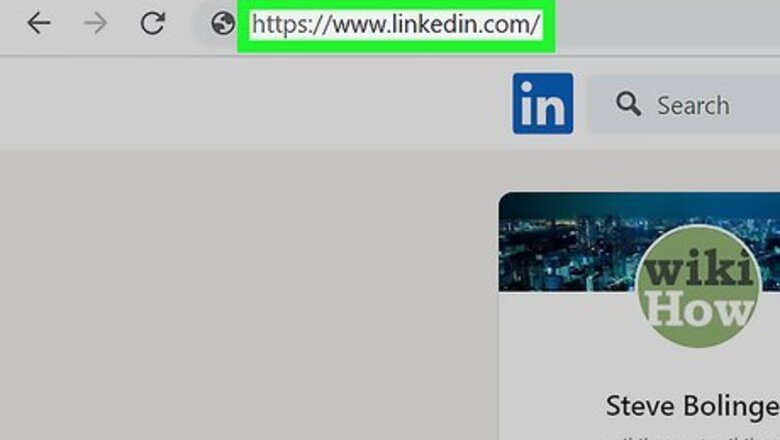
views
- You will only be able to download a LinkedIn resume on a desktop browser.
- To download a resume, go to a LinkedIn profile. Click "More" then "Save to PDF".
- You can save your own resume by going to your profile. Click "More" then "Save to PDF".
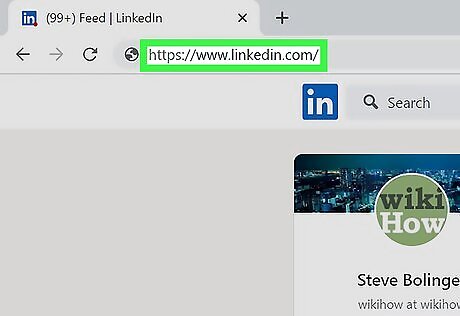
Go to https://www.linkedin.com in a web browser. This brings you to the LinkedIn site. You can use Google Chrome, Safari, Microsoft Edge, Mozilla Firefox, or another browser. If you are not already logged in, enter your login information in the field at the top of the screen and click Sign in.
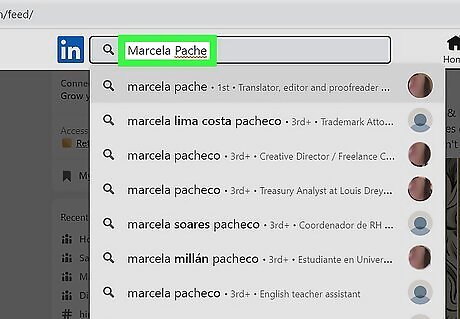
Type a user's name in the search field. This can be found at the top of the page, next to a magnifying glass icon. Results will load as you type. You can input your own name to find your profile page, or click your profile icon located on the left of the home page.
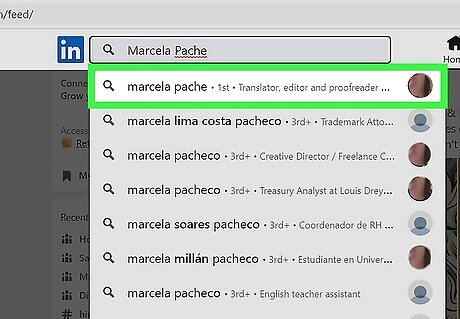
Click on the user's name. This will open the user's profile page. If the user has a common name, be sure you have the right person.
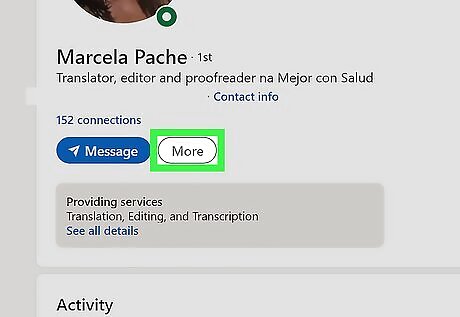
Click on the More option. This option appears just below the user's picture and name.
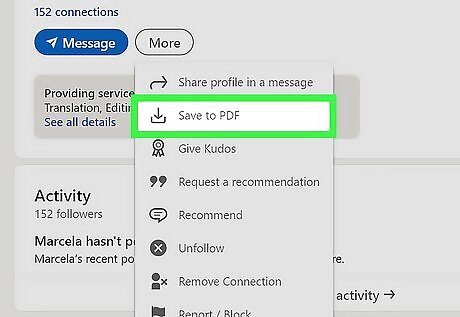
Click Save to PDF from the drop-down menu. The PDF will begin downloading automatically. The PDF resume will open when it has finished downloading. You can find your download in your computer's default save location. This is usually the Downloads folder.

















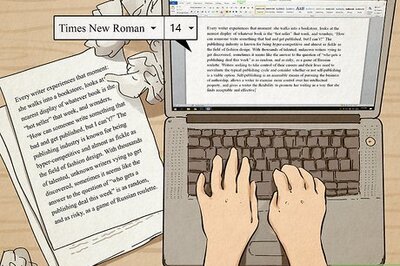


Comments
0 comment