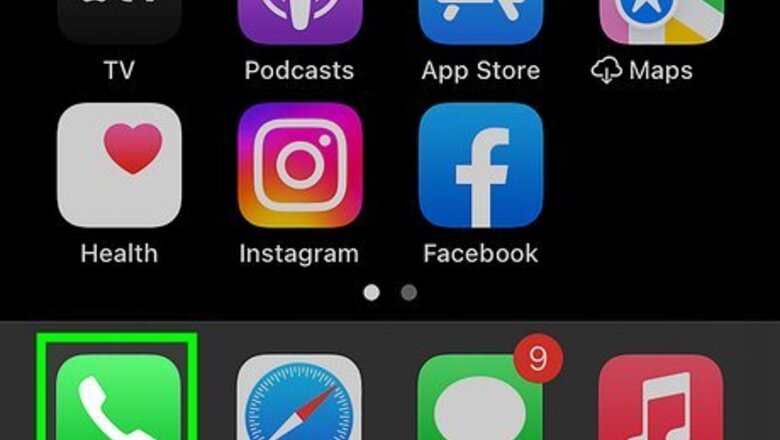
views
- Tap and hold * to add a comma, indicating a 2-second pause.
- Tap and hold # to add a semicolon, indicating a wait-to-dial pause.
- Tap the "+*#" button when entering a phone number contact to access the pause and wait functions.
Calling the Number
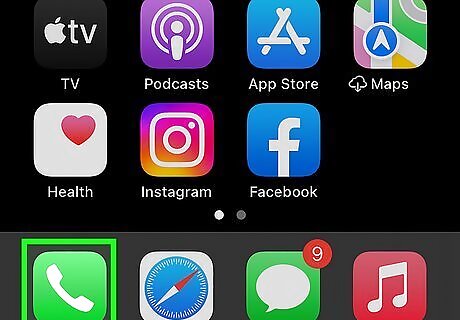
Open the iPhone Phone Phone app. It's a green icon with a white phone on it. The app will be on one of your home screen pages.
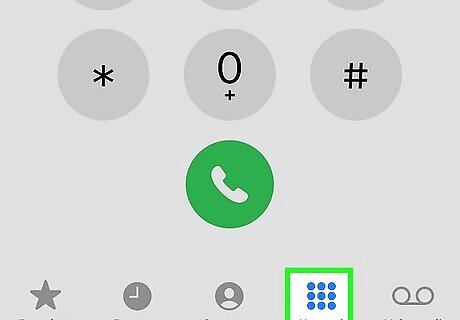
Tap the Keypad tab. This will show you the phone keypad.
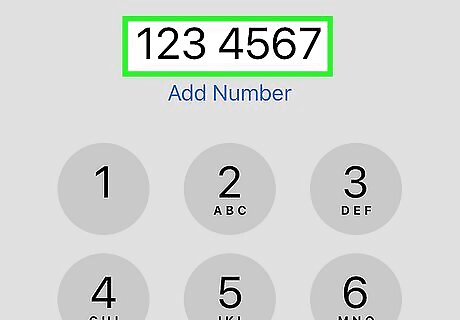
Type in the main phone number. This is the number without the extension.
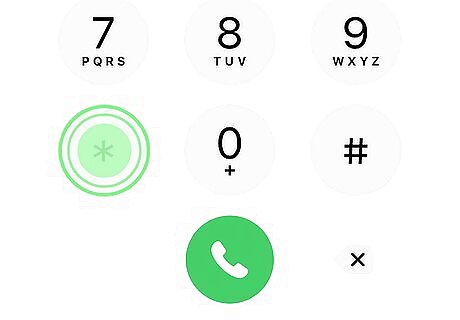
Tap and hold the * button. A comma will appear after the phone number. This will be a 2-second pause in the phone calling program. Alternatively, tap and hold the # button to place a semicolon, indicating a "wait-to-dial" command. This means the call will stop dialing until you press the Dial button again.
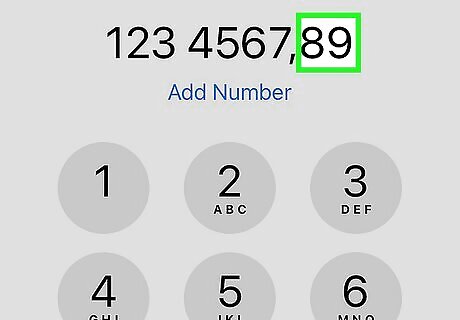
Type in the extension number.
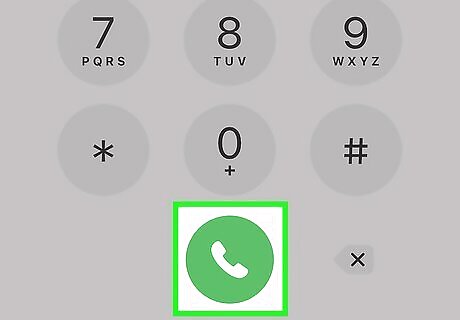
Tap the dial button. This is the green circle with a white phone icon at the bottom of the keypad. The number and extension you typed in will be called immediately. You're ready to speak with the person you're trying to reach (or place them on hold).
Adding a Contact
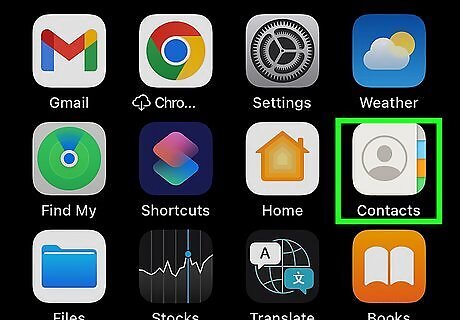
Open the Contacts app. It's a gray icon with a person on it. The app will be on one of your home screen pages. If you already have the contact on a different iPhone, you can transfer it to your new iPhone. You can also add contacts by opening the iPhone Phone app and tapping the Contacts button in the bottom middle of the screen. Then, tap + in the top right corner of your contacts list.
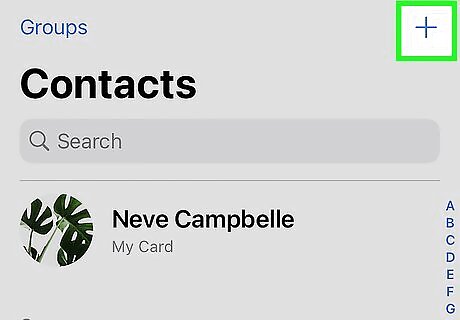
Tap the + button. It's in the top right corner of the app. This will open the "New Contact" menu.
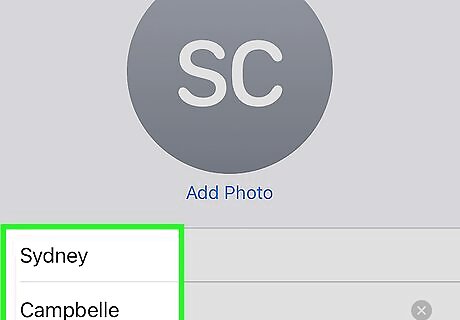
Type in the contact's name. Do this in the fields called "First name" and "Last name".
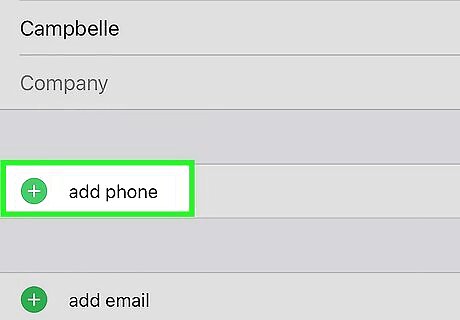
Tap add phone. A number pad will appear.
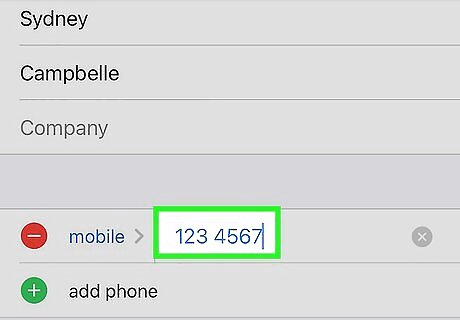
Type in the main phone number. This is the number without the extension.
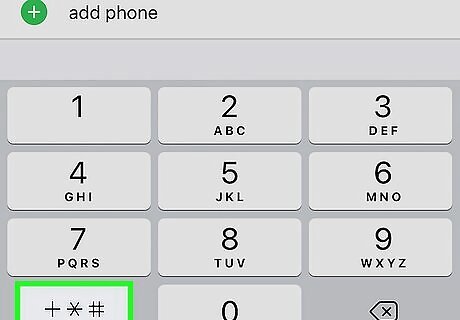
Tap the +*# button. It's in the bottom left of the number pad.
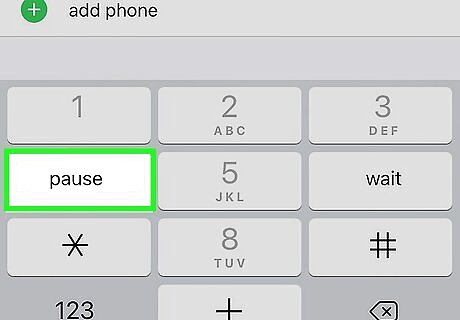
Tap pause or wait. Pause will add a comma, indicating a 2-second pause. Wait will add a semicolon, indicating a wait-to-dial command.
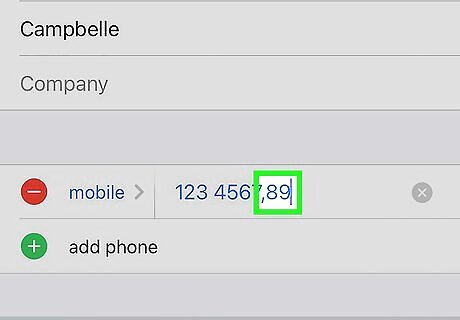
Type in the extension number.
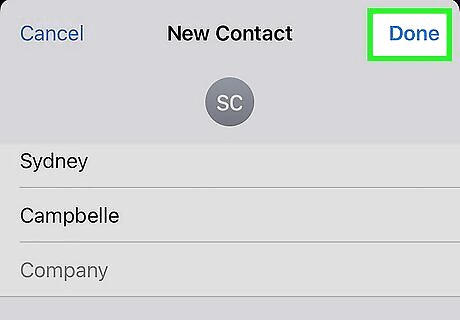
Tap Done. It's in the top right corner of the "New Contact" menu. Your contact will be saved to your contacts list. And you can always delete it later if needed. Sort your contacts by first name if you need to quickly find the extension number.













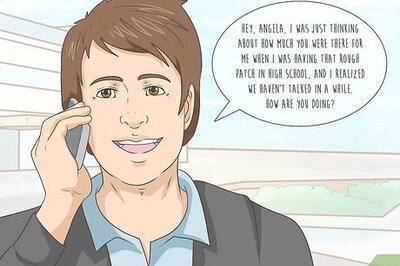

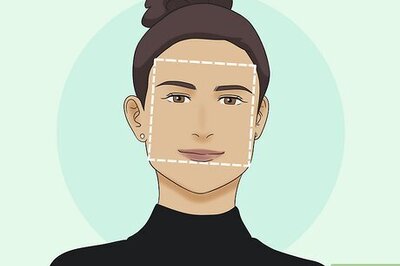
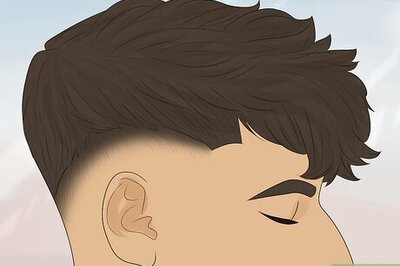

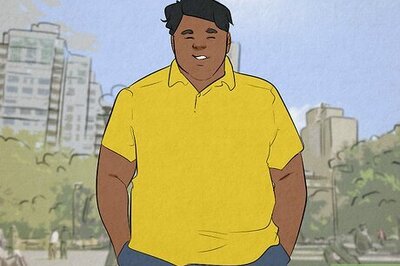

Comments
0 comment