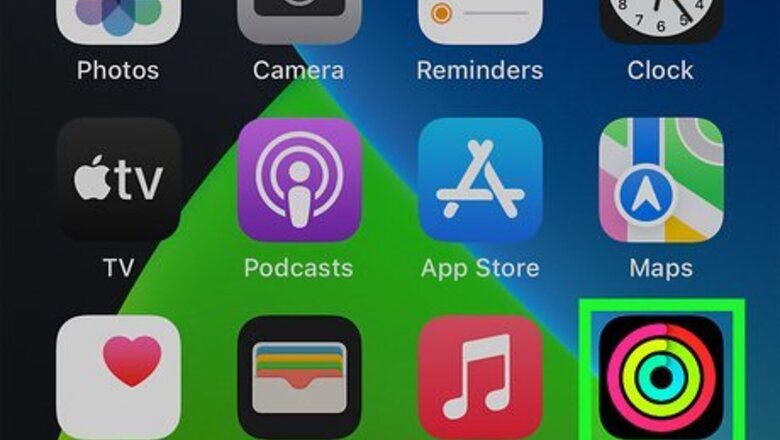
views
Using the Fitness App
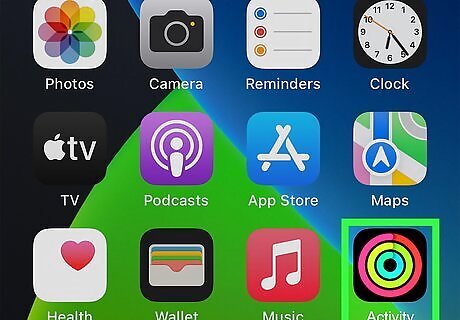
Open the Fitness app. This app icon looks like a bunch of differently colored concentric circles.
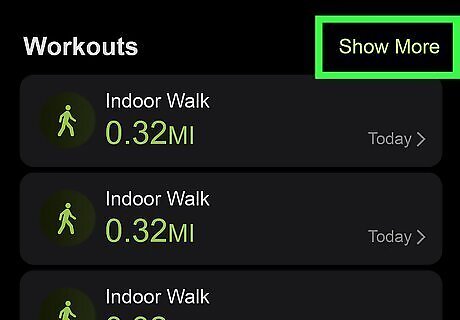
Tap Show More. You'll see this next to the "Workouts" header and your recorded activity or workouts will be displayed by month and type.
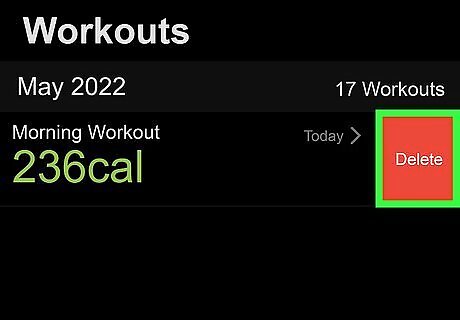
Swipe right to left over the workout you want to delete. Once you do this, you'll see a Delete button appear. Tap Delete to continue. If you want to edit the workout instead, tap the workout, then tap Edit button in the top right corner.
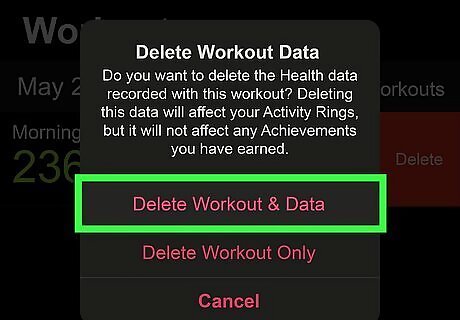
Confirm what you want to delete. You can choose to either delete the workout and the data associated with it or just the workout by tapping Delete Workout & Data or Delete Workout Only. If you opt to Delete Workout and Data, the data from that workout will be removed from everything including your Health app. For example, if your dog grabbed your watch and went for a run, you'd delete the workout and the data because those steps didn't actually count for you.
Using the Health App
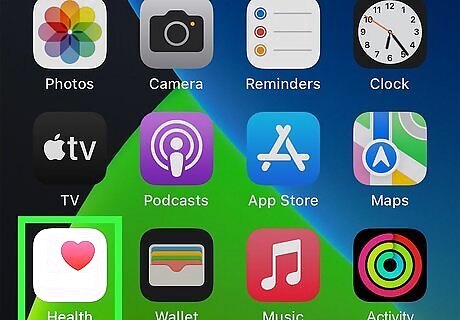
Open the Health app. This icon features a heart shape on a white background. It's easier to delete workouts from the Fitness app, but you can also use the Health app if the other one isn't working.
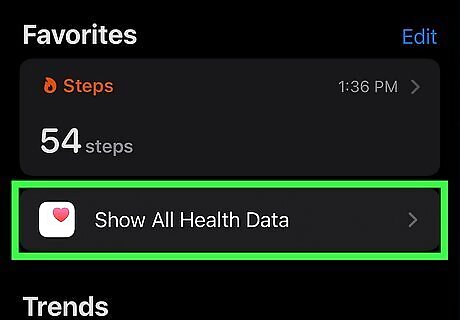
Tap Show All Health Data. You may need to tap the Summary tab if you aren't on that tab already.
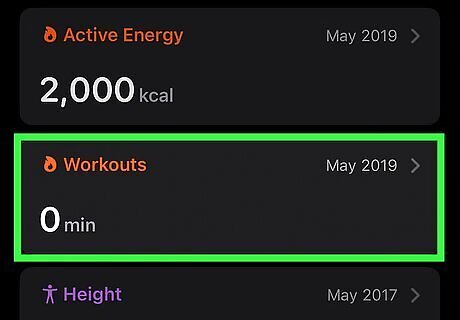
Tap Workouts. It's next to a fire emoji about halfway down the page.
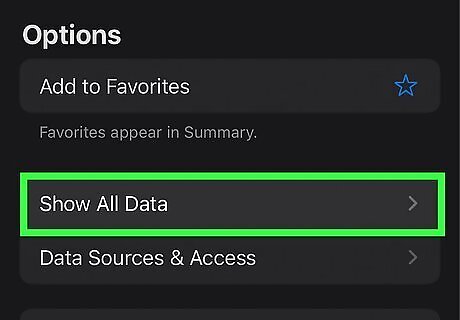
Tap Show All Data. This option is at the bottom of the menu.
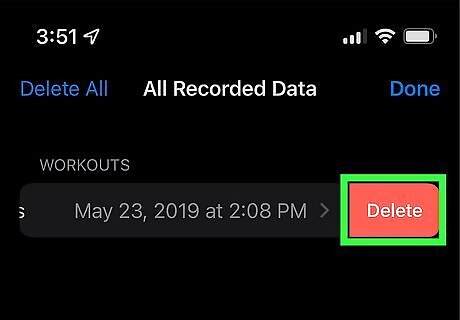
Swipe right to left over the workout you want to delete. Once you do this, you'll see a Delete button appear. Tap Delete to continue. If you want to edit the workout instead, tap the workout, then tap Edit button in the top right corner.
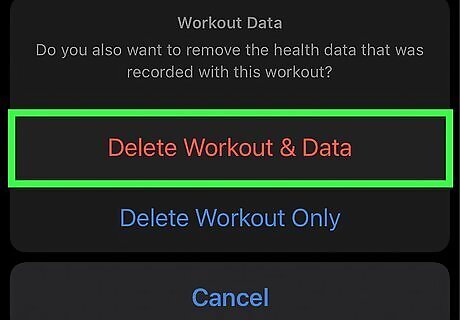
Confirm what you want to delete. You can choose to either delete the workout and the data associated with it or just the workout by tapping Delete Workout & Data or Delete Workout Only. If you opt to Delete Workout and Data, the data from that workout will be removed from everything including your Health app. For example, if your dog grabbed your watch and went for a run, you'd delete the workout and the data because those steps didn't actually count for you.
















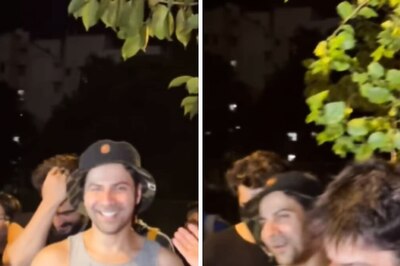
Comments
0 comment