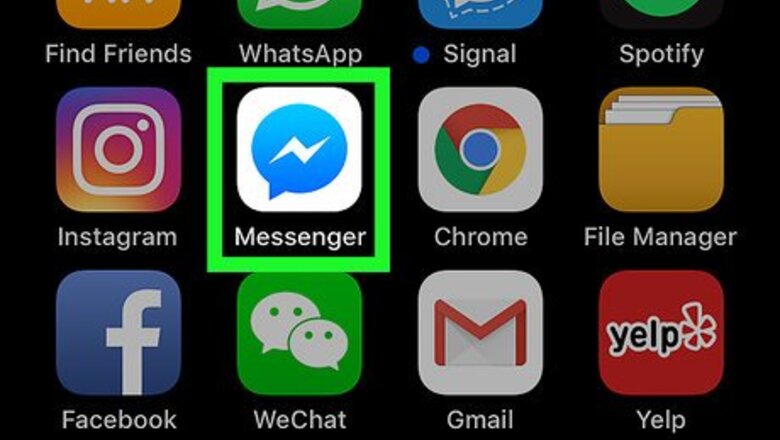
views
Removing a Photo on Mobile
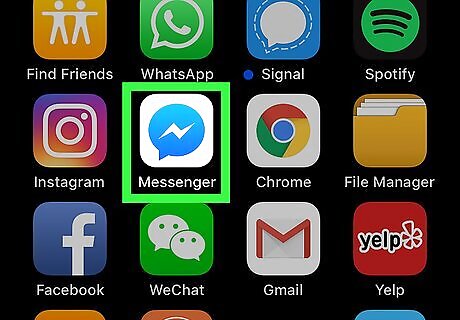
Open Facebook Messenger. Tap the Messenger app icon, which resembles a blue speech bubble with a white lightning bolt in it. This will open a list of your current conversations if you're logged into Messenger. If you aren't logged into Messenger, enter your phone number and password when prompted before continuing.
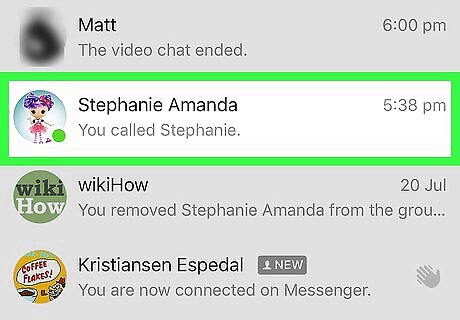
Select a conversation. Tap the conversation that contains the photo that you want to delete. Doing so opens the conversation. If Messenger opens to a page that doesn't have conversations on it, first tap the Home tab in the bottom-left corner of the screen (iPhone) or the top-left corner of the screen (Android). If Messenger opens into a conversation that you don't want to use, first tap the "Back" button in the top-left corner of the screen to get back to the Home page.
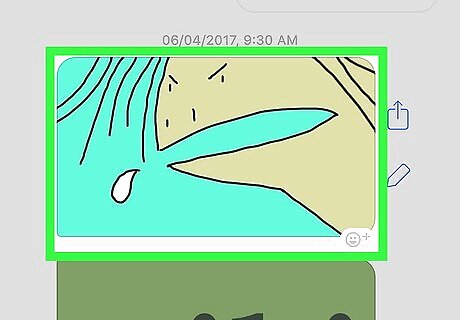
Find the photo. Scroll up through the conversation until you find the photo that you want to delete. This process will also work for videos.
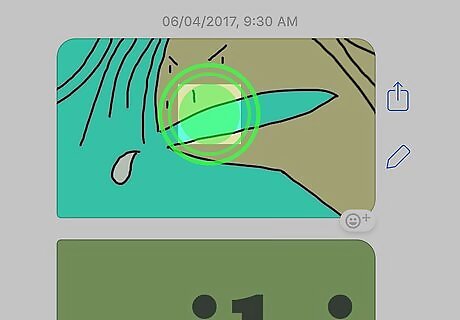
Tap and hold the photo. This will prompt a menu to appear at the bottom of the screen (iPhone) or in the middle of the screen (Android).

Tap Delete. It's in the menu.
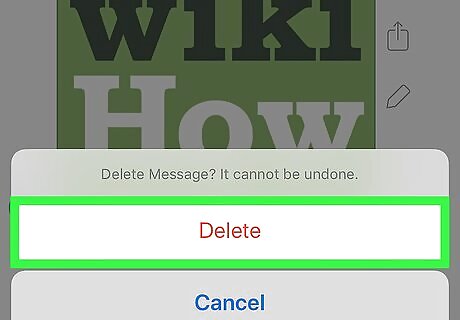
Tap Delete when prompted. This will delete the photo from your side of the conversation, but the other person will still be able to see the photo from their side if they haven't deleted it.
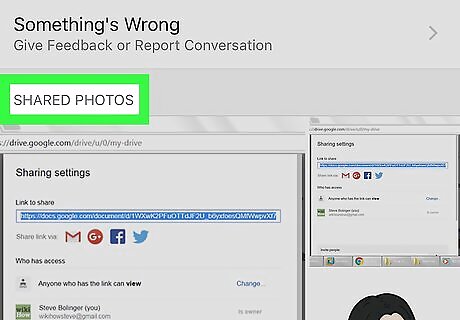
Check your shared photos. While deleting the photo from the conversation will typically also remove it from the "Shared Photos" section of the conversation's settings, you can double-check to make sure: Tap the person's name at the top of the conversation (iPhone) or the ⓘ icon in the top-right corner of the screen (Android). Scroll down to the "Shared Photos" section. Look for the photo you deleted. If you find the photo, try closing and re-opening Facebook Messenger to see if the photo disappears from the "Shared Photos" section. If that doesn't remove it, you'll need to delete the whole conversation.
Removing a Photo on Desktop
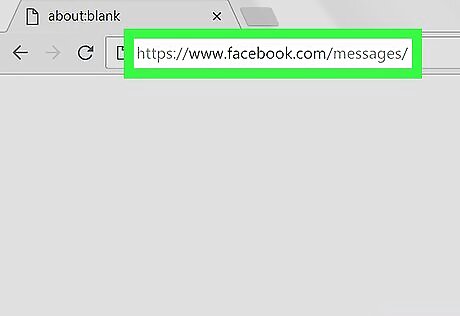
Open Facebook Messenger. Go to https://www.facebook.com/messages/ in your browser. This will open your most recent Facebook Messenger conversation if you're logged into Facebook in your browser. If you aren't logged in, enter your email address (or phone number) and password, then click Log In.
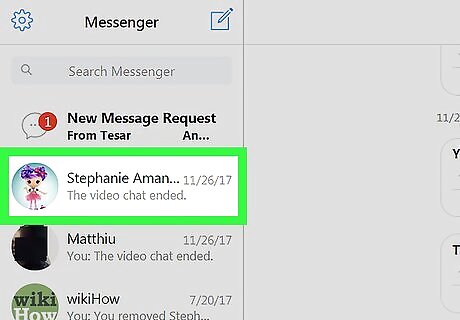
Select a conversation. Click the conversation that contains the photo that you want to delete.
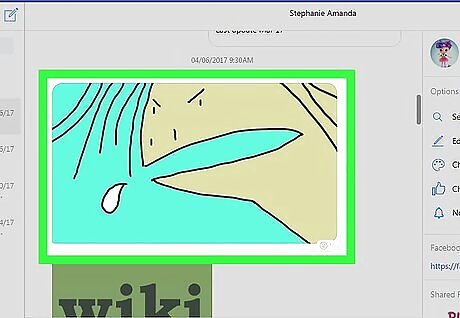
Find the photo. Scroll through the conversation until you find the photo that you want to delete. This process will also work for videos.
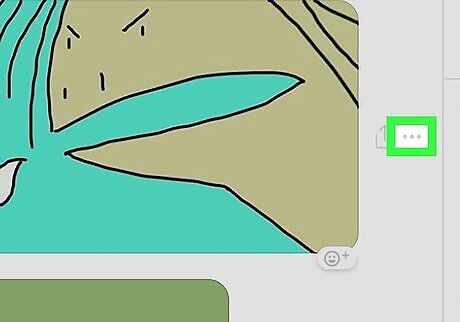
Click ⋯. It's next to the photo. Clicking this icon prompts a menu to appear. If you sent the photo, this icon is to the left of the photo. If someone else in the conversation sent the photo, you'll see this icon to the right of the photo.
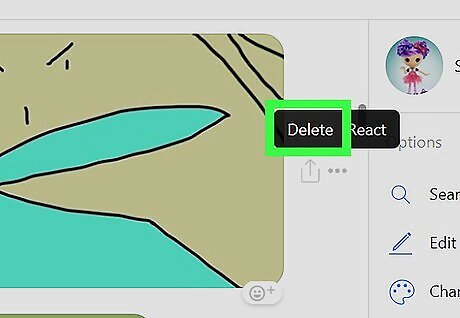
Click Delete. It's in the menu.
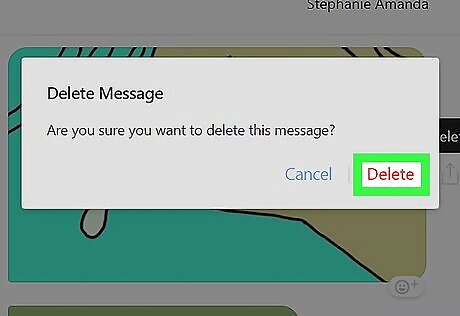
Click Delete when prompted. This will delete the photo from your side of the conversation, but the other person will still be able to see the photo from their side if they haven't deleted it.
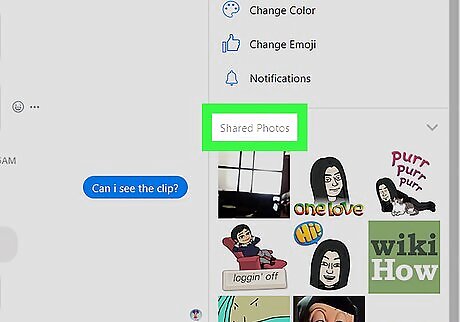
Check your shared photos. While deleting the photo from the conversation will typically also remove it from the "Shared Photos" section of the conversation's settings, you can double-check to make sure: Find the "Shared Photos" section on the right side of the conversation window (you may have to scroll down on the right side). Look for the photo you deleted. If you find the photo, try closing and re-opening your browser. If that doesn't remove the photo, you'll have to delete the conversation.
Deleting a Conversation on Mobile
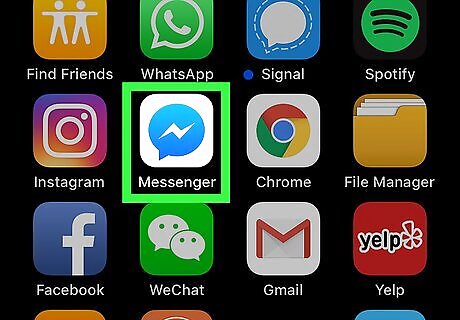
Open Facebook Messenger. Tap the Messenger app icon, which resembles a blue speech bubble with a white lightning bolt in it. This will open a list of your current conversations if you're logged into Messenger. If you aren't logged into Messenger, enter your phone number and password when prompted before continuing.
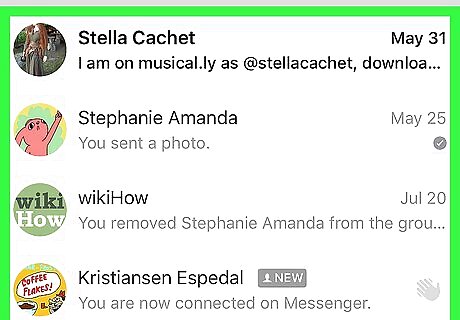
Find the conversation you want to remove. This should be the conversation which contains the photos you can't delete. If Messenger opens to a conversation, tap the "Back" button in the top-left corner of the screen.
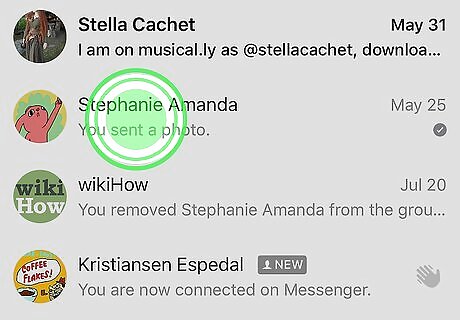
Tap and hold the conversation. Doing so will prompt a pop-up menu to appear after a moment. If you have an iPhone 6S or later, be sure to lightly tap and hold the conversation to avoid activating 3D Touch.
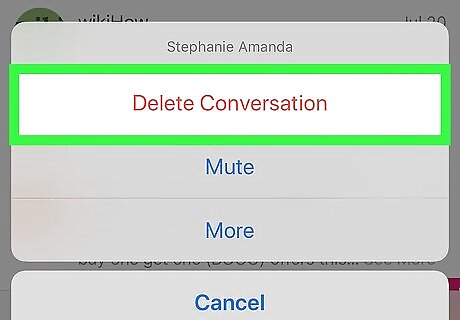
Tap Delete Conversation. It's in the pop-up menu.
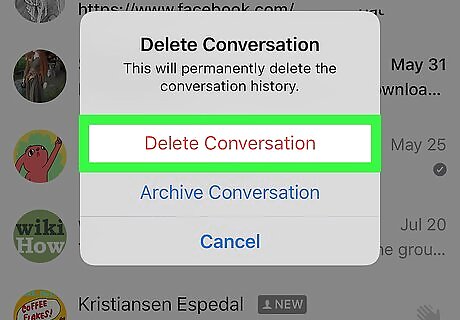
Tap Delete Conversation when prompted. Doing so will remove the conversation and any associated images from your Facebook Messenger app. Keep in mind that the other person will still have full access to the conversation and photos unless they also delete the conversation.
Deleting a Conversation on Desktop
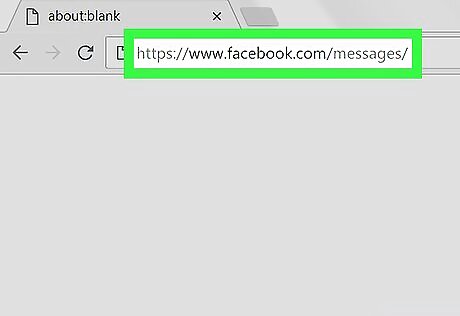
Open Facebook Messenger. Go to https://www.facebook.com/messages/ in your browser. This will open your most recent Facebook Messenger conversation if you're logged into Facebook in your browser. If you aren't logged in, enter your email address (or phone number) and password, then click Log In.
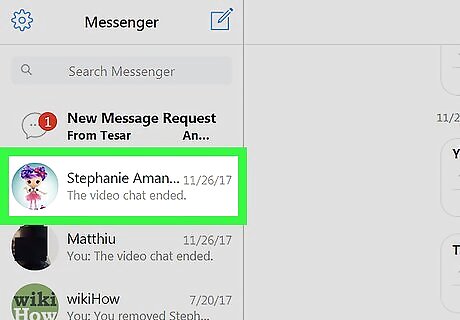
Select a conversation. Place your mouse cursor over the conversation which contains the photos you can't delete. You should see a grey gear icon appear in the conversation's preview.
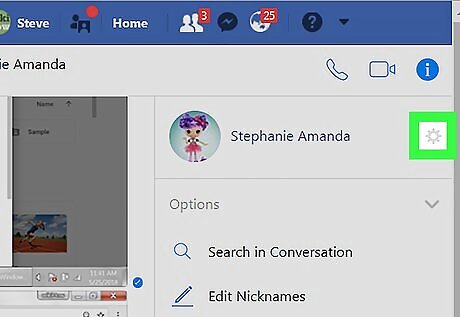
Click the grey gear icon. A drop-down menu will appear.
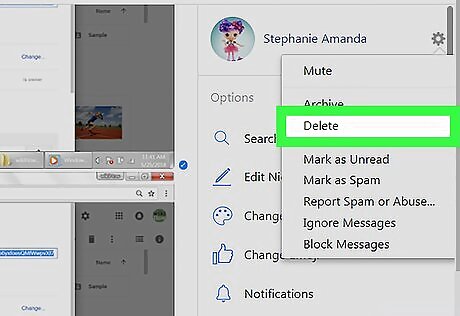
Click Delete. It's in the drop-down menu.
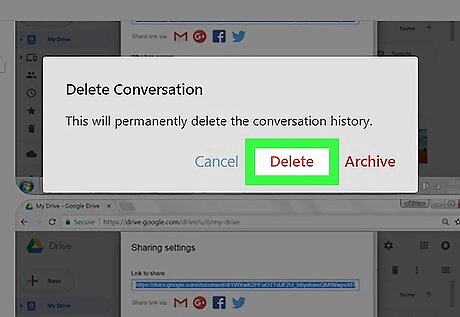
Click Delete when prompted. Doing so will remove the conversation and any associated images from your side of Facebook Messenger. Keep in mind that the other person will still have full access to the conversation and photos unless they also delete the conversation.












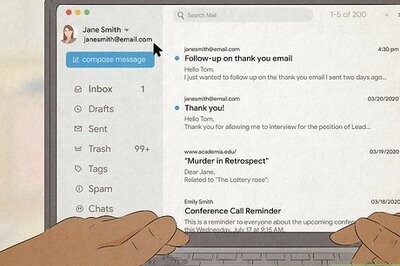

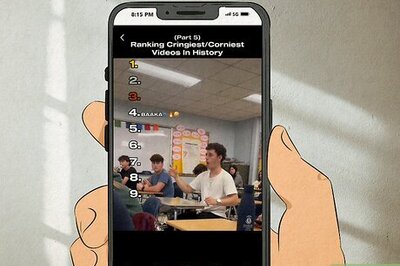
Comments
0 comment