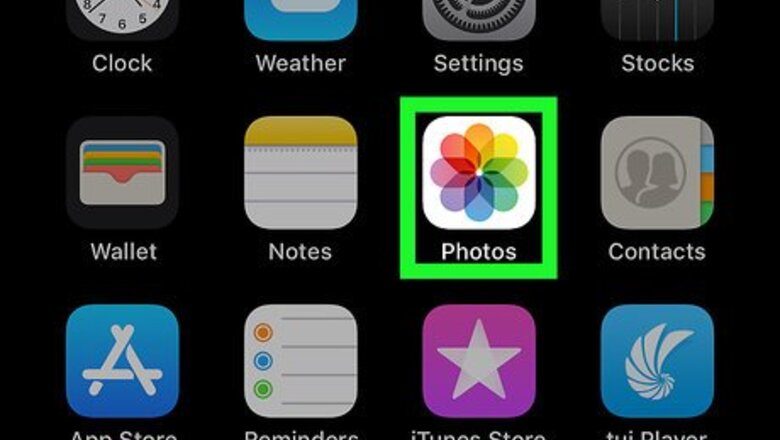
views
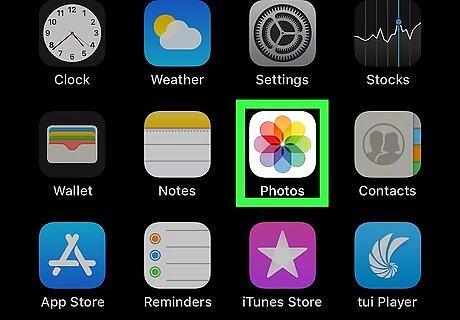
Open Photos. This app icon looks like a multicolored flower. You can find this app on your home screen or by searching.
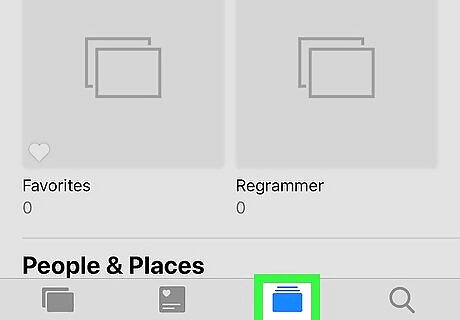
Tap Albums. You'll see this in the bottom right corner of your screen.
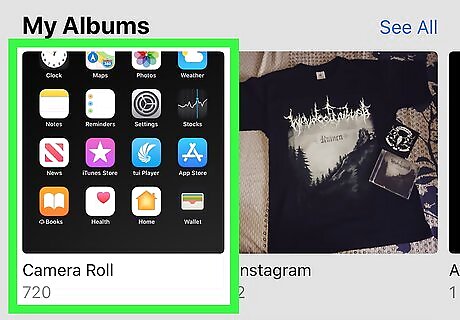
Tap All Photos. You should be at the bottom of the album, seeing the most recent photos. If not, scroll down until you are at the most recent.
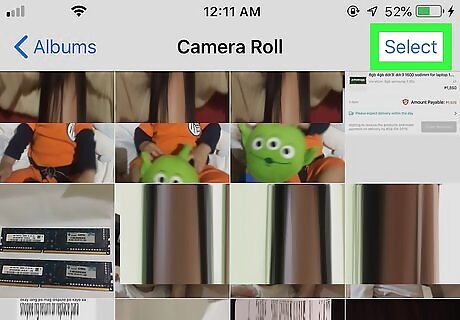
Tap Select. This is in the top right of your screen.
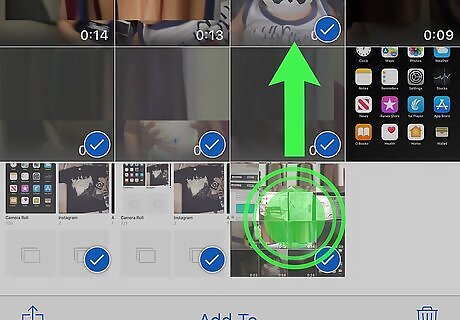
Tap and drag your finger from the bottom right photo to the top left photo. The app will automatically scroll as you drag and hold your finger to the upper left. When the photos and videos stop scrolling, you can let go. All the photos in the album selected will have a blue checkmark in the top right corner of their thumbnail. Unfortunately, there isn't an option to select all the photos, so you'll have to select them all manually using this method.
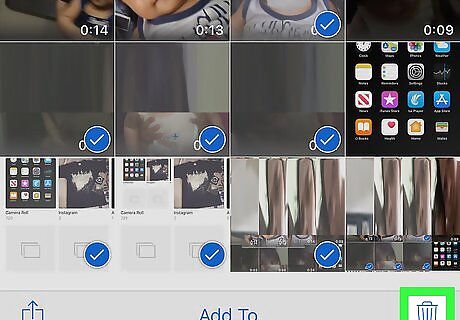
Tap the trash can icon Android 7 Delete. You'll see this in the bottom right corner of your screen, next to the words "Add To."
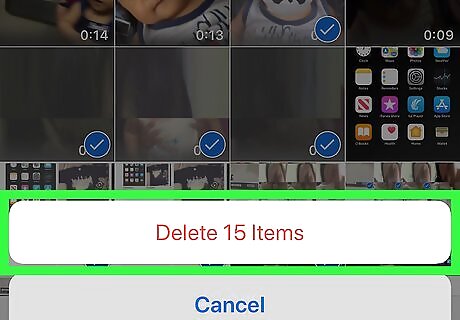
Tap Delete _ Items. Everything selected is moved into the Recently Deleted album for 30 days, so you have a chance to recover deleted items before they disappear forever. You can repeat these steps in the "Recently Deleted" album to permanently delete and remove these photos.












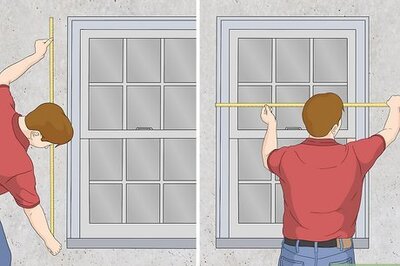


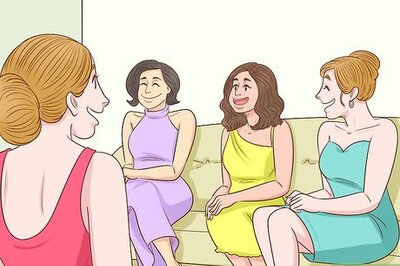

Comments
0 comment