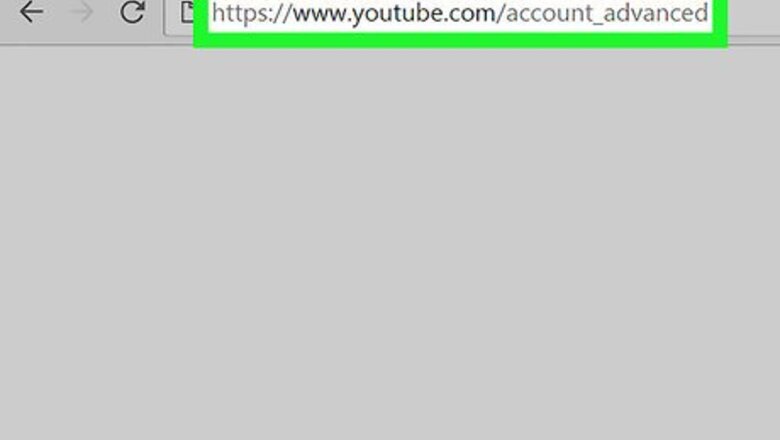
views
Using YouTube
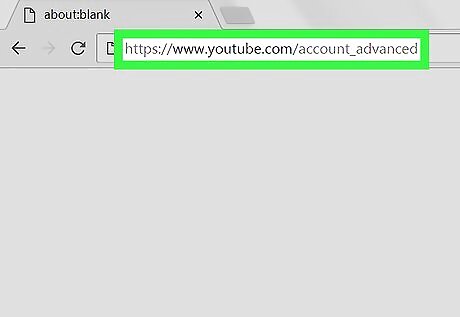
Open YouTube's advanced settings page. Go to https://www.youtube.com/account_advanced in your web browser. This will open the advanced settings page for your default channel. If you aren't signed into YouTube, enter your email address and password when prompted.
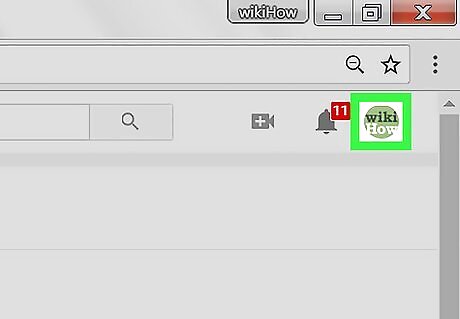
Click your profile icon. It's in the top-right corner of the window. A drop-down menu will appear.
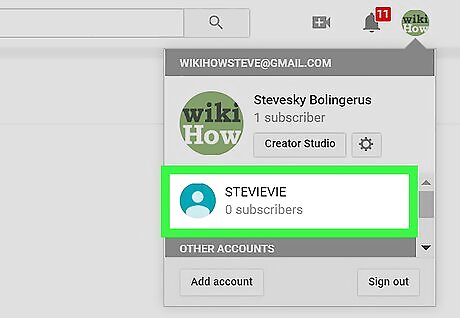
Select a channel. In the drop-down menu, click the name of the channel that you want to delete.
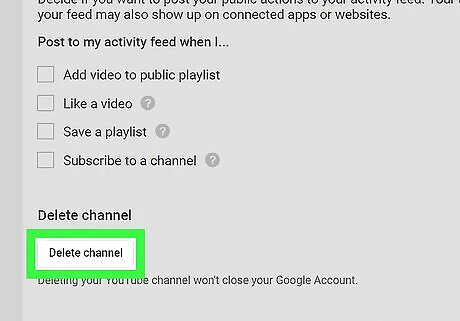
Scroll down and click Delete channel. It's at the bottom of the page. If you don't see this option, you'll need to delete your channel from your Google Account instead.
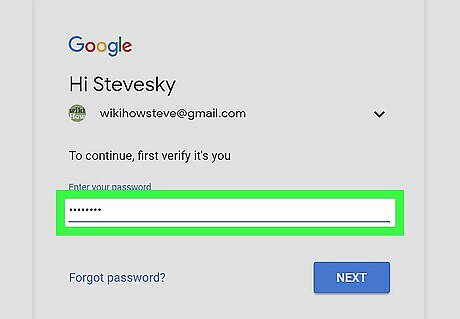
Enter your password. When prompted, type in the password you use to log into your Google Account, then click NEXT below the password field.
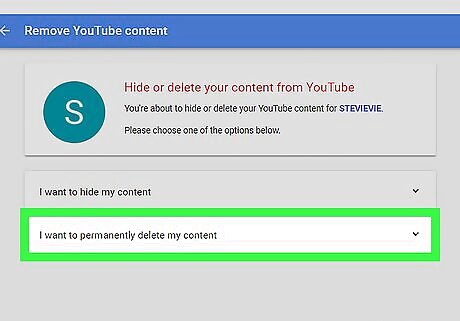
Click I want to permanently delete my content. It's a heading in the middle of the page. Clicking it causes the heading to expand.
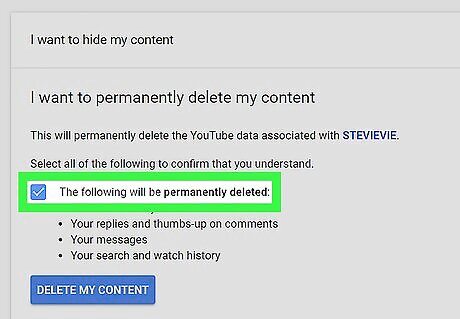
Check the "The following will be permanently deleted" box. This is near the bottom of the page.
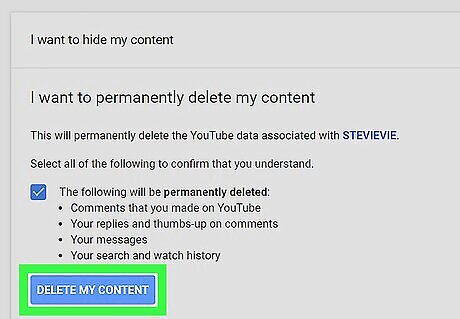
Click DELETE MY CONTENT. It's a blue button at the bottom of the page. Doing so prompts a pop-up window.
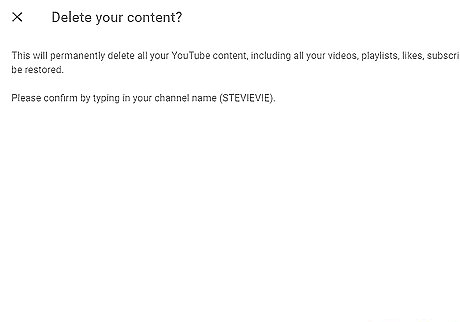
Enter your channel name or email address when prompted. If you're deleting a brand account, you'll type the channel name as specified by the prompt into the text box in the middle of the pop-up window, while you'll enter your email address if you're deleting a main account's channel.
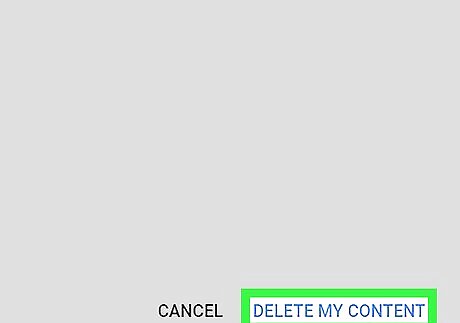
Click DELETE MY CONTENT. It's in the bottom-right corner of the pop-up window. Doing so removes the channel from your account. If you're deleting a primary account's channel, this will remove all content on your account including playlists, uploaded videos, and favorites. You'll still be able to log into and use YouTube with your account once the deletion is complete.
Using Your Google Account
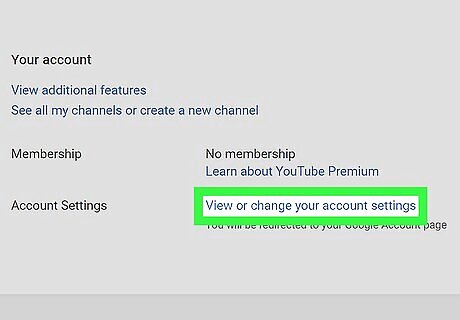
Select your brand account if necessary. Skip this step for a main account; if you want to delete a brand account's channel, do the following: Go to https://www.youtube.com/account in your web browser and sign in if necessary. Click See all my channels or create a new channel. Select a channel. Click your profile icon, then click Settings in the drop-down menu. Click View or change your account settings.
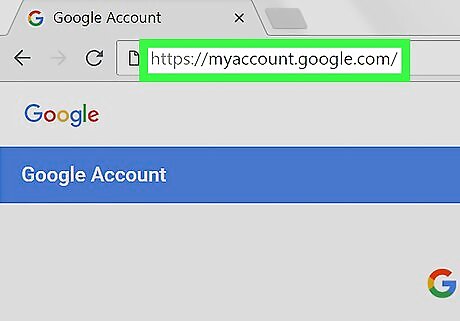
Open your Google Account page. Go to https://myaccount.google.com/ in your computer's web browser. Skip this step if you opened your brand account page in the previous part.
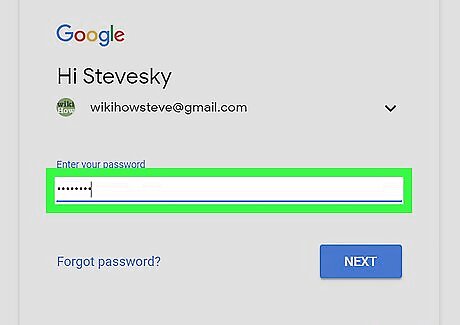
Sign in if necessary. If you aren't signed into your Google Account, click Sign in in the top-right corner of the screen, then enter your email address and password. Skip this step if you see your Google Account's profile picture in the upper-right corner of the page.
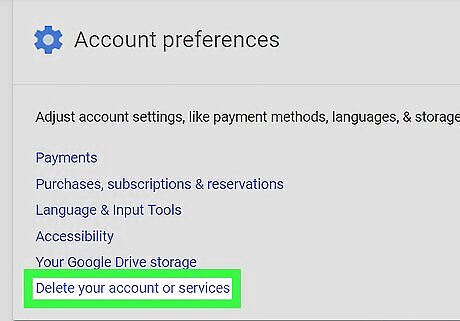
Scroll down and click Delete your account or services. It's a link at the bottom of the "Account preferences" section on the right side of the page.
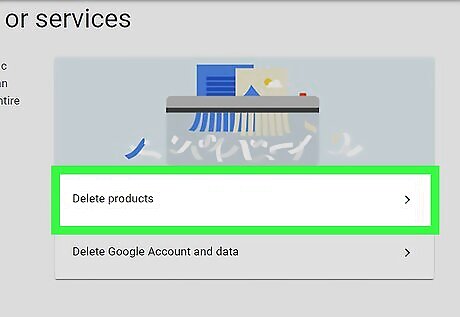
Click Delete products. This option is on the right side of the page.
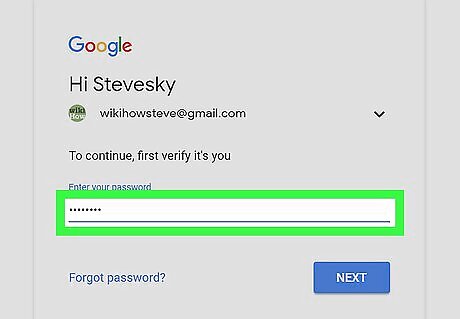
Enter your password. When prompted, type in the password you use to log into your Google Account, then click NEXT below the password field.
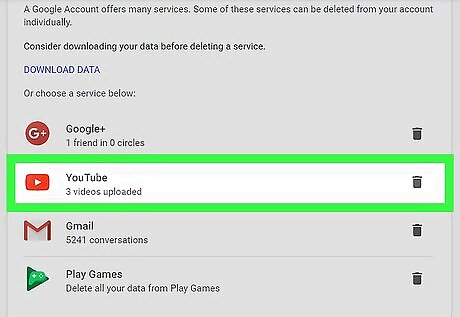
Find the "YouTube" heading. Scroll down until you find the "YouTube" section in the list of services.
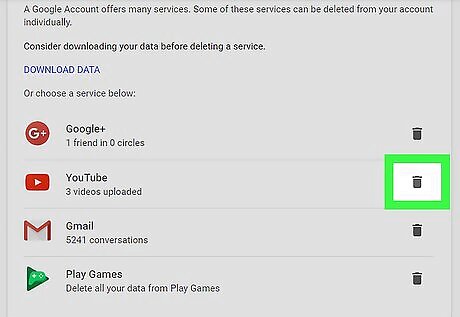
Click the "Trash" Android 7 Delete icon. It's to the right of the "YouTube" heading.
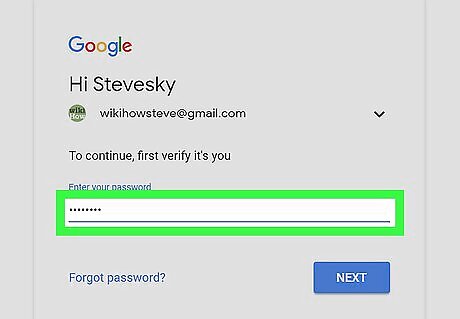
Re-enter your password. You should be fairly familiar with your Google Account's password by now, so re-type it when prompted and click NEXT.
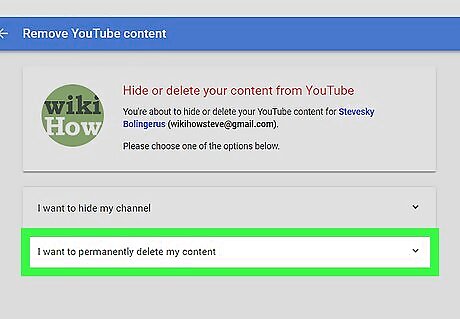
Click I want to permanently delete my content. It's a heading in the middle of the page. Clicking it causes the heading to expand.
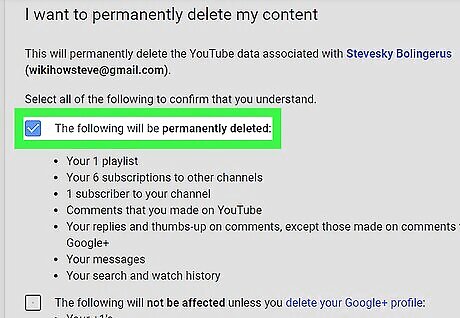
Check the "The following will be permanently deleted" box. This is near the bottom of the page.
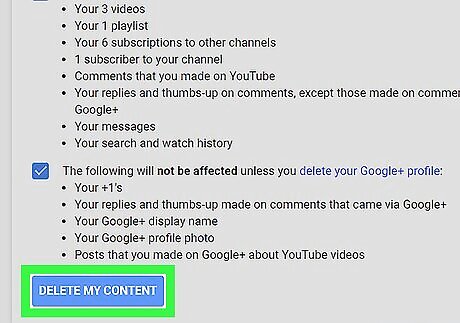
Click DELETE MY CONTENT. It's a blue button at the bottom of the page. Doing so prompts a pop-up window.
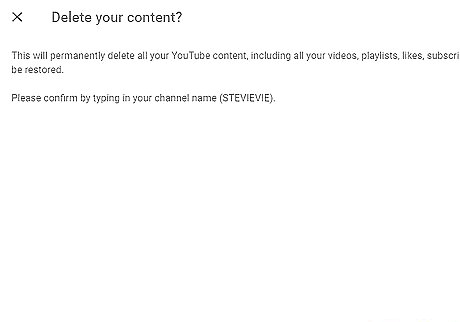
Enter your channel name or email address when prompted. If you're deleting a brand account, you'll type the channel name as specified by the prompt into the text box in the middle of the pop-up window, while you'll enter your email address if you're deleting a main account's channel.
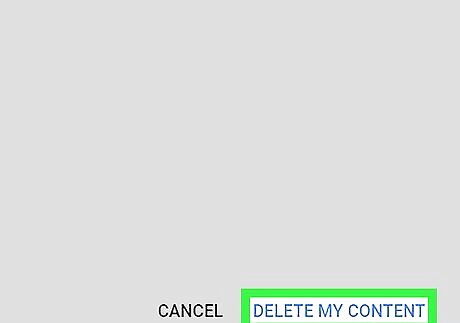
Click DELETE MY CONTENT. It's in the bottom-right corner of the pop-up window. Doing so removes the channel from your account. If you're deleting a primary account's channel, this will remove all content on your account including playlists, uploaded videos, and favorites. You'll still be able to log into and use YouTube with your account once the deletion is complete.


















Comments
0 comment