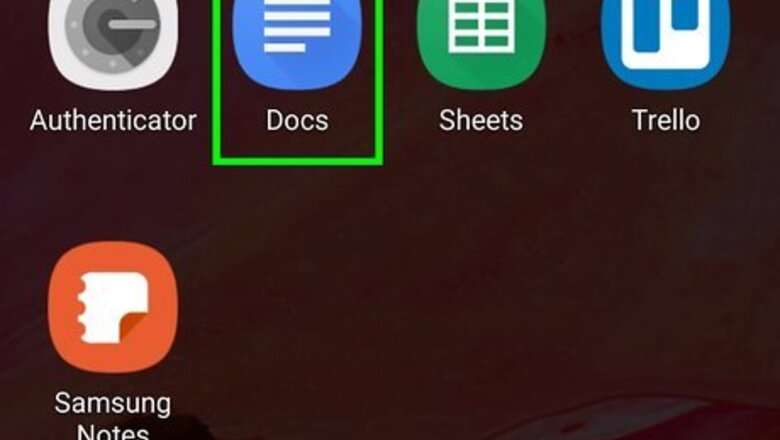
views
Using the Mobile App
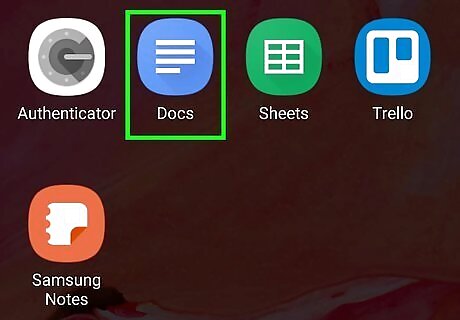
Open your document in Google Docs. This app icon looks like a blue piece of paper with white lines on it that you'll find on one of your Home screens, in the app drawer, or by searching. When you open Google Docs, you can tap your document from the list or tap the plus icon (+) to create a new document.
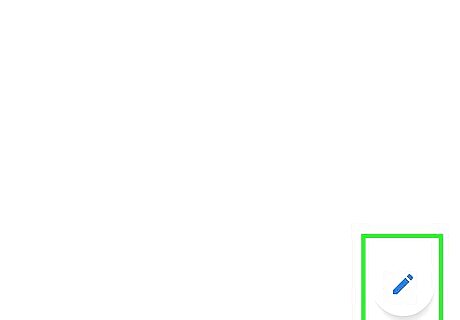
Tap the edit icon Android 7 Edit. You'll see this in the bottom right corner of the app.
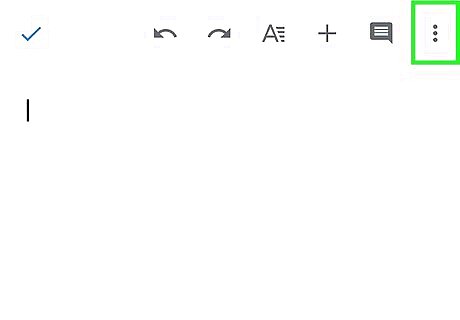
Tap ⋮ or ••• . You'll see these three dots at the top-right corner.
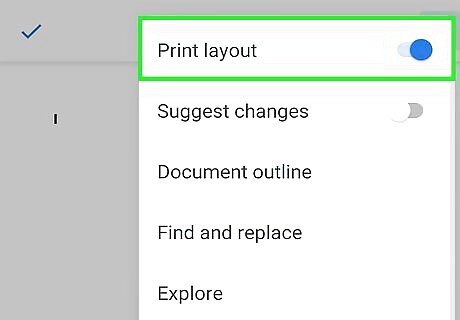
Tap the switch next to "Print Layout" to turn it on Android 7 Switch On. You can only see headers and footers if you have Print Layout enabled.
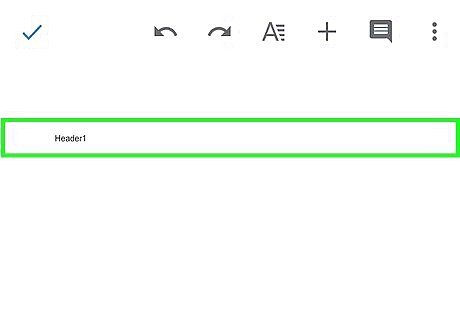
Tap the header you want to delete. You'll see your cursor start blinking in the text area.
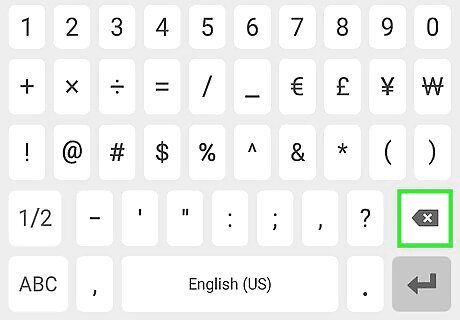
Delete the text. You can change what you have typed there or erase it all and it'll change throughout the entire document. The header throughout the document will change to reflect the first page.
Using the Website
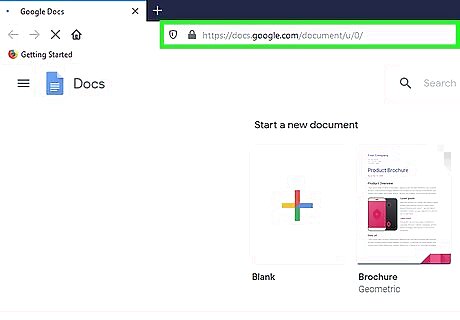
Open your document in Google Docs at https://docs.google.com. You'll need to log in if you haven't already. You can double-click a document from the list to open a recently saved word project in a new tab.
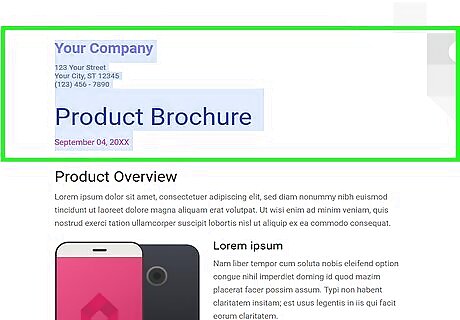
Click in the header you want to remove. When you do, the header will outline and you'll see a menu link for more options.
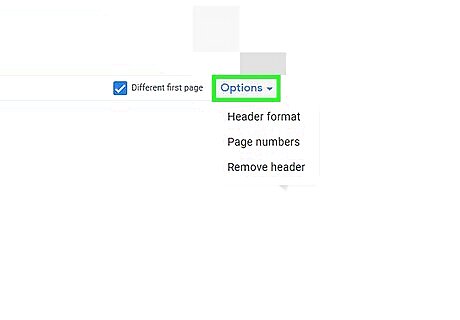
Click Options. You'll see this blue link in the bottom right corner of the header. A menu will drop-down.
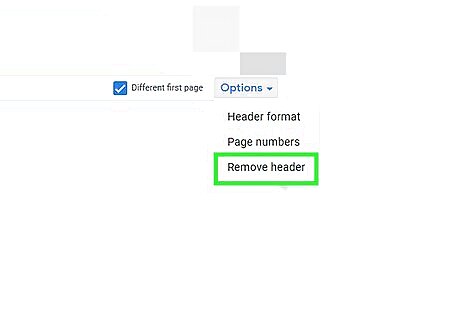
Click Remove header. This is usually the last option on the menu. Once you click that, your header will disappear.












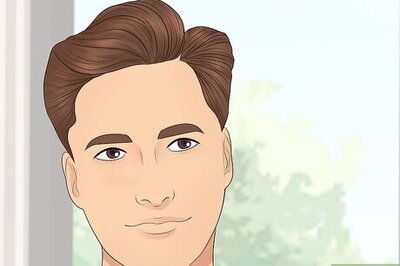


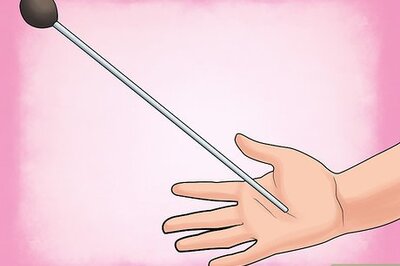
Comments
0 comment