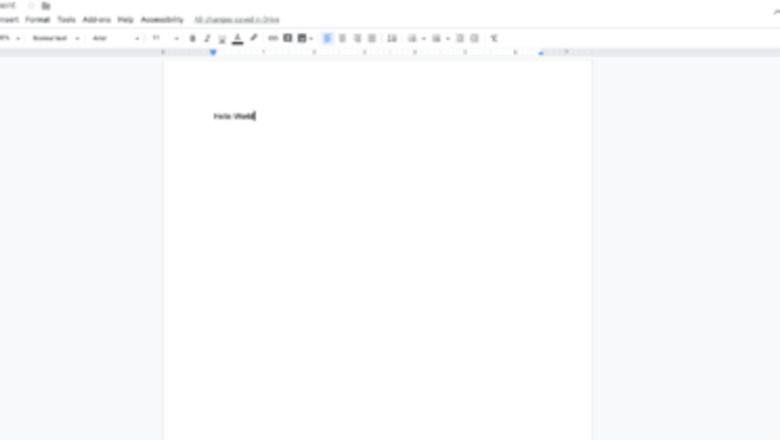
views
Font Family
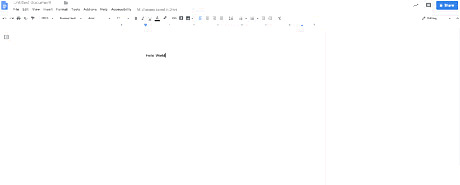
Open google docs at docs.google.com. Log in and open your document.
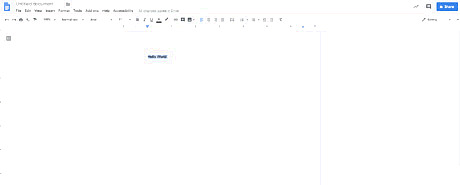
Highlight the text you want to change the font of.
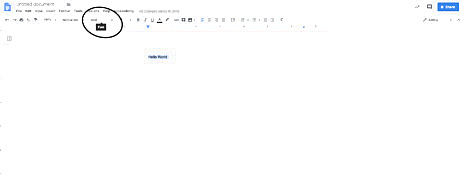
Look for the button that says "Arial" or another font name and click it. It should be beside the number that represents the font size.
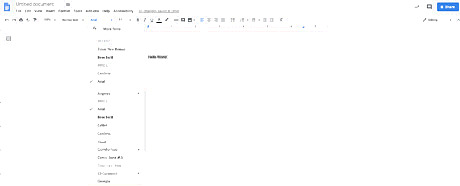
Scroll down the drop down menu and click the font you want. To find different fonts, just press the More Fonts button at the top. Scroll through the list of more fonts and click the ones you want. Then click Ok.Screen Shot 2020 01 16 at 6.01.40 PM.png
Font Size
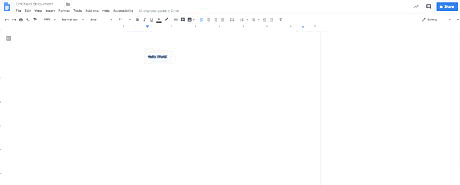
Highlight the text you would like to change.
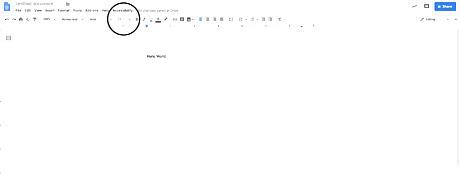
Select the number beside the dropdown menu for font families.
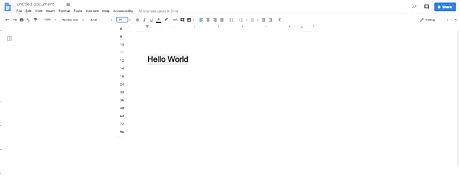
Select your desired font size from the list.
Font Color
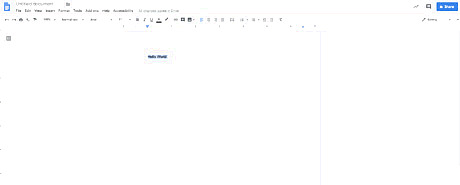
Highlight the text you would like to change.
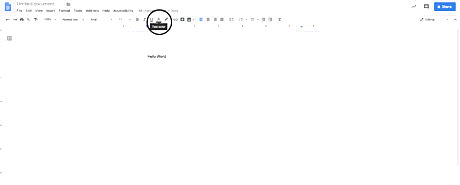
Select the capital A with a thick line beneath it. A captain saying 'Text Color' should appear when you hover over it.
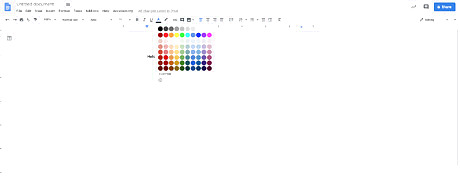
Pick a color from the options shown to you. If you'd like a custom color, click Custom below the options and customize your color by choosing your hue and moving the cursor around the square to find a color you want. Then click Ok.Screen Shot 2020 01 16 at 6.05.28 PM.png
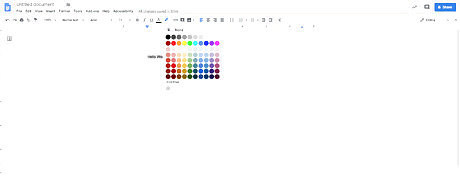
Select the pen image beside the A with a thick line beneath it. Change the background color if desired by selecting a color from the options or customizing your own color the same way you can with text color.
Font Style
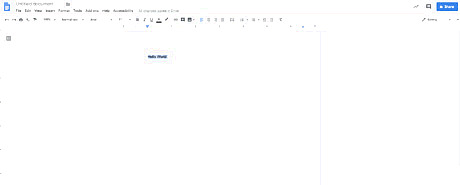
Highlight the text you would like to change.
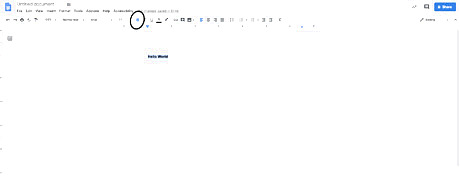
Click the bolded B in the top menu to make your text bold.
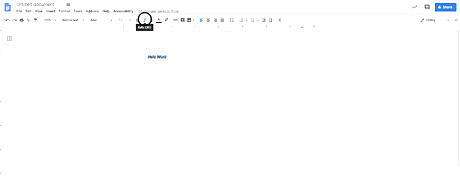
Click the italicized I in the top menu to make your text emphasized.
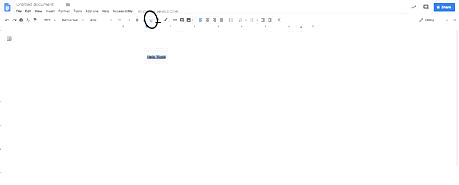
Click the underlined U in the top menu to underline your text.

















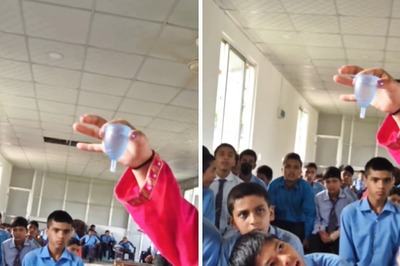

Comments
0 comment