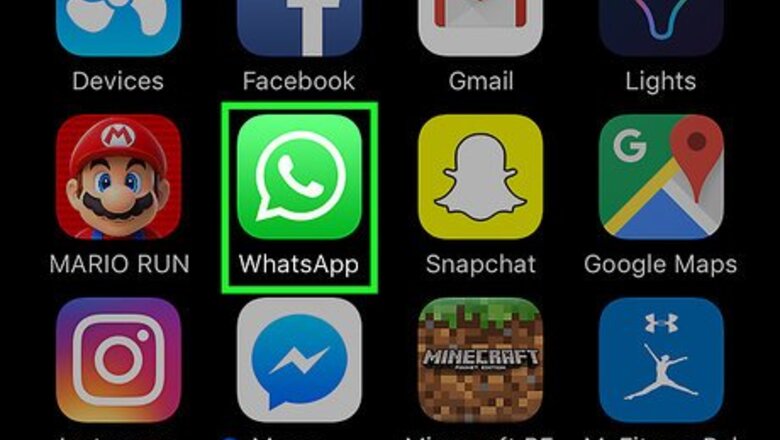
views
Using an iPhone
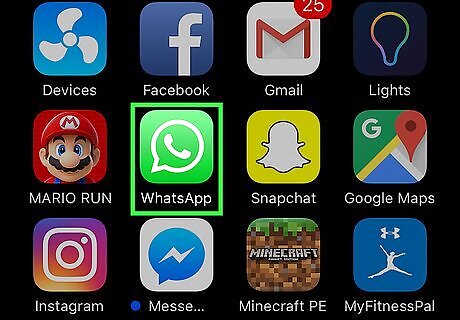
Open the WhatsApp Messenger. The WhatsApp icon looks like a green box with a white speech balloon and a telephone in it.
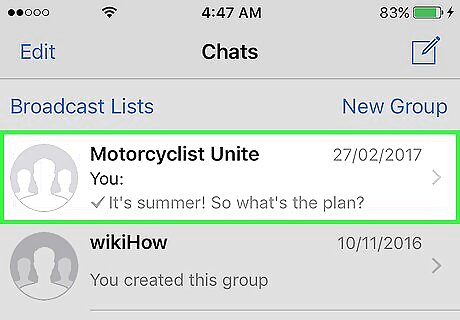
Tap on a conversation. This will open the conversation in full screen.
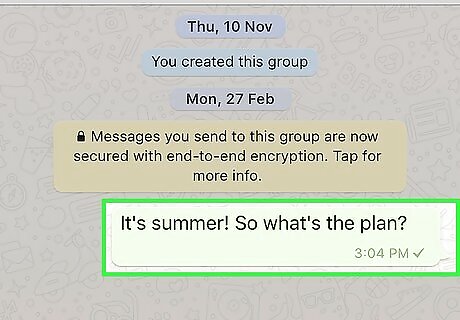
Tap and hold on to a chat line. This will highlight the chat, and open up a pop-up menu with several options including Reply and Forward.
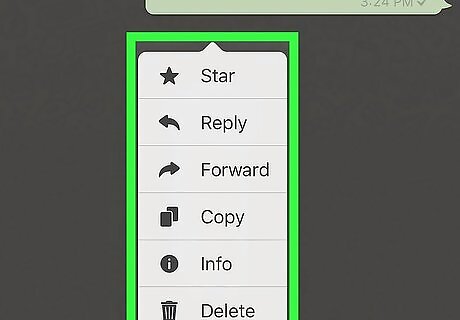
Tap the right arrow button on the pop-up menu. This will show you more options on the pop-up menu.
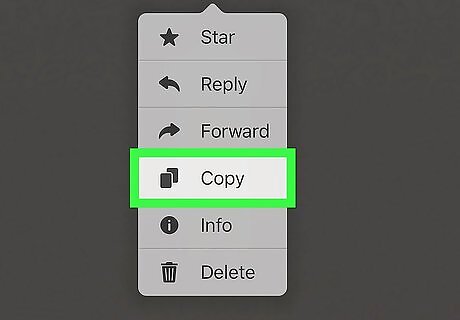
Tap Copy. This will copy the highlighted chat to your clipboard.
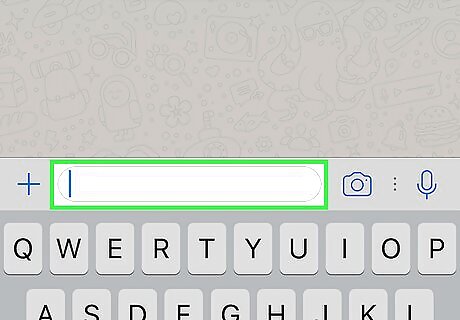
Tap and hold onto the text field. This is where you write your messages at the bottom of your screen before you hit send. You will see a pop-up option to Paste.
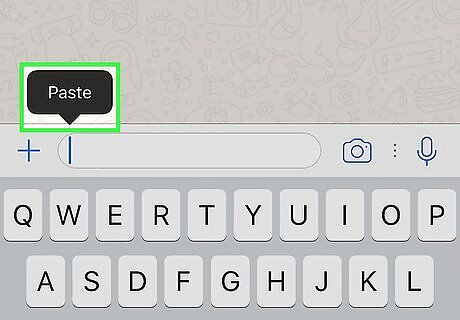
Tap Paste. This will paste the copied chat into the text field.
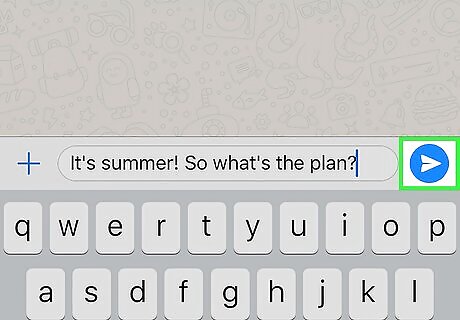
Tap the Send button. This button looks like a tiny paper plane icon to the right of your message. Tapping on it will send the copied chat to your friend.
Using Android
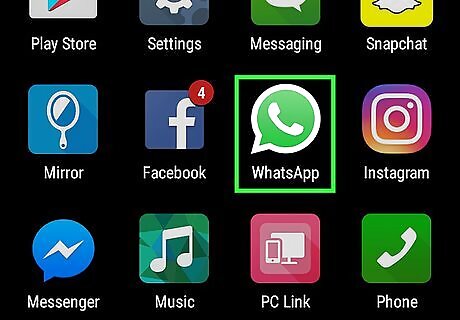
Open the WhatsApp Messenger. The WhatsApp icon looks like a green box with a white speech balloon and a telephone in it.
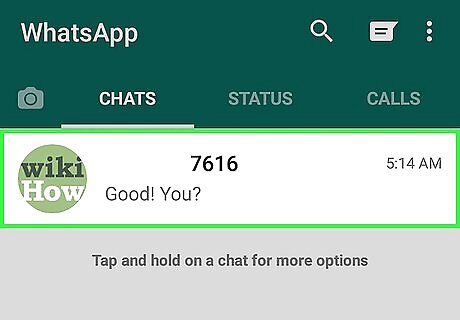
Tap on a conversation. This will open the conversation in full screen.
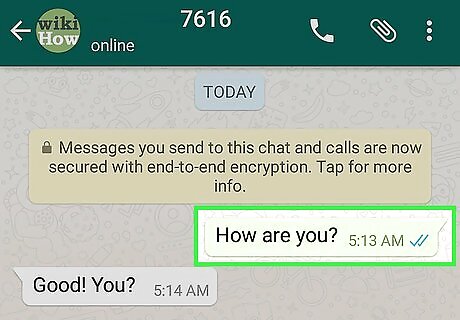
Tap and hold on to a chat line. This will highlight the chat.
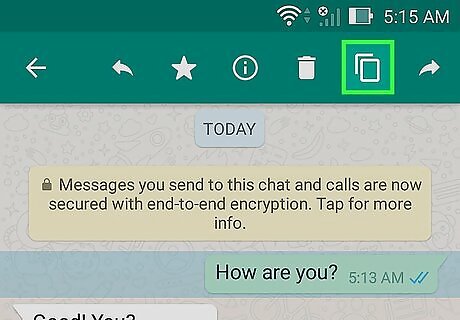
Tap the Copy button on the toolbar at the top of your screen. This button looks like an upright rectangle with another rectangle behind it. It's located in the upper-right corner of your screen, and it's the second button from the right on the toolbar next to the Forward button. Tapping on it will copy the highlighted chat to your clipboard.
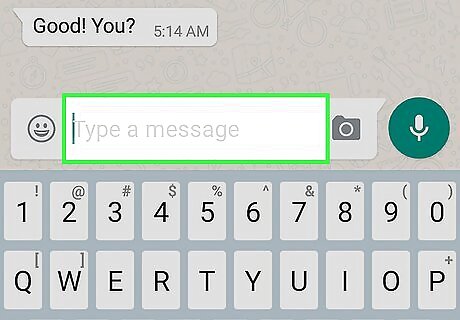
Tap and hold onto the message text field. You will see a pop-up option to Paste.
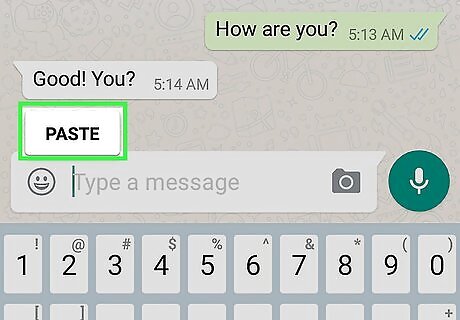
Tap Paste. This will paste the copied chat into the text field. If you copy more than one line of chat at once, you will also paste the timestamp for each chat when you tap the Paste button. If this is the case, you can remove the timestamps manually in the text field.
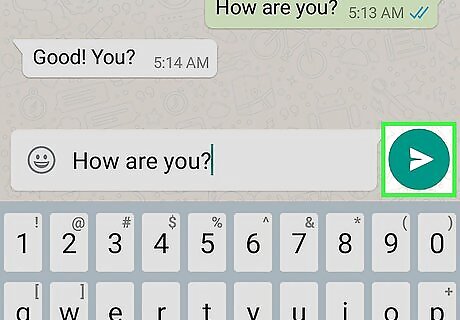
Tap the Send button. This button looks like a tiny paper plane icon to the right of your message. Tapping on it will send the copied chat to your friend.













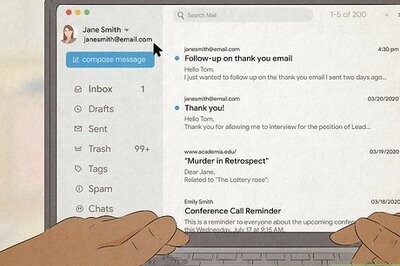

Comments
0 comment