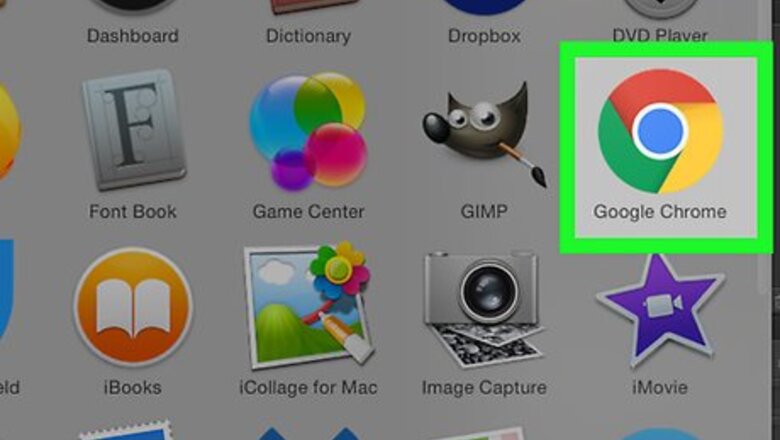
views
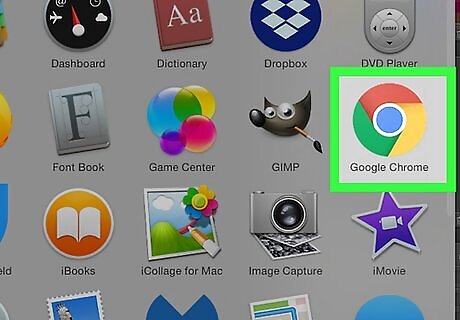
Open Android 7 Chrome Google Chrome. Its app icon resembles a red, yellow, green, and blue sphere. You cannot install the Google Mail Checker or Google Toolbar in any browser other than Chrome.
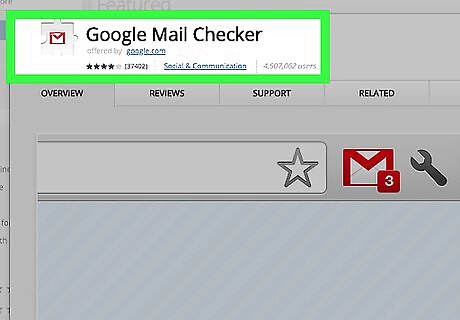
Open the Google Mail Checker page. The Google Mail Checker extension is developed by Google; you can use it to open your Gmail inbox from the top of the Chrome window.
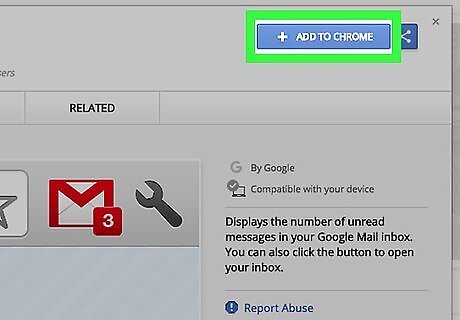
Click ADD TO CHROME. It's a blue button in the upper-right side of the Google Mail Checker page.
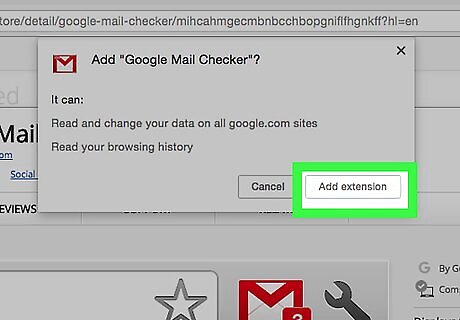
Click Add extension when prompted. You'll see this at the top of the window. Doing so adds the Google Mail Checker icon to your browser's toolbar.
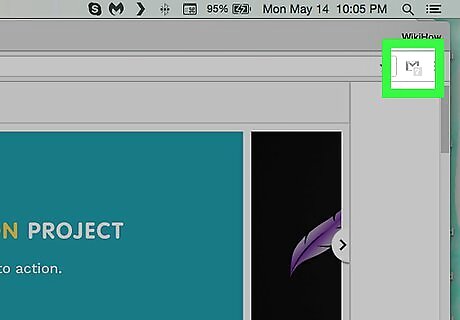
Click the Google Mail Checker icon. It's a red "M" on a white background that's in the upper-right side of the page. This will open your Gmail inbox if you're logged into your Google Account in Chrome. If you install another extension after Google Mail Checker, you'll have to click ⋮ and then click the Google Mail Checker extension at the top of the drop-down menu in order to open your Gmail account.
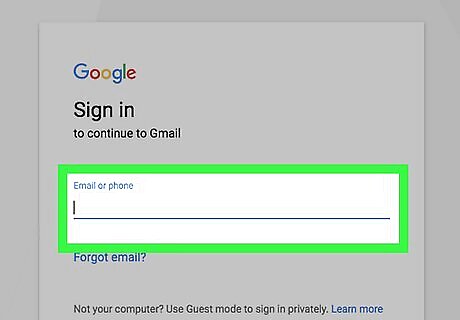
Sign into your account if prompted. If you aren't signed into a Google Account in Chrome, you'll be prompted to log into your Gmail account with your email address and password. Doing so will take you to your Gmail inbox.
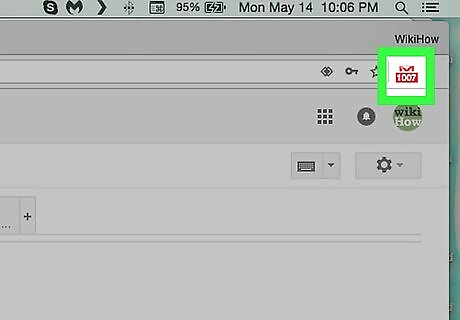
Look for the red badge number on the Google Mail Checker icon. You should see a red-and-white number which reflects your inbox's current number of unread messages appear below the Google Mail Checker icon.
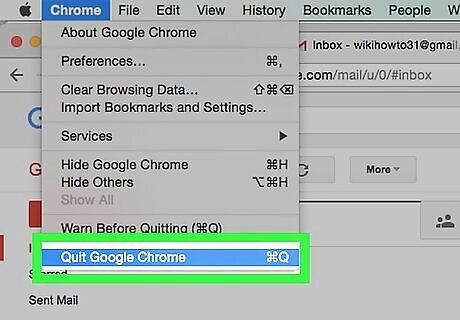
Close and re-open Google Chrome. Each time you restart Chrome, Google Mail Checker will check your inbox's contents and update its badge number to display the number of unread emails in your inbox. Google Mail Checker will also update its badge number every few minutes without necessitating a Chrome restart.











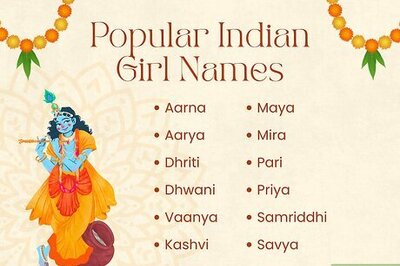






Comments
0 comment