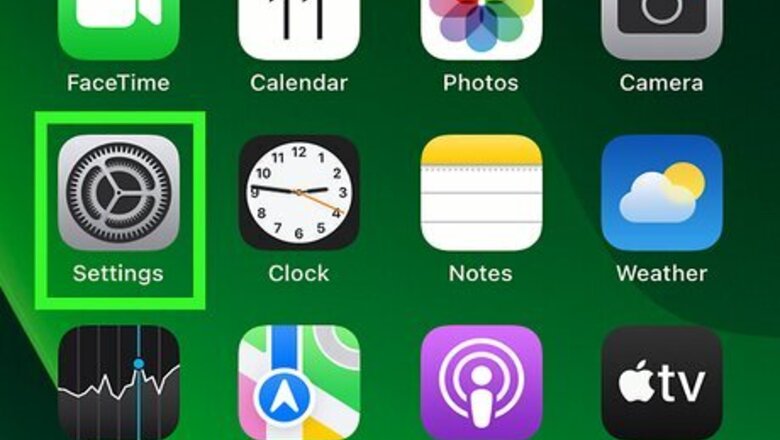
views
Checking for eSIM
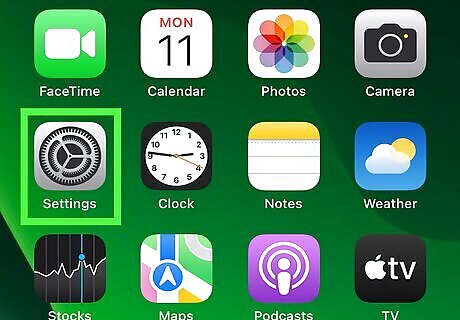
Open the Settings app. This is the grey cog icon. eSIMs are only supported on iPhone XS, iPhone XS Max, iPhone XR, or newer.
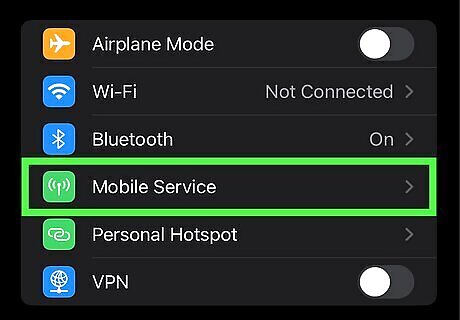
Tap Cellular. You can find this in the first group.
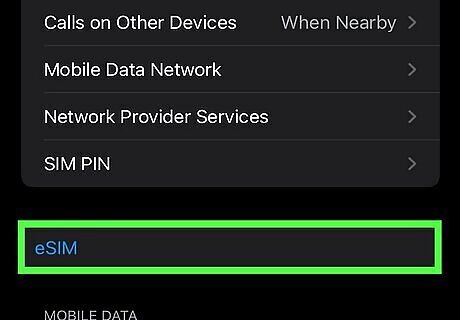
View your eSIM. You can find your eSIM underneath your carrier's header. If you don't see an eSIM or you see Add eSIM, it hasn't been activated yet. If you see an eSIM, tap it to view its details.
Activating an eSIM
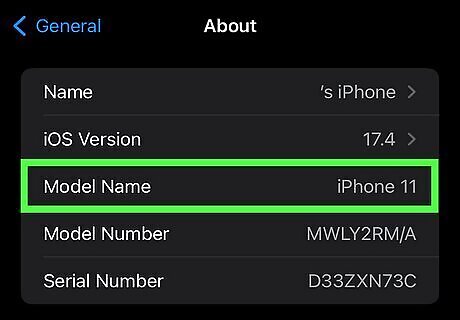
Meet the requirements. An eSIM is a digital SIM that allows you to activate a cellular plan for your carrier without a physical SIM card. To activate an eSIM, you must have the following: An iPhone XS, iPhone XS Max, iPhone XR, or newer A carrier or service provider that supports eSIM. A connected Wi-Fi network
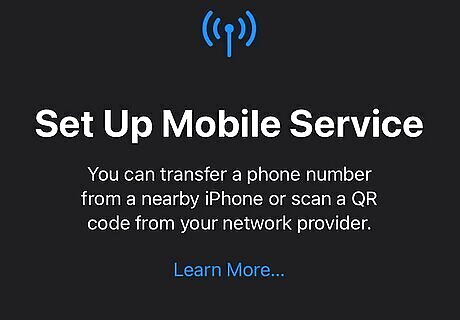
Set up your iPhone. When you turn on your iPhone for the first time, the setup process will activate the eSIM as long as you have a supported device. If you purchased an iPhone 14 or later model in the United States, the iPhone will activate with an eSIM.
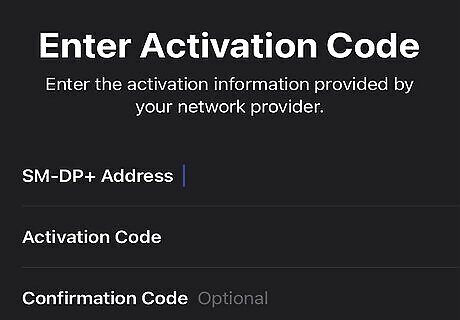
Use eSIM Carrier Activation (optional). Your carrier will need to start this process. When you purchase an iPhone, an eSIM is assigned to your iPhone. Contact your carrier to set up eSIM Carrier Activation. Afterwards, do the following: Make sure both devices are signed in with the same Apple ID, are unlocked, are nearby with Bluetooth turned on, and have iOS 16 or later. Open Settings. Tap Carrier Cellular Plan Ready to Be Installed. Tap Continue. Test your iPhone's cellular connection by making a call. Remove the physical SIM card if required.
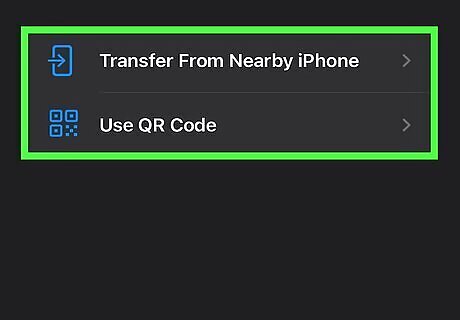
Use eSIM Quick Transfer (optional). You can use this method to manually transfer your previous SIM to your new iPhone. Not all carriers support this option, so be sure to confirm with your carrier. Do the following: Go to Settings. Tap Cellular. Tap Add Cellular Plan. Select a number to transfer over. You may be asked to enter a verification code from your old device. Wait for the cellular plan to activate on your new device. Finish setting up your device.
















Comments
0 comment