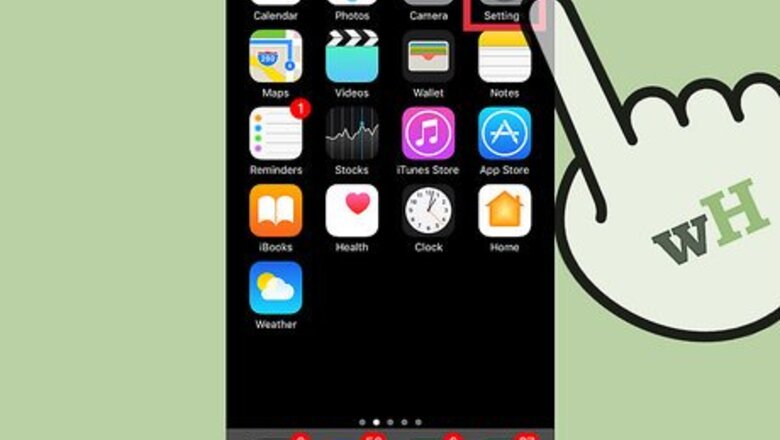
194
views
views
This wikiHow article teaches you how to check and monitor how much data each app has used since being installed on an iPhone.
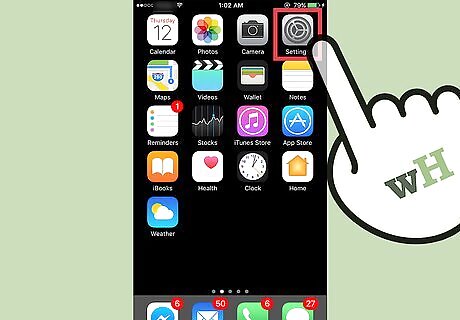
Open your iPhone's Settings. The icon looks like a set of grey cogs and is located on the home screen. If you can't find it o the home screen, Settings may be located in the Utilities folder on the home screen.
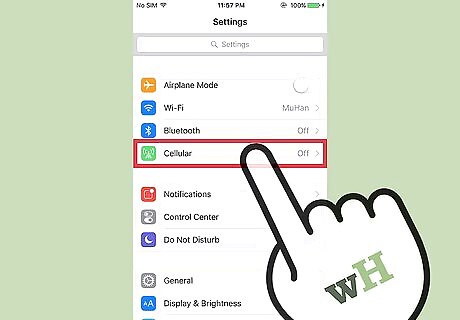
Tap Cellular. It is located in the first group of menu options. This button may appear as Mobile Data if your phone's language is set to British English.
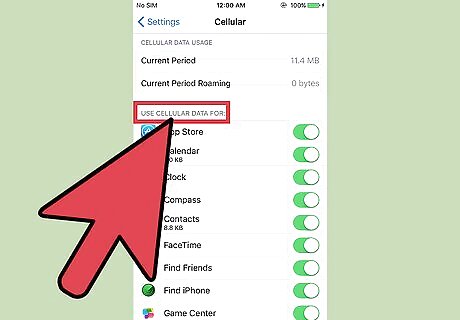
Scroll down to the “Use Cellular Data For” section.
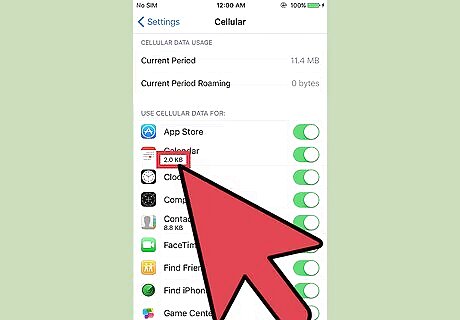
Review the data usage for each app. Each app will be listed with a number below its name. This number is the amount of data each app has used since being installed on the iPhone. To reset these statistics, scroll down to the bottom of the Cellular menu and tap Reset Statistics.


















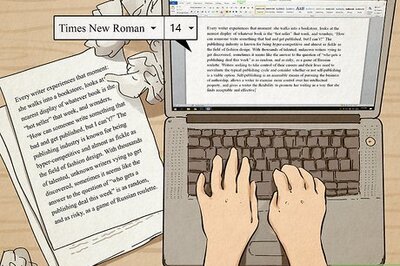

Comments
0 comment