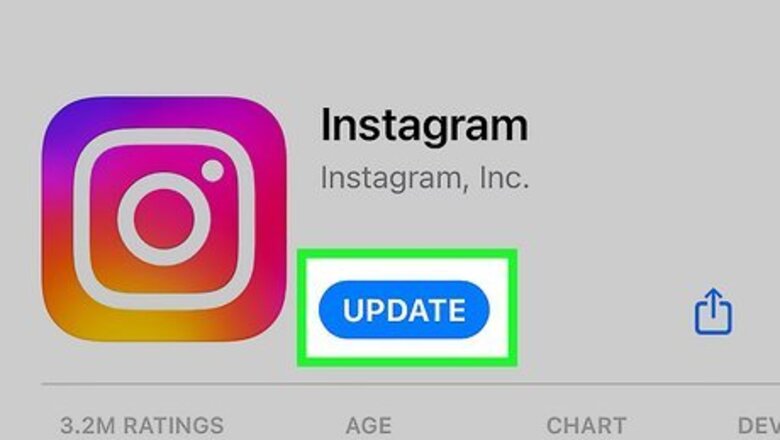
views
- To change chat theme, open a chat. Tap the person's username, and then tap "Themes". Select a theme.
- To enable Dark Mode on Android, tap your profile picture → "☰" → "Settings and privacy" → "Accessibility" → "Dark mode".
- To enable Dark Mode on iOS, go to "Settings" → "Display & Brightness" → "Dark".
Changing the Chat Theme
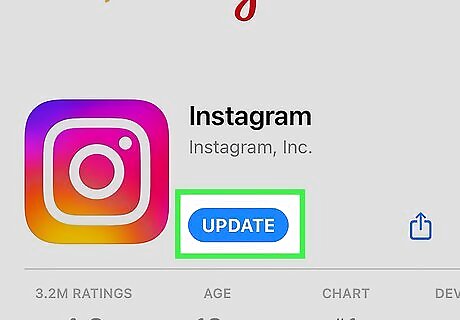
Update to the latest version of Instagram. To change your theme in an Instagram conversation, you need to make sure you're using the latest version of Instagram. If you have not updated Instagram recently, you can easily update Instagram using the App Store on iPhone, or the Google Play Store on Android. Open the Google Play Store (Android) or App Store (iPhone/iPad). Search for "Instagram." Tap Instagram in your search results. Tap Update if an update is available.
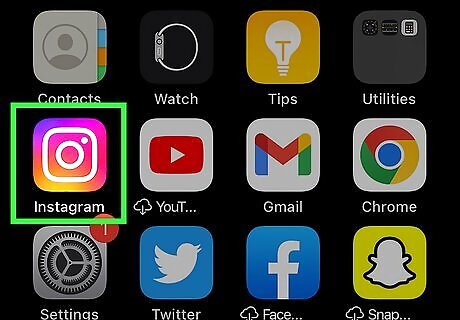
Open the Instagram app. Instagram has an icon that resembles a red, yellow, pink, and purple icon with a camera in the middle.

Tap the chat icon. It's the icon in the upper-right corner. On some platforms, this icon will look like a paper airplane instead.
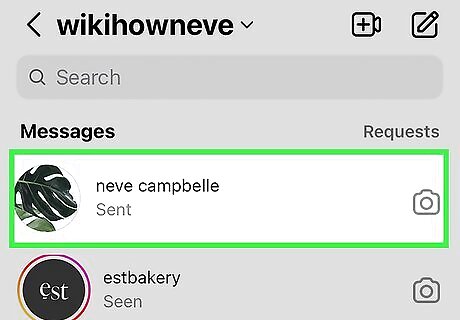
Tap a chat. You can customize each conversation with a different theme. If you want to create a new chat, tap the paper and pencil icon in the upper-right corner, then tap the contact you want to chat with.
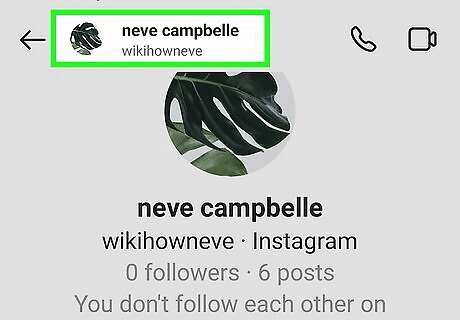
Open the chat's settings. To do so, tap the person's name in the upper-left corner.

Tap Theme. You can find this below the Profile icon. This displays a list of colorful themes to choose from. If you don't see the Theme option, you'll need to enable Messenger features on Instagram. While this feature is available in most regions, you won't be able to use it in Japan or some countries in Europe. Return to your feed and tap the profile icon at the bottom right. Tap the three horizontal lines at the top-right and tap Settings & privacy. Tap Update messaging and then Update. Return to the chat settings you want to customize. You'll now see the Theme option. If you don't see these options, you live in an unsupported region and won't be able to change your chat theme.
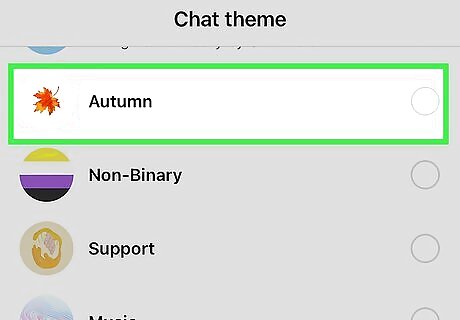
Tap a theme. Instagram currently has 28 themes and 17 colors to choose from. Tapping a theme instantly changes the theme of the current chat. The options listed below "Theme" will change the background color. The options listed below "Color & Gradients" will change the color of the text. Themes will be shared with the user you're chatting with. They'll be able to see the changes as you apply them. A theme may look different if you turn on Dark Mode.
Enabling Dark Mode (Android)
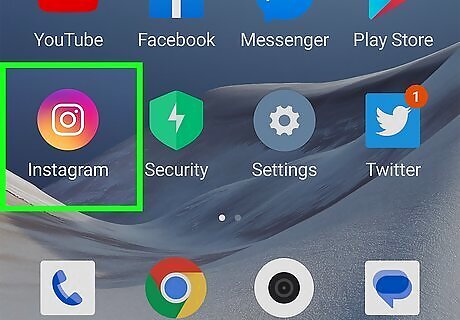
Open the Instagram app. Instagram has a red, yellow, pink, and purple camera icon. You'll need to be using Android 10 or later to enable dark mode for Instagram.
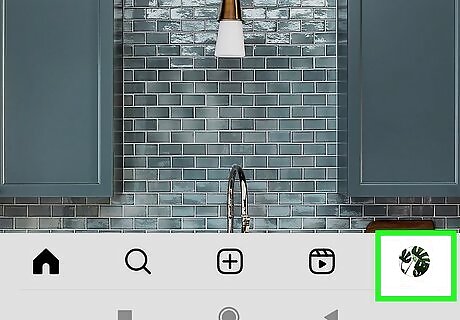
Tap your profile icon. It's in the lower-right corner of the Instagram app.
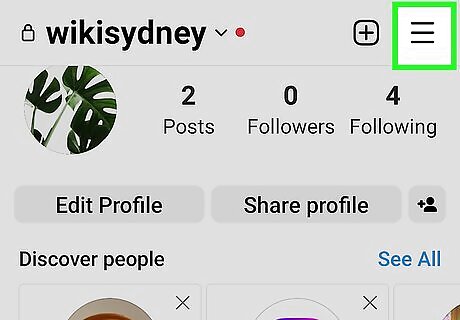
Tap ☰. It's the icon with three horizontal lines in the upper-right corner. This displays the menu
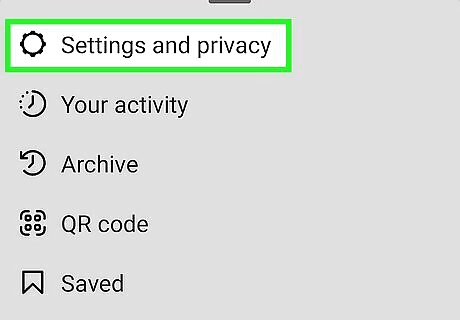
Tap Settings and privacy. It's the first icon at the top of the menu. It's next to an icon that resembles a gear.
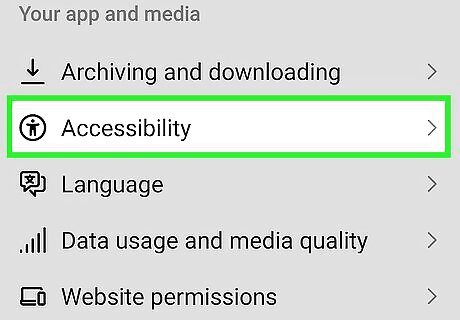
Tap Accessibility. This will be underneath the Your app and media header.
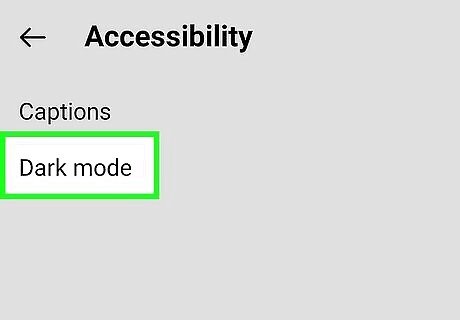
Tap Dark mode. A new page will open.
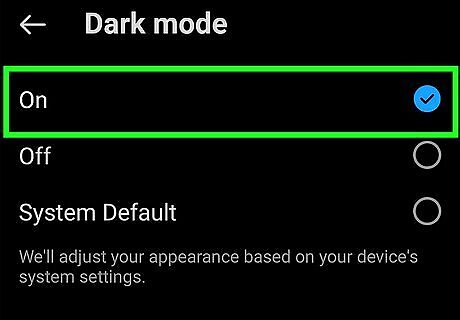
Tap On. This will enable Dark Mode. If you want to turn Dark Mode off, tap the bubble next to Off. The interface will be switched to Light Mode. You can also enable dark mode in other apps, including TikTok and Twitter.
Enabling Dark Mode (iOS)
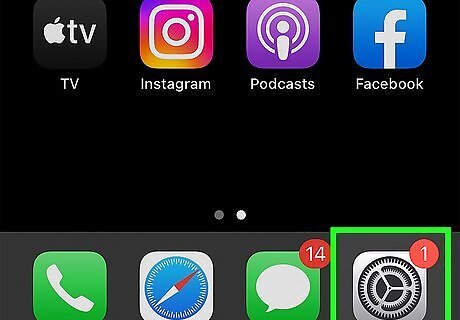
Open the Settings iPhone Settings App Icon app. This looks like a cog icon. You must use your device's settings to turn off or on Dark Mode on Instagram. Keep in mind this will reflect in all apps on your iPhone or iPad, not just Instagram.
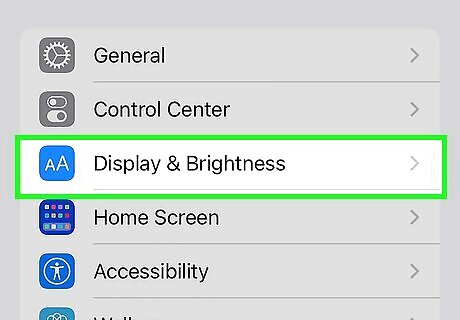
Tap Display & Brightness. You can find this underneath Control Center.
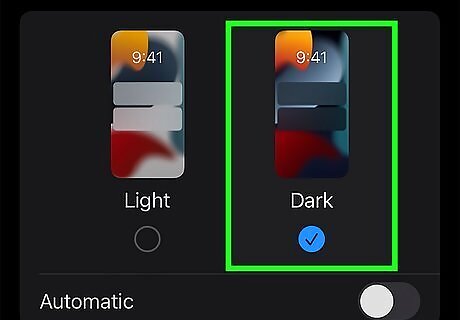
Tap Dark. This is the second option underneath the Appearance header. Instagram (and your device) will now be in Dark Mode. If you want to change your device to Light Mode, tap Light.

















Comments
0 comment