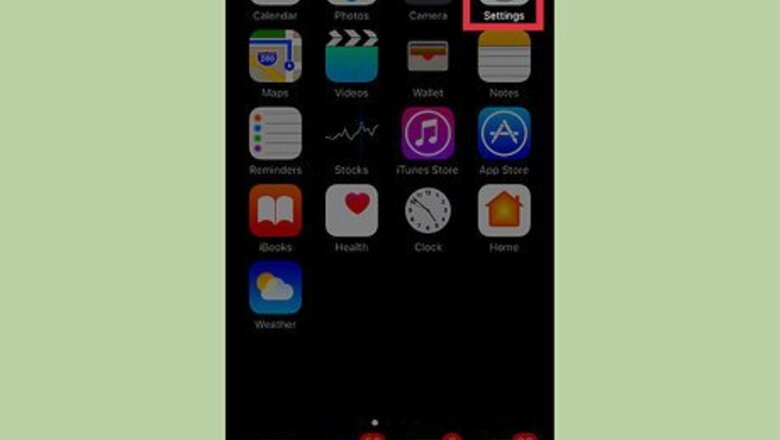
views
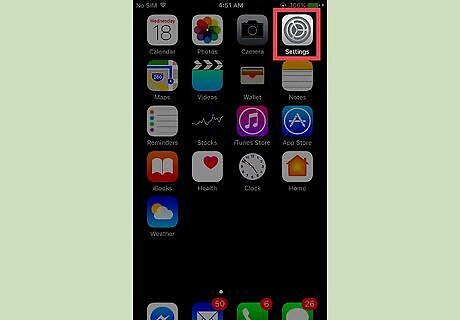
Open your iPhone’s Settings. The icon looks like a set of grey cogs located on one the home screens. If Settings isn’t present on a home screen, its icon may be located in the Utilities folder on one the home screens.
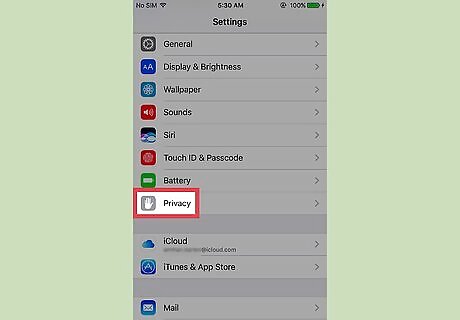
Scroll down and tap Privacy. It is located in the third group of menu options.
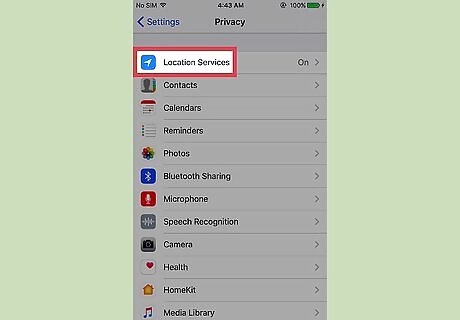
Tap Location Services.
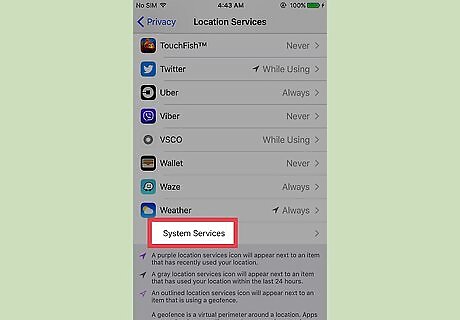
Scroll down and tap System Services. It is at the bottom of the menu.
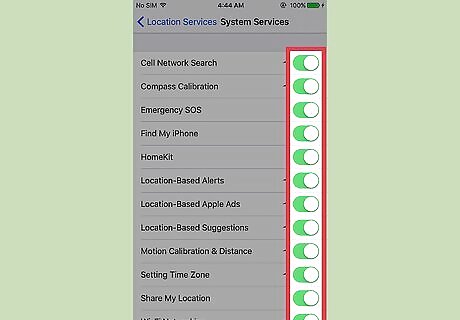
Tap a toggle switch next to the desired service. The switch will either turn green (on) or white (off), indicating that location information is either accessible or restricted to that specific system service. System services in the first group of menu options will use location information to keep track of your iPhone and send location based alerts, ads, suggestions, and time alerts. System services under “Product Improvement” will collect location data to improve the Maps app and location-based suggestions such as popular restaurants and stores in future updates. Switching the Status Bar Icon button will affect whether the Location Services icon is displayed in the top right corner of the iPhone, near the battery life indicator when location information is being accessed. Turn this on to see when an app is requesting or using your location information.



















Comments
0 comment