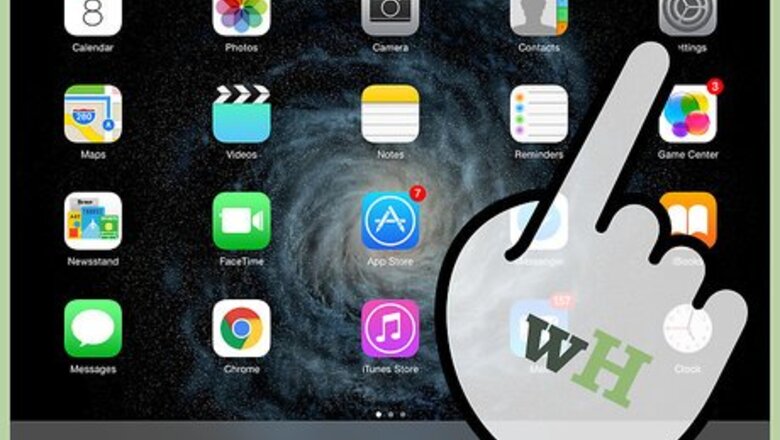
views
Steps
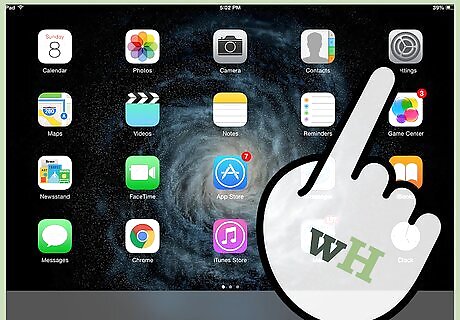
Tap the “Settings” icon on your iPad’s Home screen to launch the Settings app.
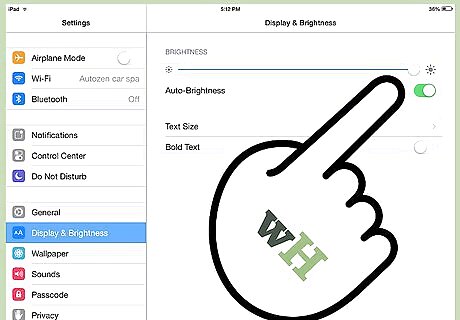
Tap “Brightness & Wallpaper” and then tap the preview images in the Wallpaper section.
To select a new wallpaper image
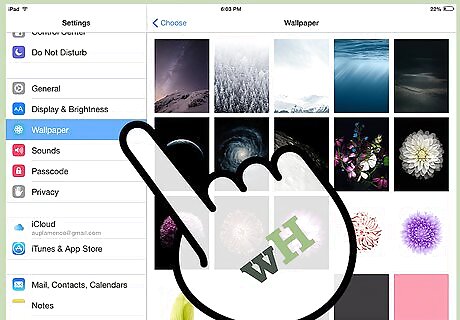
Tap “Wallpaper.”
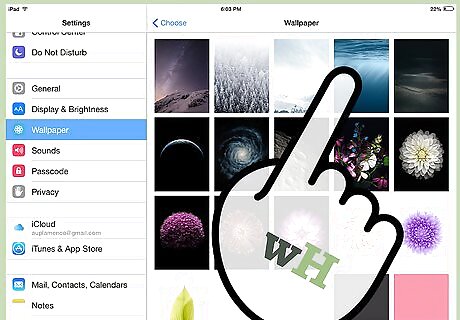
Tap an image from the Apple wallpaper collection.
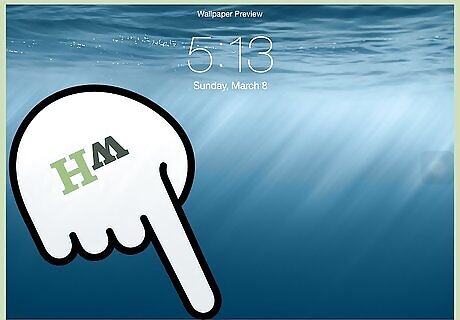
Tap the “Set Lock Screen" or “Set Both” buttons to use the image when your iPad is locked, or when it is locked as well as behind the icons on your Home screen.
To select a wallpaper image from your photos
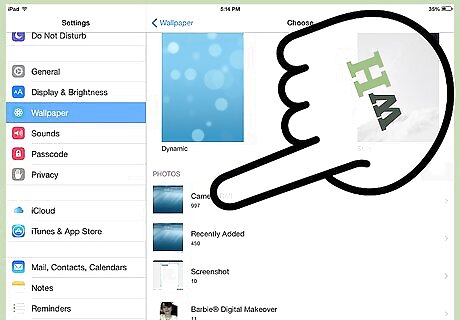
Tap “Camera Roll” or “Photo Stream” depending on where the image you want to use is stored.
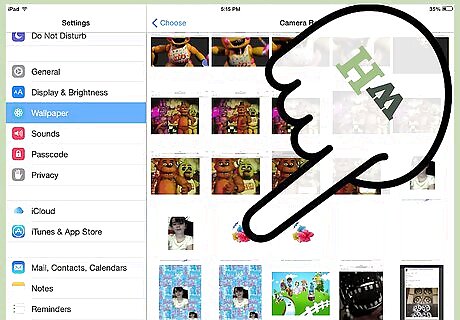
Tap the image you want to use.
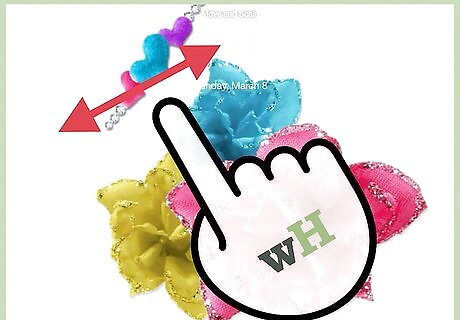
Pinch and drag the image to adjust how it appears on the screen.

Tap the “Set Lock Screen" or “Set Both” buttons to use the image when your iPad is locked, or when it is locked as well as behind the icons on your Home screen.

Lock your iPad to view your new wallpaper image.


















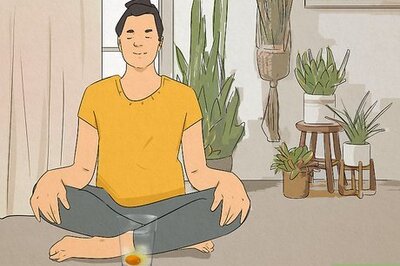
Comments
0 comment