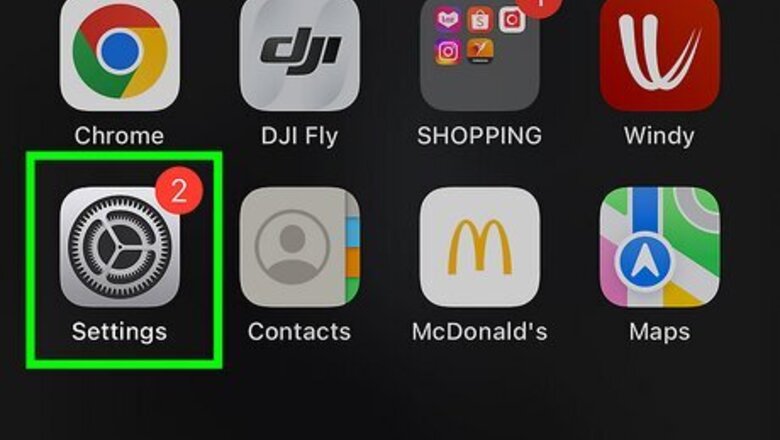
views
Customizing Layouts
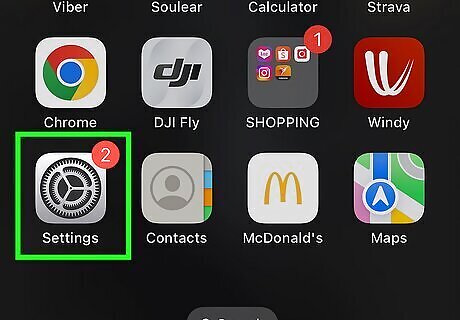
Open Settings on your iPhone or iPad. Do this by tapping the gray sprockets icon on one of your Home screens. If it's not on one of your home screens, it may be in a folder called Utilities.
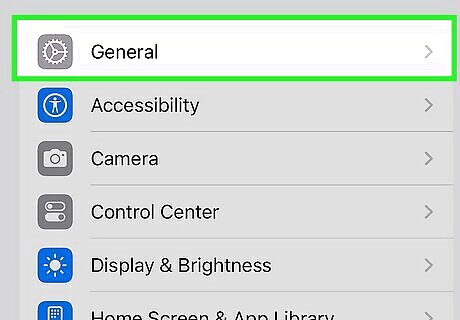
Tap General. It's next to a gray icon containing a gear in the third section of the menu.
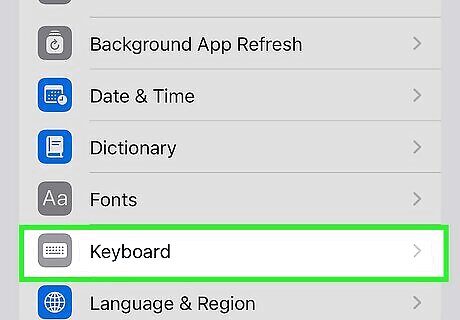
Tap Keyboard. You'll have to scroll down a bit to find it. It has an icon of a keyboard.
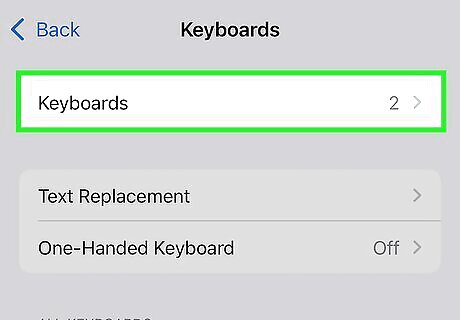
Tap Keyboards. It's at the top of the menu.
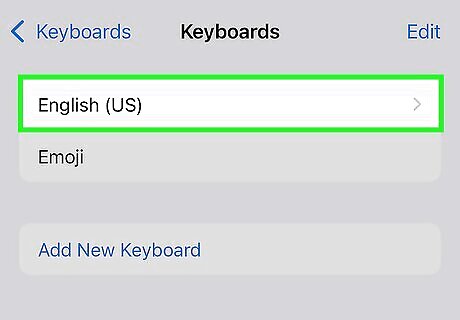
Tap English. The option will usually have a country in parentheses, like "English (US)," depending on where you live.
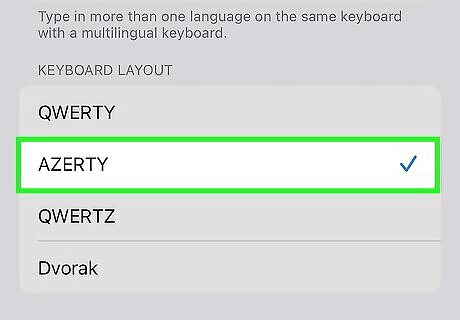
Select a keyboard layout. Choose from QWERTY, AZERTY, QWERTZ, or Dvorak. To change your keyboard layout back, simply return to this menu and switch to a different option. QWERTY is the standard, U.S. keyboard layout, in which the top row of letter keys begins with Q-W-E-R-T-Y. AZERTY is a keyboard layout used for Latin-based languages, in which the top row of letter keys begins with A-Z-E-R-T-Y. It is standard in France. QWERTZ is the keyboard layout most often used in Central Europe. The first row of letter keys begins with Q-W-E-R-T-Z, and it is standard in Germany. Dvorak is a keyboard layout designed to be more ergonomic than QWERTY.
Adding Keyboards
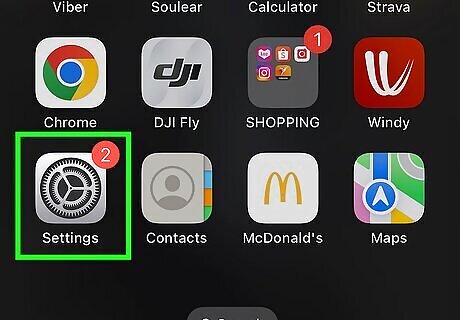
Open Settings on your iOS device. Do this by tapping the icon with gray sprockets on one of your Home screens. If it's not on one of your home screens, it may be in a folder called Utilities.
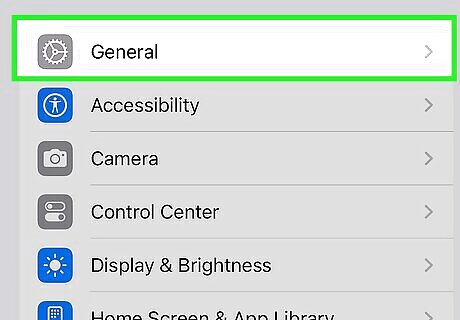
Tap General. It's next to a gray icon containing a gear in the third section of the Settings menu.
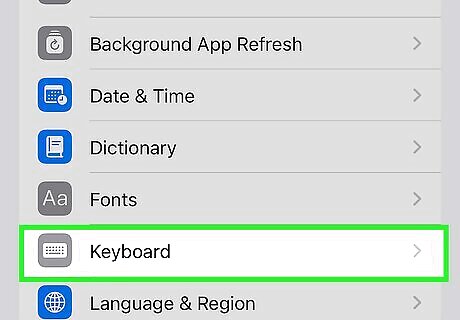
Tap Keyboard. You'll have to scroll down a bit to find it. It has an icon of a keyboard.
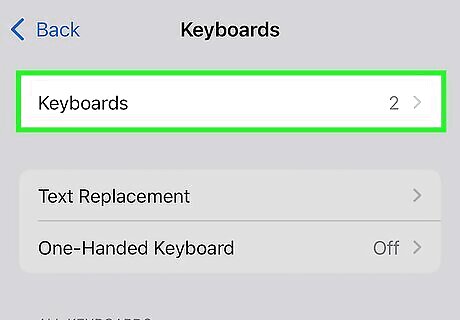
Tap Keyboards. It's at the top of the menu.
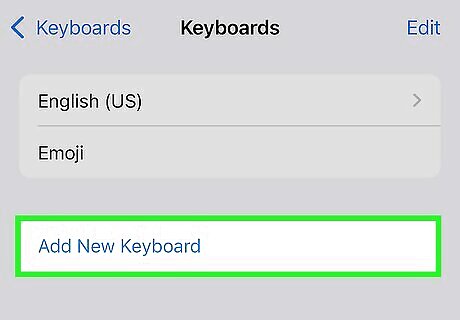
Tap Add New Keyboard. The button is below all of your other chosen keyboards. If you have a lot of keyboards, you may need to scroll.
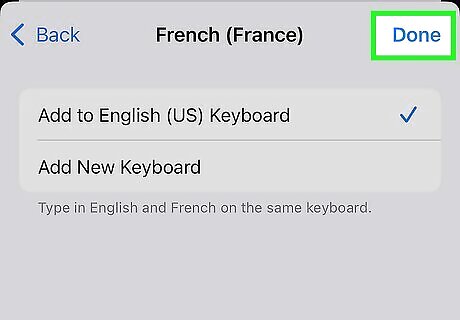
Select a new keyboard. Select a 3rd party keyboard, such as Google or Bitmoji, that you've downloaded, or one of the other iOS keyboards listed by language and region. When using an iOS keyboard, you can toggle between your added layouts by tapping the button between the 123 and microphone buttons in the lower left. The button may display a globe icon (????) or an emoji icon (????), depending on which layouts you've added and which one is currently selected.
Removing Keyboards
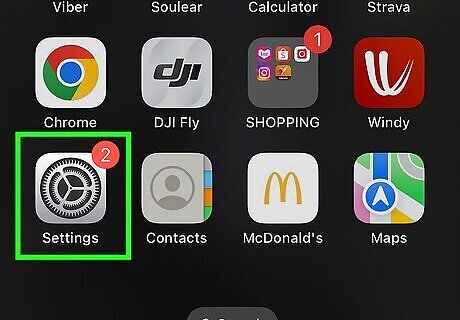
Open Settings on your iOS device. Do this by tapping the icon with gray sprockets on one of your Home screens. If it's not on one of your home screens, it may be in a folder called Utilities.
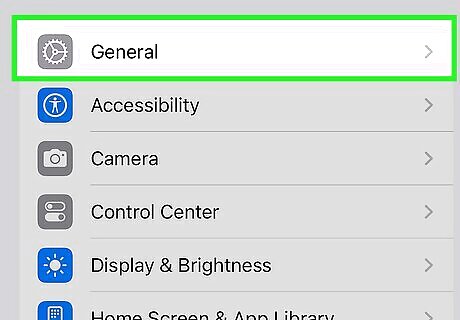
Tap General. It's next to a gray icon containing a gear in the third section of the Settings menu.
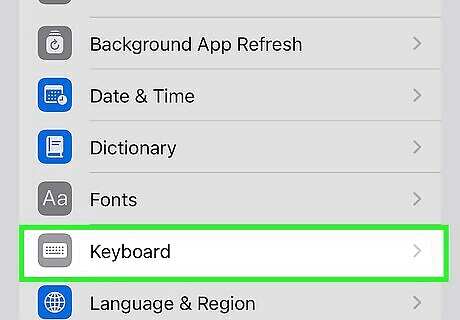
Tap Keyboard. You'll have to scroll down a bit to find it. It has an icon of a keyboard.
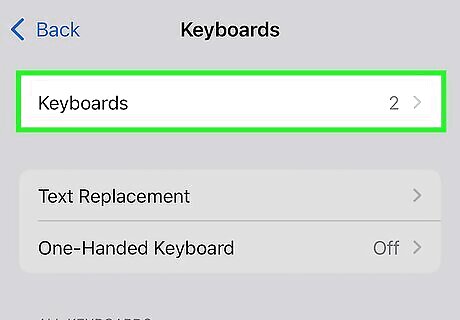
Tap Keyboards. It's at the top of the menu.
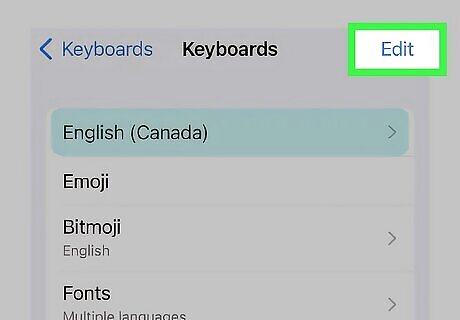
Tap Edit in the upper-right corner. Any of the non-default keyboards you've added will now have a red minus button next to them. Tap that button to delete the keyboards you don't want anymore. Tap Done when you're finished. Alternatively, you can also swipe left on a keyboard and tap Delete to remove it. You can't remove your default keyboard.
FAQ
Can I make a custom keyboard layout? No, you cannot make a custom keyboard layout on an iPhone or iPad without downloading a third-party app. There are some apps that allow you to design your own keyboard layout—one of them is Keybuild, but it's not a free app.
Can I change the language of my default keyboard? To do this, you must first change your primary language on your iPhone. Go to Settings > General > Language & Region. Tap Add Language… and choose your desired language. When prompted if you want to change your primary language to the language you've just chosen, tap Use [language]. The default language of your keyboard will now change to the language you chose.

















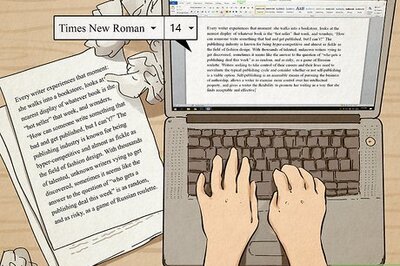


Comments
0 comment