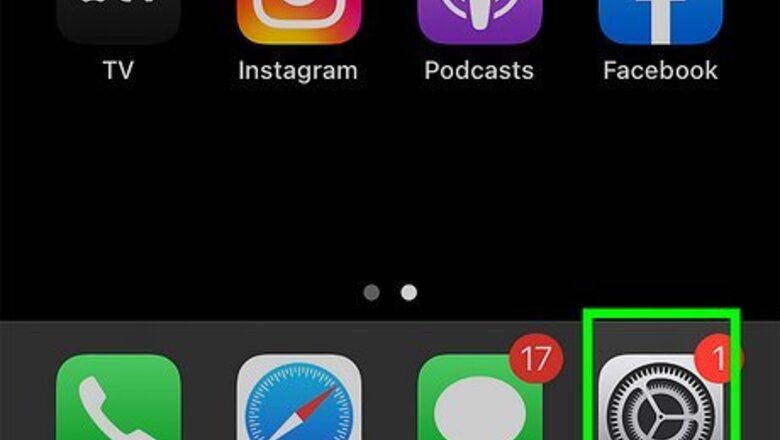
views
Adjusting Siri's Speed
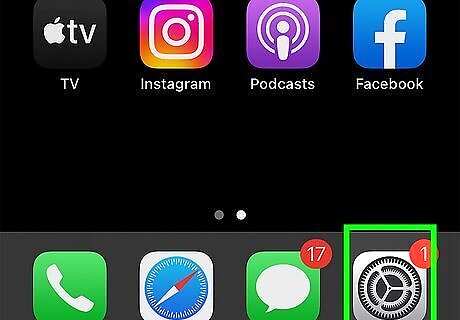
Open your iPhone's Settings. This is the gray cog icon located on one of your home screens or in your “Utilities” folder.

Tap General.
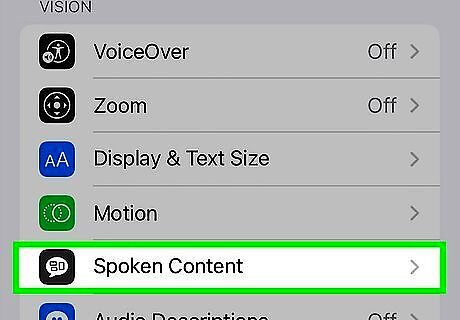
Tap Accessibility.
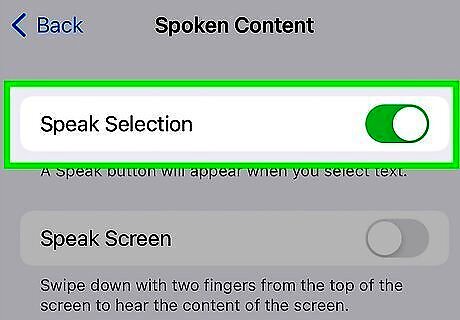
Tap Speech.
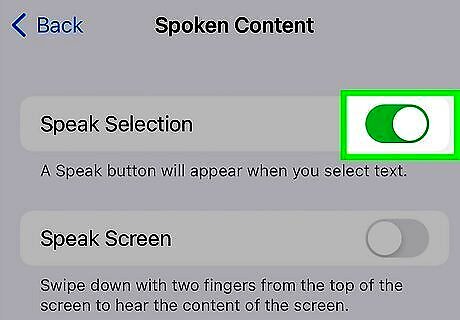
Slide the Speak Selection switch to on position. This will turn on Siri's text-to-speech function on your iPhone.
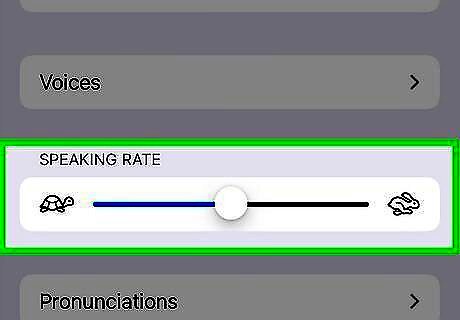
Move the slider under Speaking Rate to a level of your choice. Moving the slider towards the turtle icon on the left will slow down Siri's speaking rate, whereas moving it towards the bunny icon on the right will speed it up.
Using Text-to-Speech
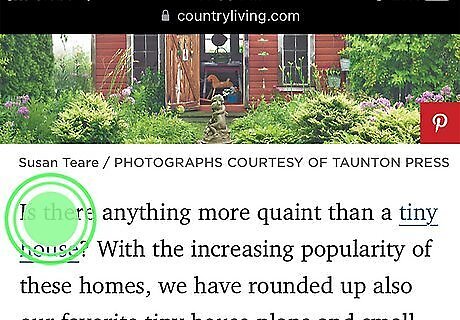
Tap and hold on to a word. This will highlight the word you tapped on. Note that you can tap on words you type, and words you come across in your internet browser, but not on words in your device's interface. This means you cannot tap on words in apps such as Messages, Calendar, and third-party applications.

Drag the blue grab points and highlight more text.

Tap Speak. Siri will read the highlighted text at your preset speaking rate.
















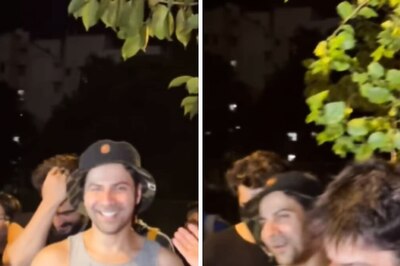
Comments
0 comment