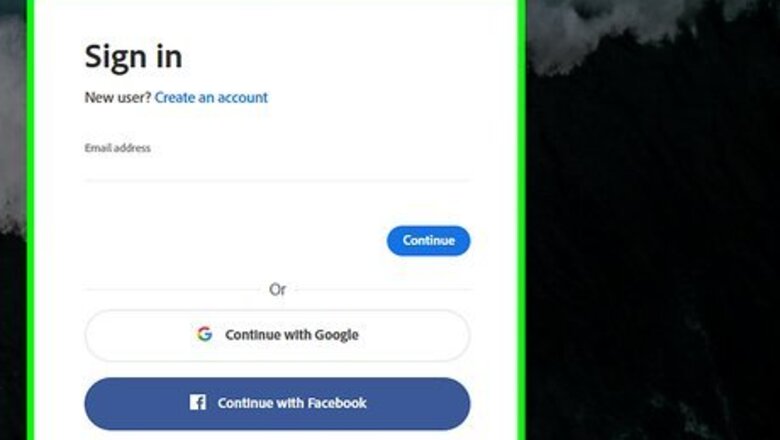
views
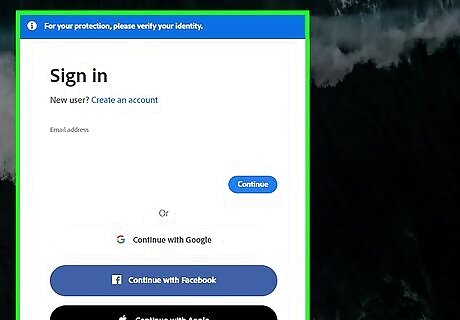
Sign in to your Adobe account at https://account.adobe.com/. Since the plan you purchased through Photoshop most likely directed you to the Adobe website, you'll need to access that again to cancel the subscription.
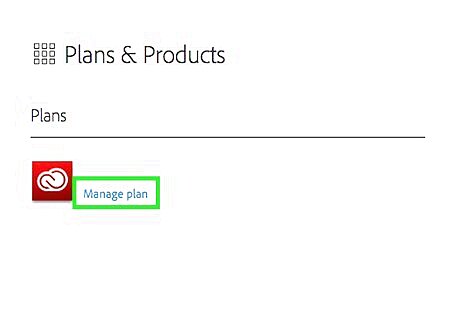
Click Manage Plan under the subscription you want to cancel. If you don't see the list of your active plans, click the "Plans & Products" tab at the top of the page.
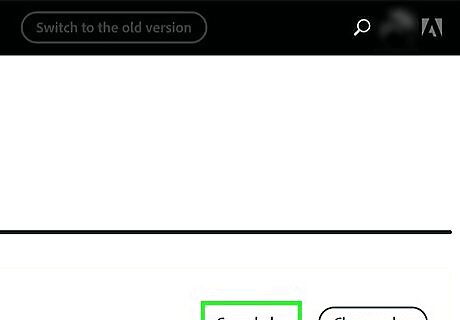
Click Cancel Plan. You should see this on the right side of the page next to "Change Plan."
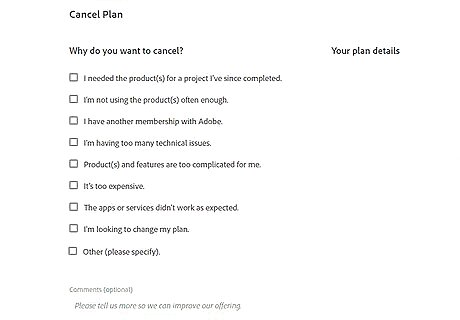
Click to select a reason for canceling the plan. You can choose reasons such as "I'm not using the product enough" or "It's too expensive," but you can only choose one reason.
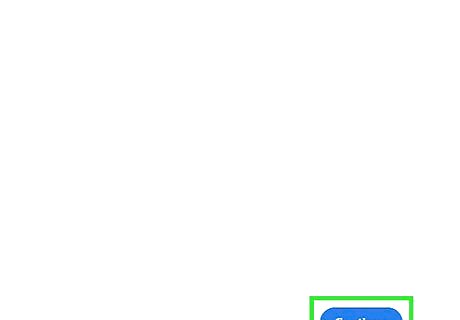
Click Continue. This is only available to click after you've selected a reason.
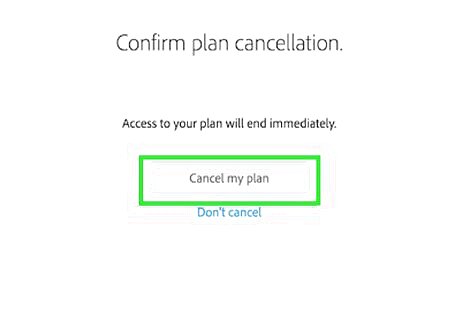
Confirm that you want to cancel your plan. You can either opt to keep the plan, contact Adobe, or cancel the plan. You'll want to click Cancel my plan to confirm that you want to cancel the subscription. After you cancel the paid subscription, you'll still have access to the free benefits, including file syncing and sharing features, new desktop application trials, free mobile apps, Adobe Aero, Spark, Xd, Ru, and Fr, 2GB of storage, and fonts from Adobe Fonts.


















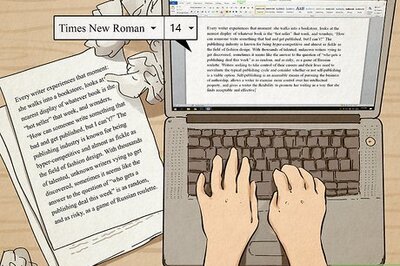

Comments
0 comment