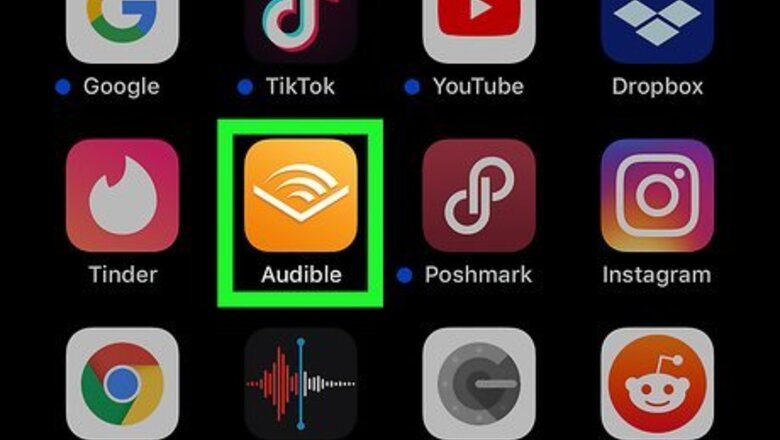
views
Using the Mobile App
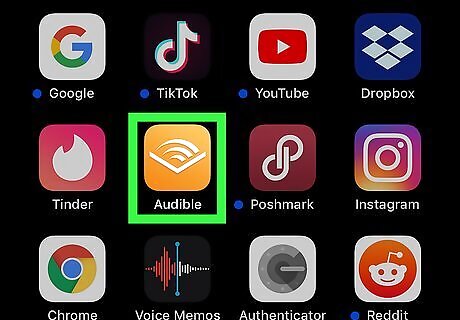
Open Audible. This app icon looks like a white silhouette of an open book on an orange background. You can find this app on your Home screens, in the app drawer, or by searching.
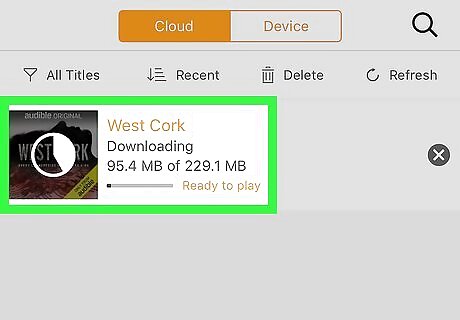
Tap a book to start the playback. From the Player screen, you'll see the icons to more options.
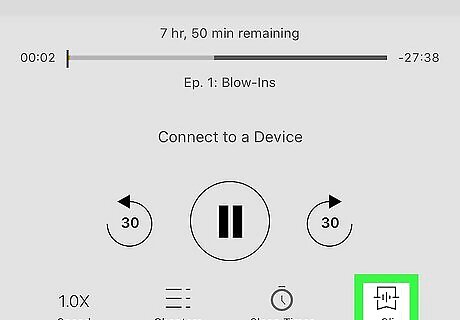
Tap the clip icon. You'll find this on the bottom right of the player screen under the controls to play, pause, or stop playback. You'll automatically save the last 30 seconds of the book's playback, but you have the option to continue recording in the edit screen. You can also tap Add note if you want to add text to the audio clip.
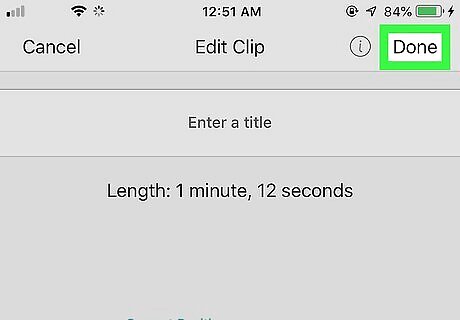
Tap anywhere on the screen above the menu to resume playback. Your area is bookmarked for you to resume on any device. See your bookmarks by tapping ☰ or ••• in the Player screen of an audiobook and tap Clips & Bookmarks. Tap a bookmark to resume playback at that point. You can also delete a bookmark in the Bookmark viewer by swiping over it.
Using Audible Manager
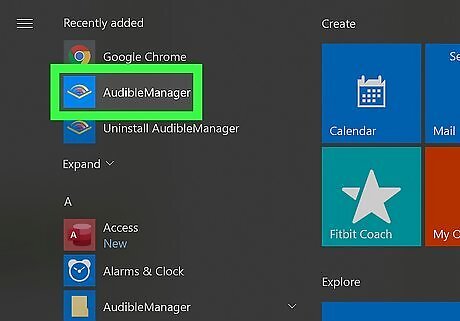
Open Audible Manager. Since Audible Manager does not have Whispersync capabilities, any bookmarks saved on your home computer will not be accessible on your friend's computer.
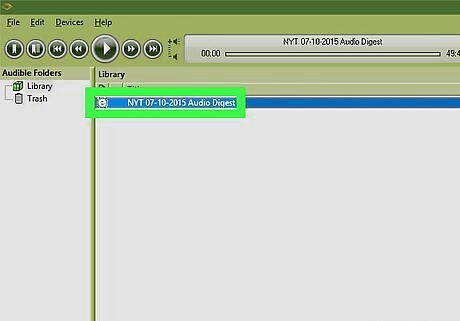
Click a book to start playback. Once you click a book, you'll see more options appear on the screen.
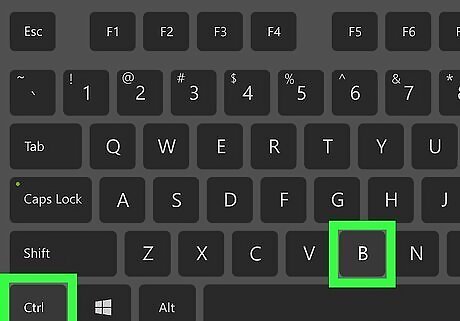
Click the bookmark icon or press Ctrl+B (PC) or ⌘ Cmd+B (Mac). If you can't find the bookmark icon, you can use the keyboard shortcut instead. Once you create a bookmark, you'll see on the timeline a red arrow where you created the bookmark. If you want to resume playback at your bookmark, click your bookmark on the timeline.











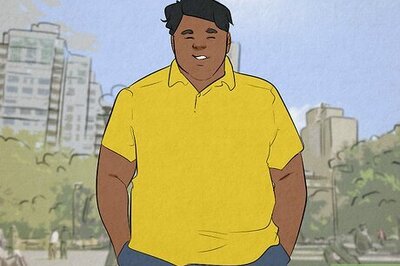


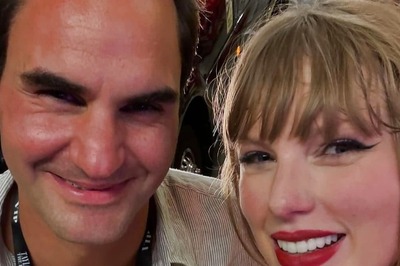
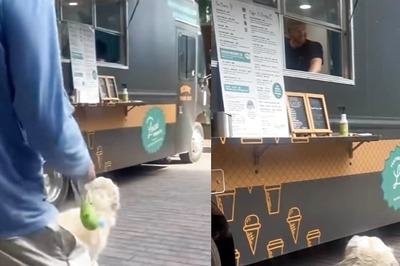



Comments
0 comment