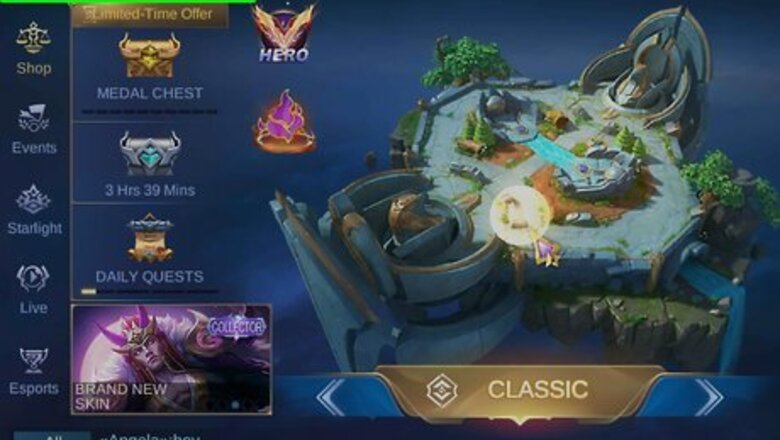
views
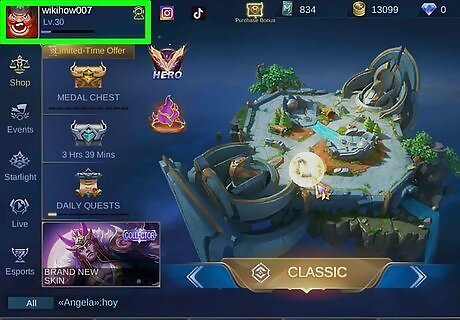
Check the requirements first. To join Advanced Server, you will need to live in Southeast Asia, have an MLBB account of Level 15 or higher, and a stable internet connection.
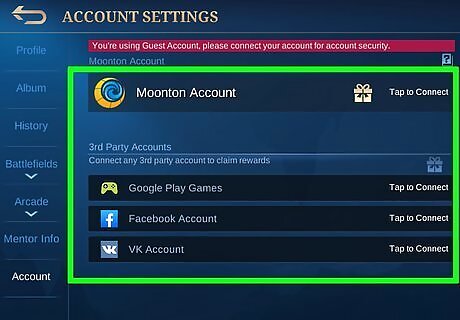
Bind your Original Server account. If you do not bind your account, you could lose your progress, so it's advisable to bind your account on Facebook, VK, or Moonton.
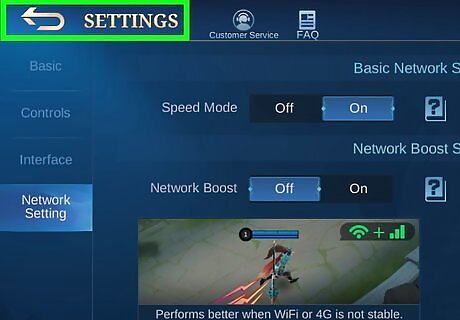
Note this. You aren't guaranteed to be on the server as it is specific to a limited amount of users. You can keep trying to join in, but your luck may hit yourself when you reach the server!
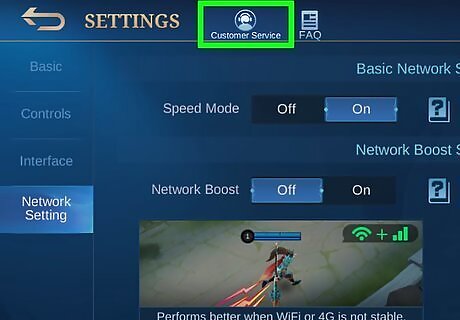
Join the server. To join the server, you will have to go to Customer Service (person with a headset). Then, scroll down the message until you see the Applying for the Advanced Server section. You will need to fill in the application form before joining.
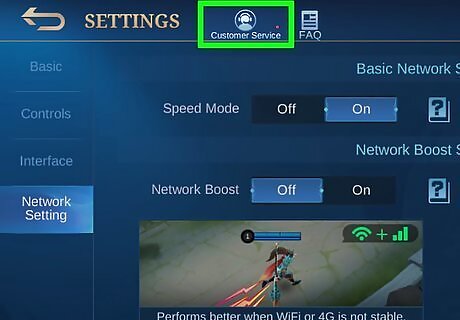
Wait. Within a few days, you may see a red dot in the Customer Service button. This confirms that you can enter Advanced Server with the requirements finished. If you got rejected, a message will be left from Customer Service, stating that you didn't meet the requirements. Don't worry, as you can keep applying until you meet them. If you got accepted, you can get a switch button for your account, which can be located in Account Settings, and the Test Server button. Congrats on entering Advanced Server! For iOS users that fit the requirements, you may get an invitation email from Moonton via the in-game email system for active players. The link in the email will direct the user to download. Android users will irregularly get access to Advanced Server with special permits. If a permit is available, you may get the Switch Server button.










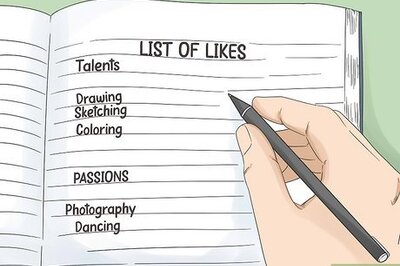

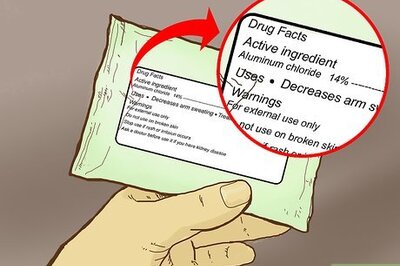


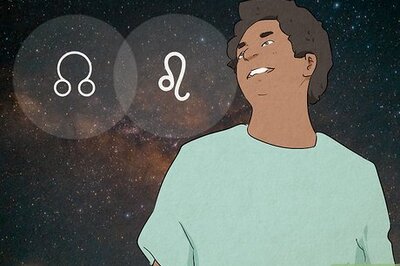


Comments
0 comment