
views
Open your iPhone's Settings.
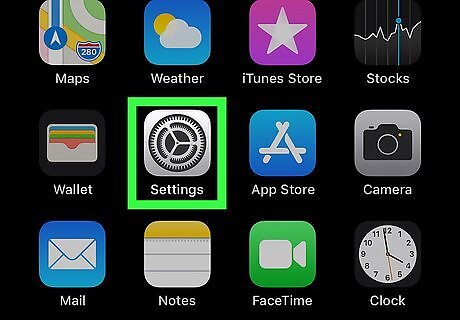
Tap the Settings icon iPhone Settings App Icon. This gear icon will be on your Home screen and/or in your App Library.
Scroll down and select "Safari."

Tap Safari. It's toward the middle of the menu.
Scroll down to "Block All Cookies."
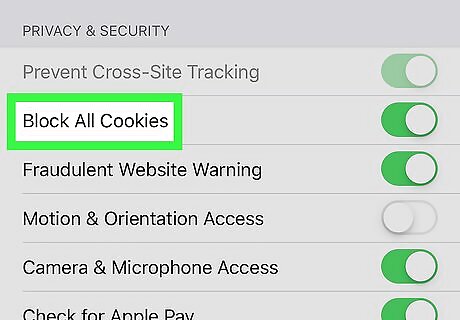
You'll see a "Block All Cookies" slider under the "PRIVACY & SECURITY." This is about halfway down the menu. If cookies are currently blocked, the switch will be set to the On (green) position. If the switch is set to Off (gray), cookies are already allowed and there's no need to make any changes.
Toggle the switch to the Off position.

Tap the "Block All Cookies" switch to turn the feature off iPhone Switch Off Icon position. Safari will now allow cookies from all websites. This will let you stay logged in to websites, save your user preferences, and use other advanced website features. If you browse a website using Private mode, cookies will only be saved until you exit the browsing window.











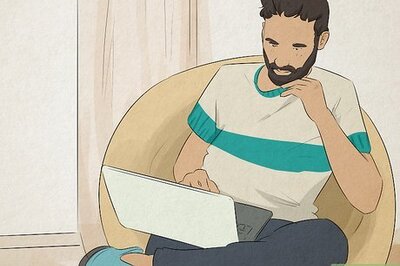


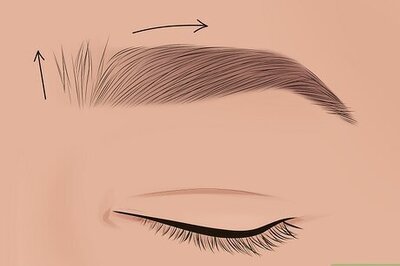


Comments
0 comment