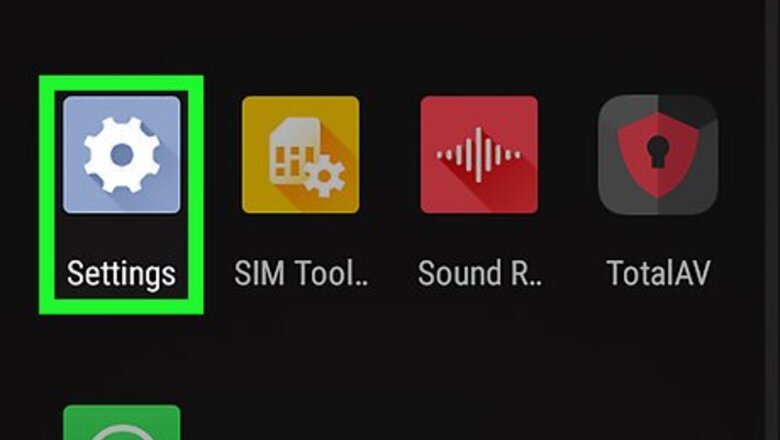
views
Using Android Oreo
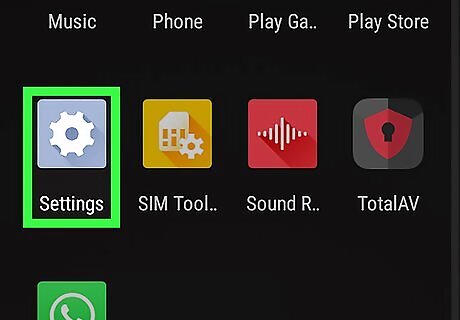
Open the Settings Android 7 Settings app. It's the blue-grey cog icon in your App Drawer. Swipe up from the bottom of the screen to access the App Drawer. You can also swipe down from the top of the screen and tap the cog icon.
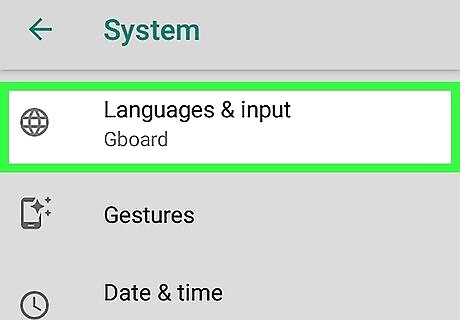
Scroll to the third group of options and tap Language & Input. It's the Language & Input menu. On some phones, you may need to tap System to access the Language & Input menu.

Select Personal Dictionary. It's the third option in the Language & Input section.
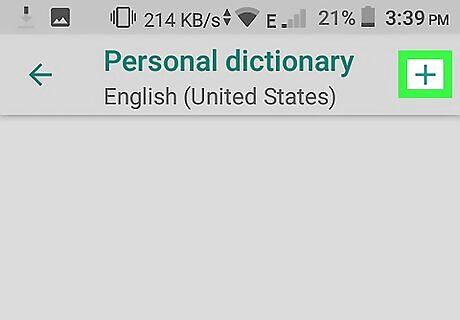
Select +. It's in the top right corner of the screen.
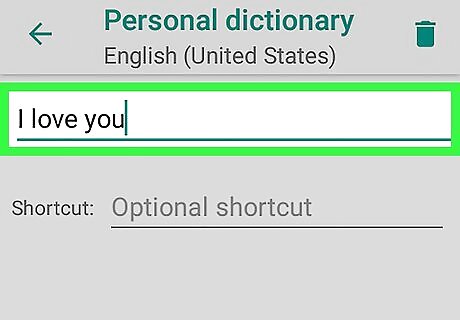
Type a word of phrase. Tap the line at the top and type a word or phrase that you want to create a shortcut for. For example, you could type "I love you".
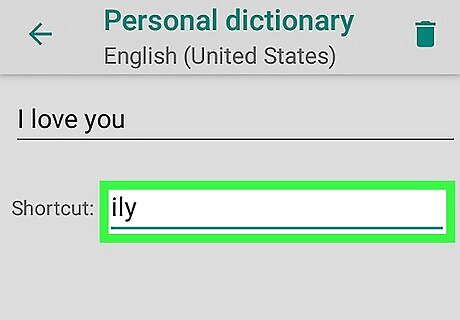
Type a shortcut. Tap the line next to labeled "Optional shortcut" and then type the shortcut you want to use for the phrase you typed. For example, if your phrase is "I love you", you could type "ily". This adds the shortcut to the keyboard.
Using Samsung Galaxy
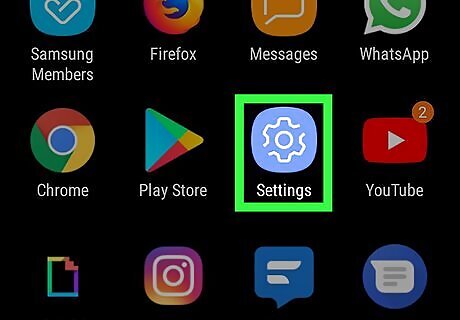
Open the Settings Android 7 Settings app. It's the icon that resembles a cog in the App Drawer. Swipe up from the bottom of the screen to access your App Drawer. You can also swipe down from the top of the screen and tap the cog icon.

Scroll down and tap General management. It's near the bottom of the Settings menu. It's next to an icon that resembles slider bars.
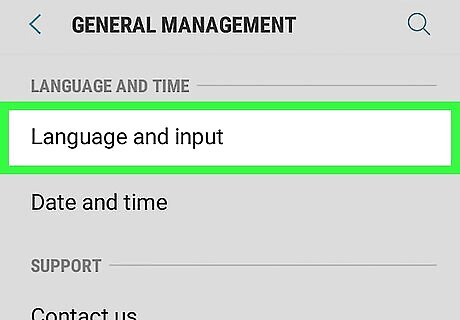
Tap Language and input. It's the first option at the top of the General Management menu.
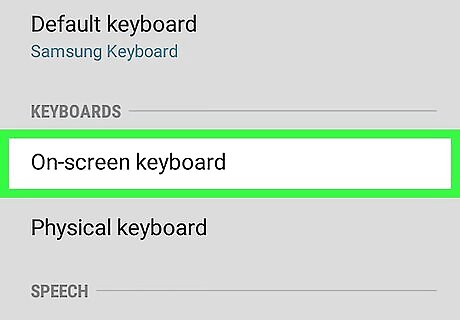
Tap On-screen keyboard. It's the first option under the header that says "Keyboards".

Tap Samsung Keyboard. Samsung keyboard is the default keyboard for Samsung Galaxy devices. If you are using this keyboard, it appears at the top of the keyboard. If you are using a keyboard other than the default keyboard, it will have different menu options.
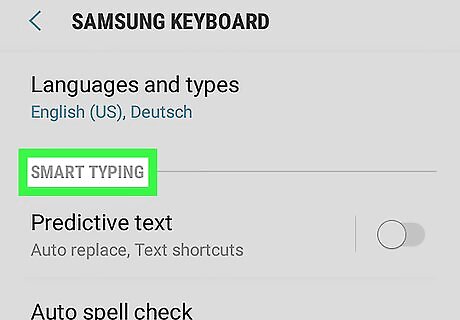
Tap Smart typing. It's the second option in the Samsung Keyboard menu.
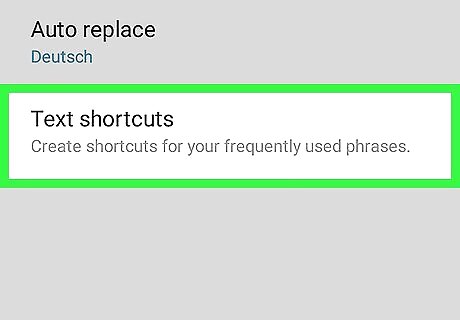
Tap Text Shortcuts. It's the third option in the Smart Typing menu. If this option is grayed out, tap the toggle switch next to "Predictive text" to turn on predictive text.

Tap Add. It's in the upper-right corner of the Text Shortcuts menu. This displays a pop-up that allows you to add a text shortcut.
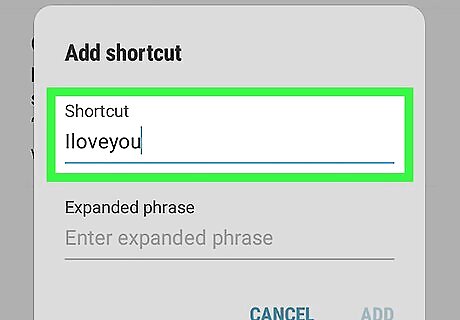
Type a shortcut. Tap the line that says "Shortcut" and type a shortcut you want to use for a word or phrase. For example, you could type "ily" for the phrase "I love you".

Type a phrase. Tap the line that says "Expanded phrase" and type the full word or phrase you want to use for your shortcut.
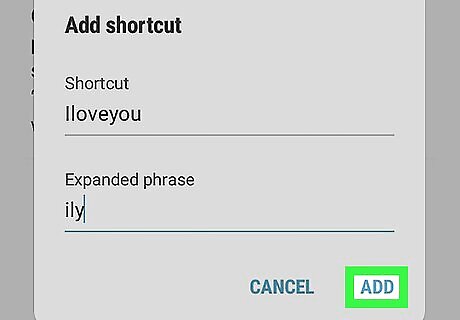
Tap Add. It's in the lower-right corner of the Add shortcut pop-up.















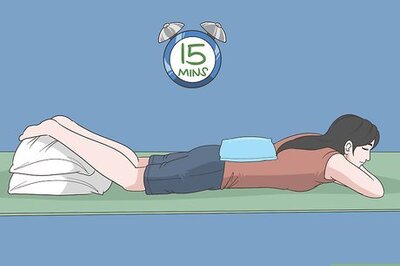
Comments
0 comment