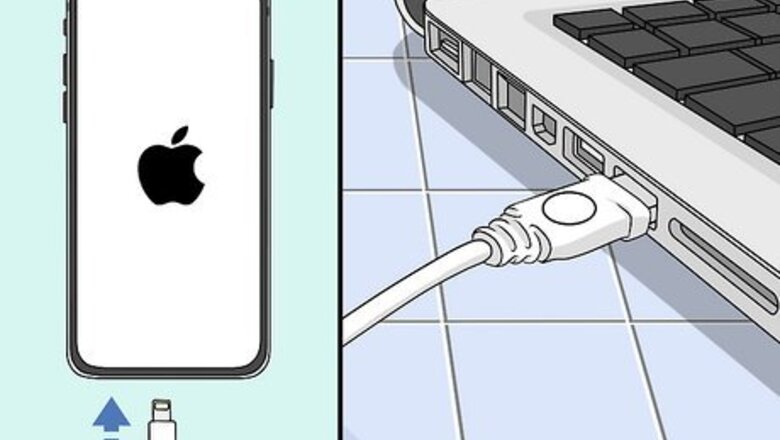
views
Find the Device's UDID
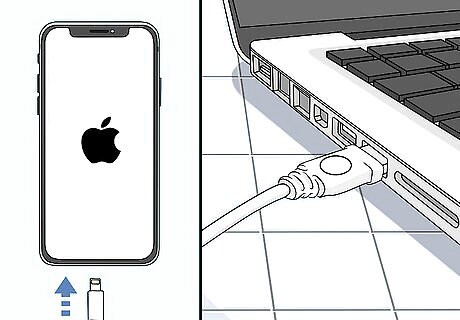
Connect the device to your computer using a USB cable. If you'll be adding an iPhone, iPad, or Apple TV to your Apple Developer account, you'll need to connect it to your PC or Mac with a USB cable. If the device you want to register is an Apple Watch, you'll need to install Xcode from the Mac App Store as well. There's no Xcode for Windows, so make sure you're using a Mac.
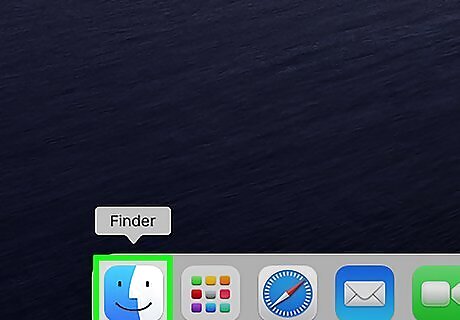
Open Finder (Mac) or iTunes (Windows). After a few moments, you should see your device appear in the upper-left corner. If you installed Xcode to find the UDID for an Apple Watch, open it now, click the Window menu, and then select Devices.
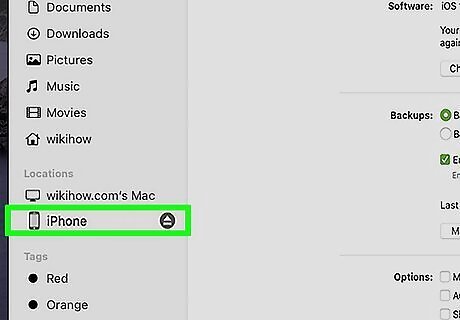
Select your device. If you're using Finder or Xcode, you'll see the connected device's name in the upper-left corner. If you're using iTunes on a PC, click the device button (it looks like a phone or tablet) in the toolbar.
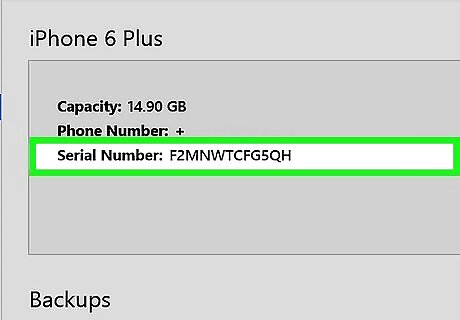
Click the serial number to find the UDID. When you click the serial number, it will change to "Identifier (UDID).
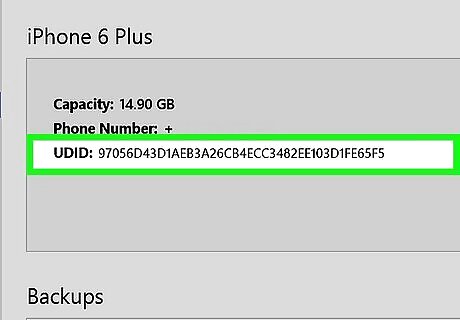
Copy the long number next to UDID. If you're using Finder or iTunes, you can do so by pressing Ctrl + C (PC) or Cmd + C (Mac)—it won't look like you can because you aren't able to highlight the number, but it works. Then, paste it into a text file or just leave this window open as you complete the steps to register your device. Once you have copied the UDID, you're ready to proceed. If you're using Xcode, highlight the UDID with your mouse before copying it.
Adding the Device
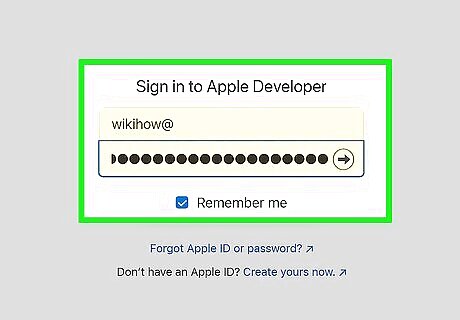
Sign in to the Apple Developer website at https://developer.apple.com/account. You can get to this website on any web browser. If you're not already signed in with your Apple ID, you'll be prompted to do so now. You will need an Apple Developer subscription to add a new device. If you don't have one, you'll need to purchase one before you can use the Developer site.
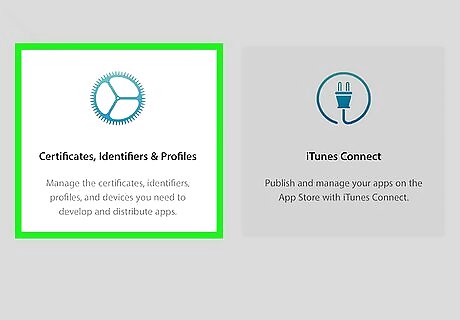
Click Certificates, Identifiers & Profiles. You'll see this tile in the middle of the page.
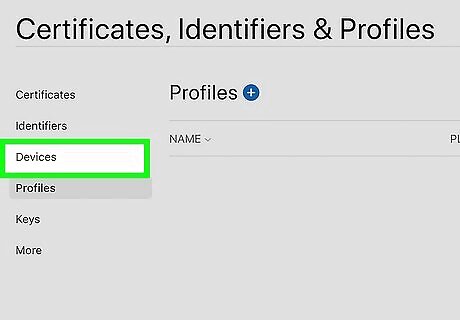
Click Devices. It's in the left navigation menu.
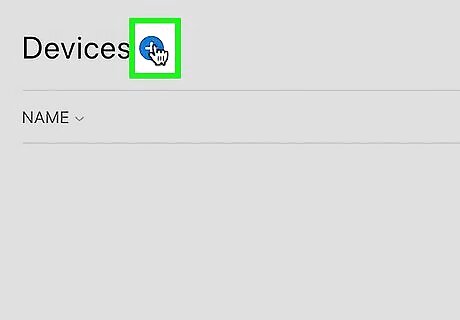
Click the blue +. It's at the top next to "Devices."
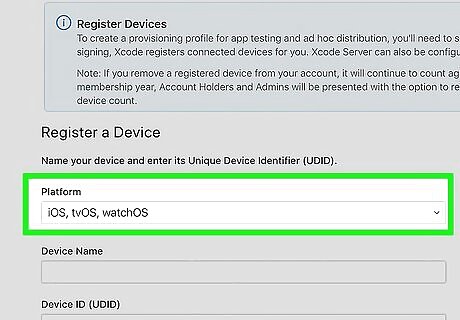
Select a platform type under "Register a Device." This is where you can select iOS (if using an iPhone or iPad), tvOS (if adding an Apple TV), or watchOS (to add an Apple Watch).
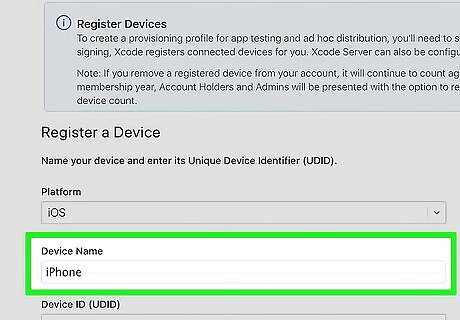
Enter your device's name. This can technically be anything, but you should choose a name that will accurately reflect the device you're adding (e.g., "[Your Name] iPhone [Model Number] 2021").
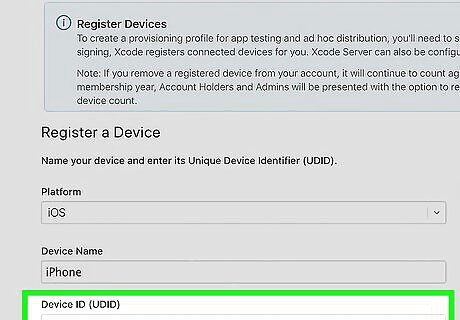
Enter the device's UDID. You'll enter this into the "Device ID" field.
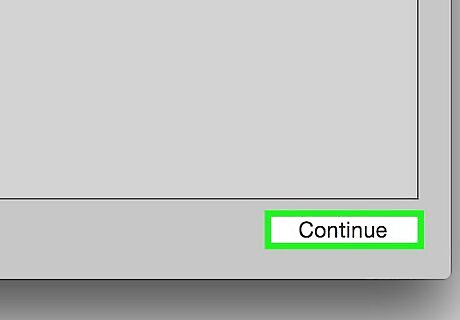
Click Continue. It's at the bottom of the page.
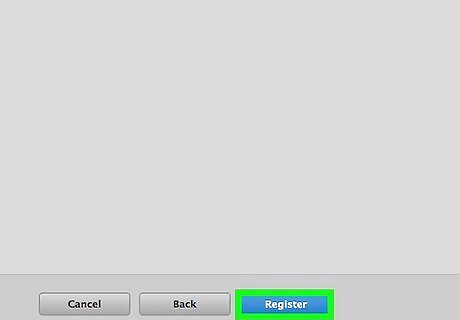
Verify the UDID and click Register. As long as the UDID matches your device information, it will be added to your account.










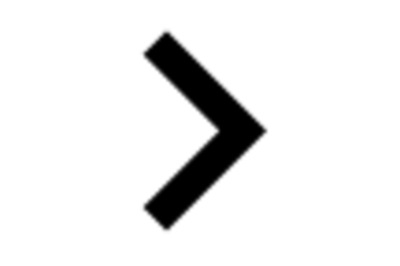

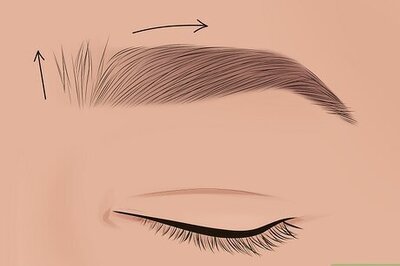
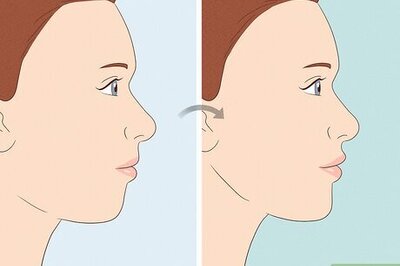
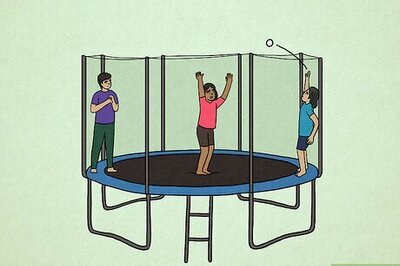
Comments
0 comment