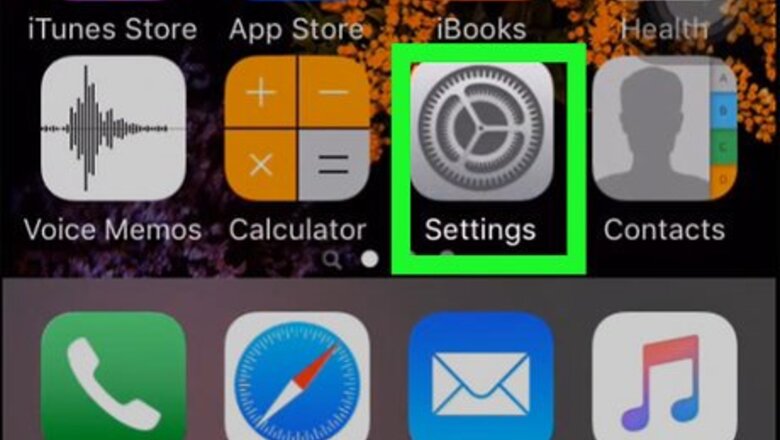
views
Activating Hotspot in iOS
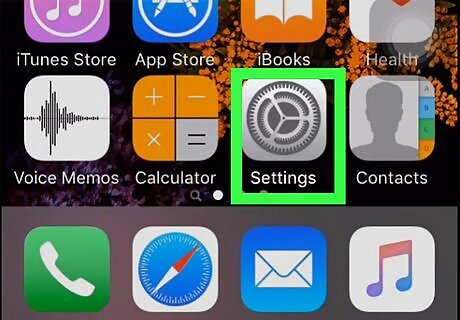
Open Settings iPhone Settings App Icon. You'll find this grey gear icon on the Home screen or by searching.
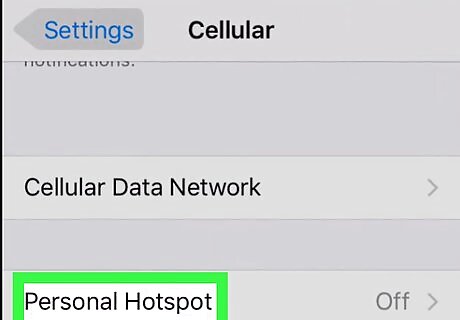
Tap Personal Hotspot. If you don't see this option listed, go to "Cellular" and tap Personal Hotspot from there. If you don't see the option for the personal hotspot, you might not be able to use it, and you may need to change your plan with your service provider to enable it.
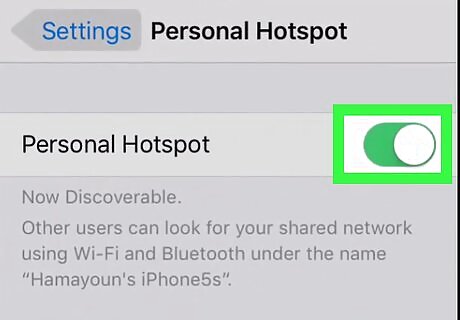
Tap to toggle the switch on iPhone Switch On Icon. Your iOS phone or tablet will now show up as a discoverable network for any users looking for networks. You have the option to add a Wi-Fi password so random people cannot connect to your hotspot. You can connect to the hotspot on your other devices by Wi-Fi, USB cable, or Bluetooth. Follow the same steps to turn off your hotspot.
Activating Hotspot in Android
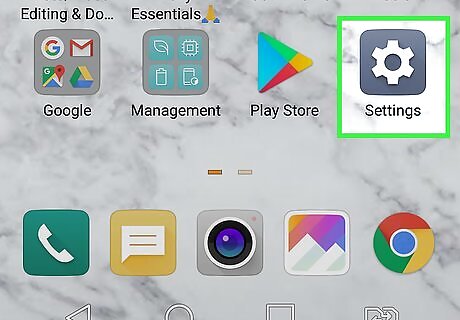
Open Settings Android 7 Settings App. You'll find this grey gear icon on the Home screen, in the app drawer, or by searching. You can also swipe down from the top of your phone to pull down a panel and tap the gear icon there.
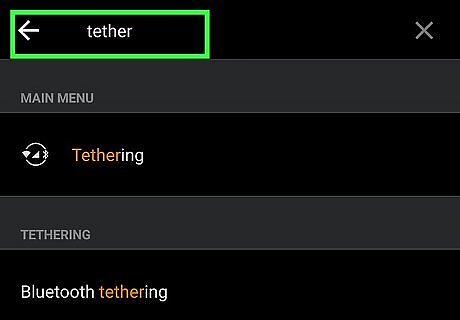
Search "tether." Since many different phone brands have a different way of navigating to activating a hotspot, searching for "tether" will most likely get you where you need to go. For example, if you're using a Samsung, you need to tap Connections>Mobile Hotspot and Tethering>Mobile Hotspot, but an HTC10 device does not have a menu for "Connections." Your search for "tether" should lead you to "Mobile Hotspot."
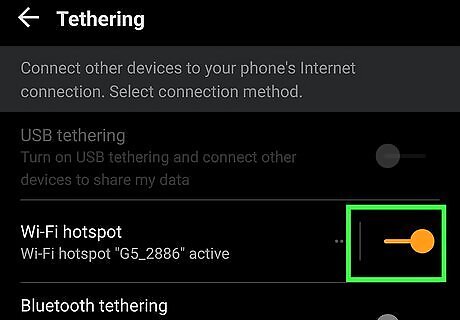
Tap to toggle the switch on Android 7 Switch On. Your Android will now show up as a discoverable network for any users looking for networks. If you're unable to toggle hotspot on, then your plan may not be eligible for hotspot use.
Using a Mobile Hotspot Device

Insert the SIM (if it's not pre-installed). Since there are so many different ways to accomplish this, you may need to refer to the manual associated with your device. For example, you can look at https://www.verizonwireless.com/support/jetpack-mifi-6620l/ for support on the Jetpack MiFi 6620L.
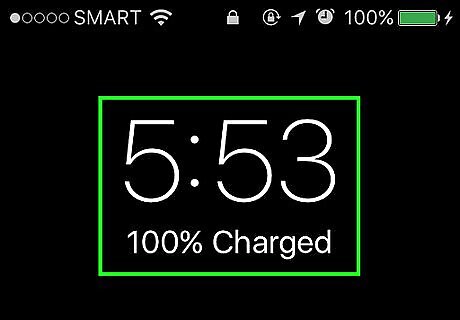
Make sure the battery is charged completely. Before using the hotspot, you'll want to follow the manual's instructions to charge it completely.

Press and hold the power button until the device powers on. Your hotspot should already be activated, but if you're having trouble, get in touch with the hotspot's service provider.
















Comments
0 comment