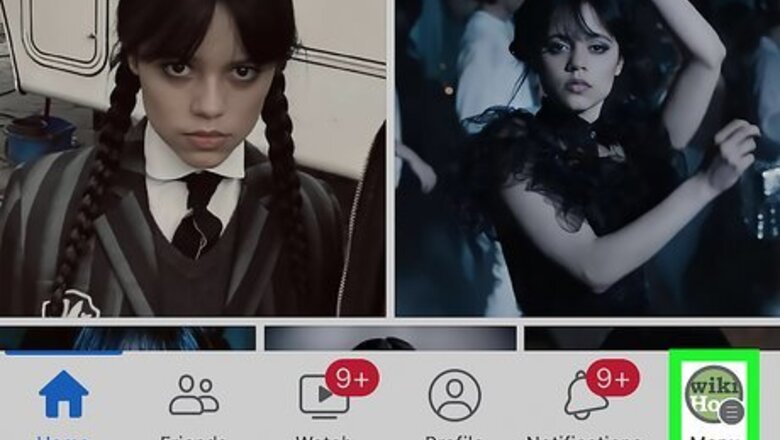
views
Using the Mobile App (Accounts Center)
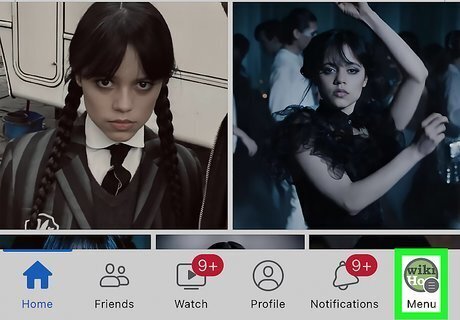
Tap your profile picture in the Facebook app. It's at the top-right corner or the bottom-right corner of the screen, depending on your phone or tablet. This method applies to the mobile app on Androids, iPhones, and iPads.
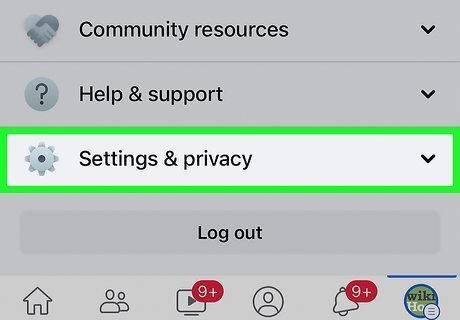
Scroll down and tap Settings & privacy. It's near the bottom of the menu.
Tap Accounts Center. If you don't see this option, use this method to delete your Facebook account from Settings instead.
Tap Personal details. This displays several more options.
Tap Account ownership and control.
Tap Deactivation or deletion. Now you'll see a list of accounts linked to Accounts Center.
Select your account. If you have multiple linked accounts, be sure to choose the one you want to delete.
Tap Delete account and follow the on-screen instructions. Once you complete the steps to delete your account, you'll be logged out of Facebook. You can also uninstall the app from your Android or iOS device. Log back into your account within 30 days to cancel the deletion. If it's been more than 30 days since the request, all your information has already been permanently deleted and cannot be recovered.
Using the Mobile App (Facebook Settings)
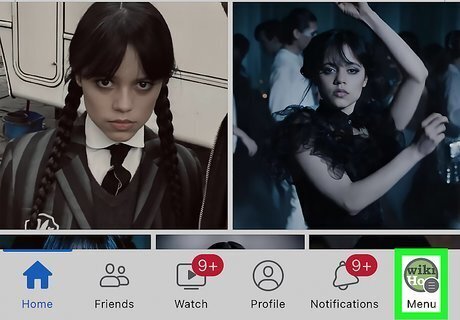
Tap your profile picture in the Facebook app. It's at the top-right corner or the bottom-right corner of the screen, depending on your phone or tablet. This method applies to the mobile app on Androids, iPhones, and iPads.
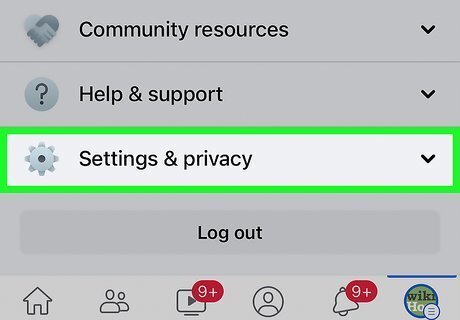
Scroll down and tap Settings & privacy. It's near the bottom of the menu.
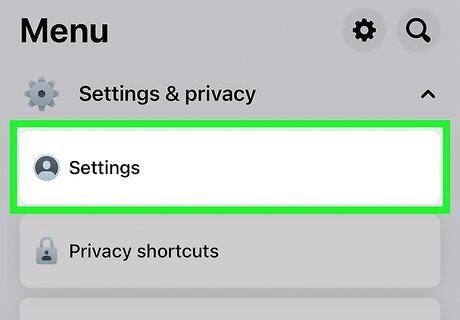
Tap Settings. It's usually the first option in the expanded menu.
Tap Profile Access and Control. This is the last option under the "Account" header. It might say "Access and Control" instead. If you don't see either of these options, use this method to delete your Facebook account from Accounts Center.
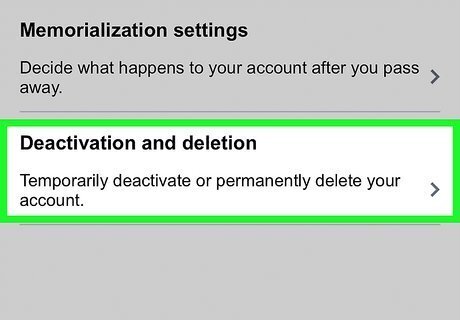
Tap Deactivation and deletion. It's usually the second option on the menu.
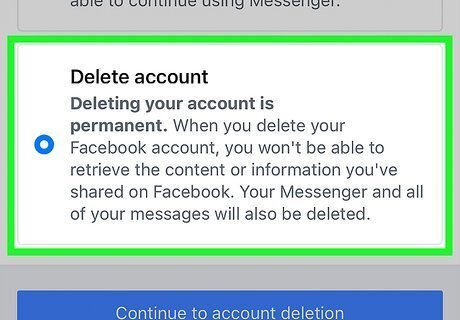
Tap Delete account and then Continue to account deletion. You can read warnings about deleting your account next to the "Delete account" option.
Follow the on-screen instructions to delete your account. You can also uninstall the app from your Android or iOS device. Log back into your account within 30 days to cancel the deletion. If it's been more than 30 days since the request, all your information has already been permanently deleted and cannot be recovered.
Using a Computer (Accounts Center)
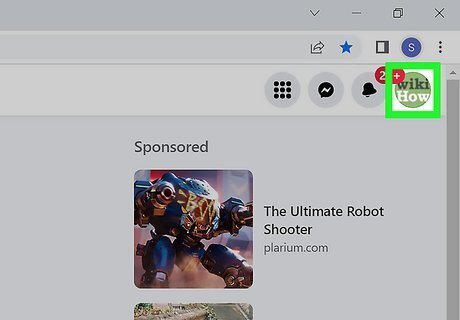
Click your profile picture at the top-right corner of Facebook. A menu will expand.
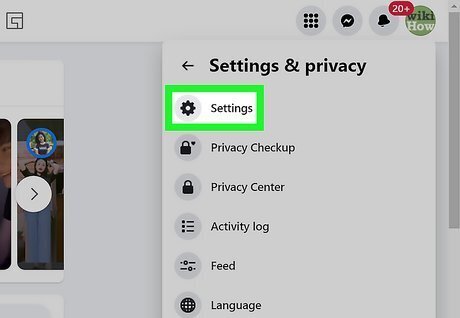
Go to Settings & privacy > Settings.
Click Accounts Center. You'll see it in the upper-left corner of your Settings. If you don't see this option at the top-left corner, see this method to learn how to delete your account from Settings.
Click Personal details. This option is in the left panel under "Account settings."
Click Account ownership and control. You'll find this in the right panel.
Click Deactivation or deletion. This option brings up a list of accounts you've linked to Accounts Center.
Select your account. If you have multiple linked accounts, be sure to choose the one you want to delete.
Select "Delete account" and click Continue. If you have any Facebook Pages connected to your account, you'll see a list of them here. Deleting your account will also permanently delete those Pages. If you want to continue, click Continue.
Follow the on-screen instructions to delete your account. You'll need to choose a reason for deletion, which will prompt Facebook to display reasons to stay. If you want to proceed, just select Continue. Once your account is deleted, you'll be signed out of Facebook. If you sign back in to your deleted account within the next 30 days, you can reactivate by clicking Cancel Deletion. If you don't sign in before the 30-day period ends, your account will be permanently deleted.
Using a Computer (Facebook Settings)
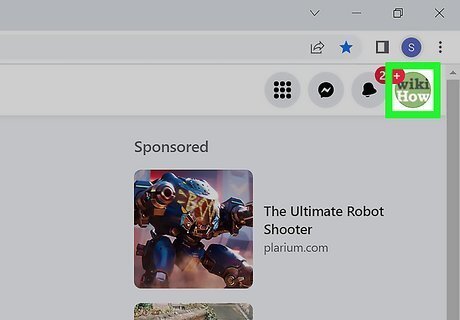
Click your profile picture at the top-right corner of Facebook. A menu will expand.
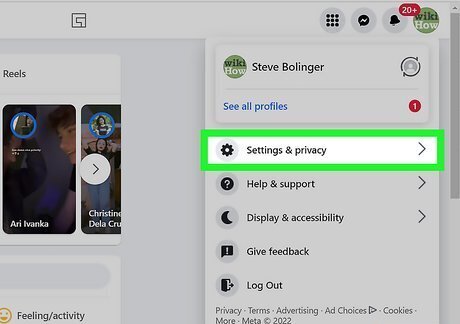
Click Settings & privacy. This is next to an icon of a gear.
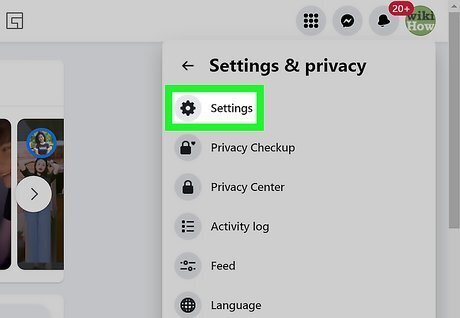
Click Settings. It's at the top of the menu.
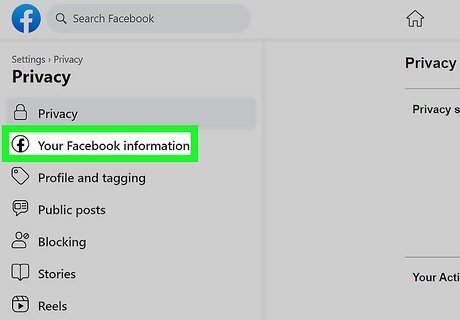
Click Your Facebook Information. This is in the panel on the left side of the page next to a circled Facebook logo. If you don't see this option, use this method to learn how to delete your account in Accounts Center.
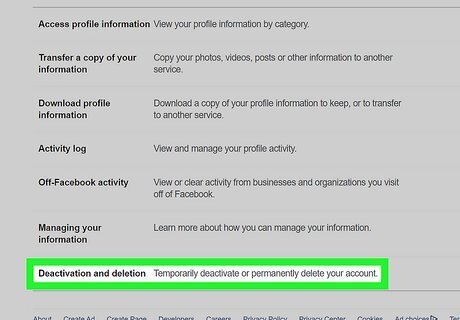
Click Deactivation and deletion. It's the last option in the menu.
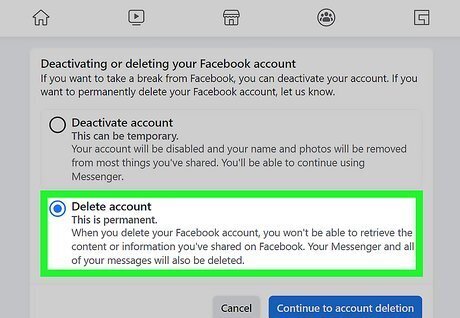
Click to select "Delete account" and click Continue to account deletion. The circle next to "Delete account" will fill to indicate that it is selected.
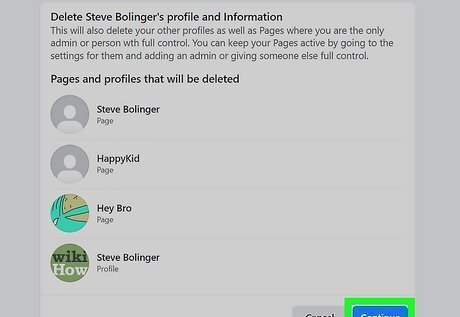
Confirm that you want to delete your account. Enter your password when prompted and click Delete account again. You can cancel the deletion within 30 days by logging into your account and clicking Cancel deletion. If the 30 days have passed since you requested the deletion, your information has been deleted and there's no way to recover it.















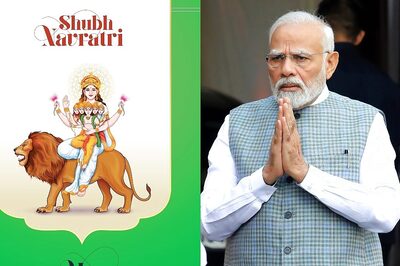



Comments
0 comment