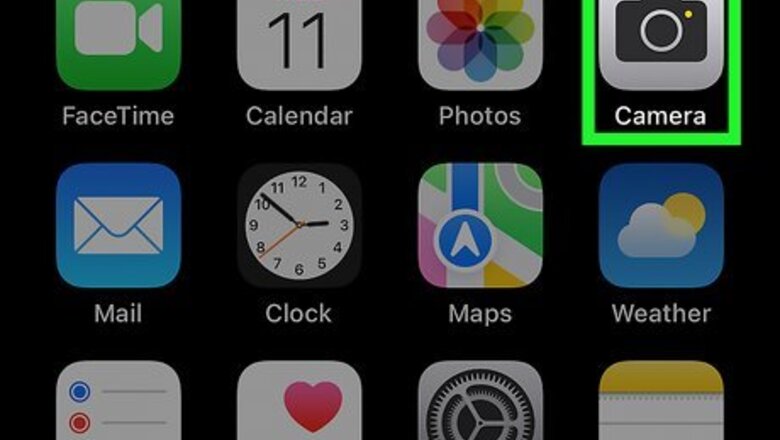
views
- Portrait Mode, which blurs the background of your photos, is available on iPhone SE and later, iPhone X and later, iPhone 7 Plus, & iPhone 8 Plus.
- Use Portrait Mode in the iPhone Camera app to automatically blur backgrounds.
- Adjust the Portrait Mode blur by tapping Edit under the photo.
- Try the Adobe Photoshop Express app to blur the background on existing photos.
Using Portrait Mode
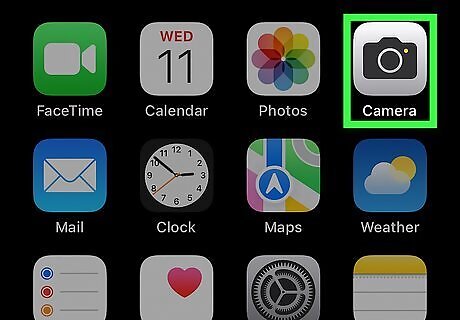
Open the Camera app. The iPhone Camera app has a gray camera on a light gray background. Using your iPhone camera is a great way to develop your photography skills.
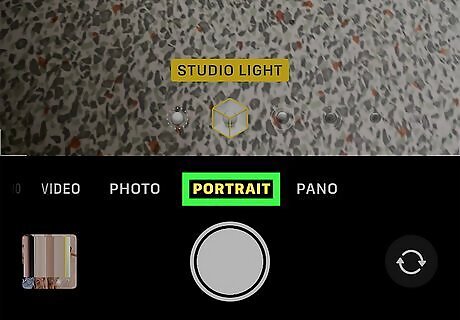
Tap Portrait. This camera option is located in the select tabs below the camera preview. It’s to the right of “Photo.”
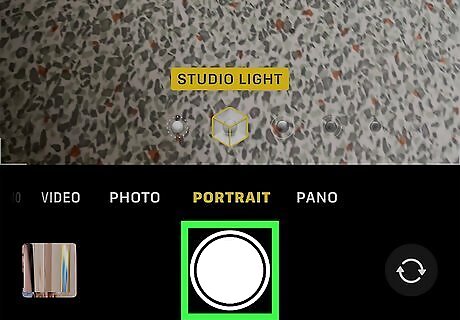
Tap the capture button to take a picture. It’s the white circle at the bottom of the screen. Your iPhone will automatically blur the background behind your subject. Taking a good picture on your smartphone takes practice! You may need to take several photos to get it right.
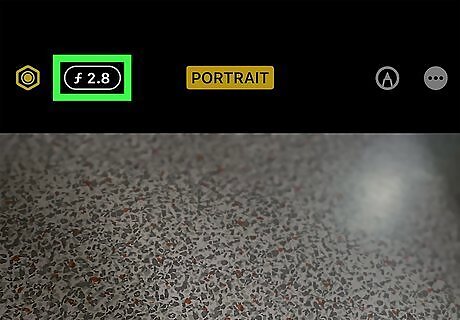
Adjust the blur. You can change the blur effect of a Portrait Mode photo by following these steps: Tap the photo. Tap Edit at the bottom of the photo. Tap the f-stop button in the top left of the edit screen. Move the Depth slider to alter the blur effect. Press Done when you’re ready to save the edit.
Using Photoshop Express
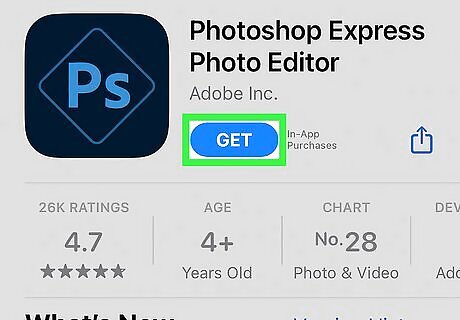
Download “Photoshop Express Photo Editor.” You can find this Adobe app on the Apple App Store. This method can blur the background of any photo by detecting the subject and adding a blur effect. Editing photos is an essential photography skill with a wide range of applications.
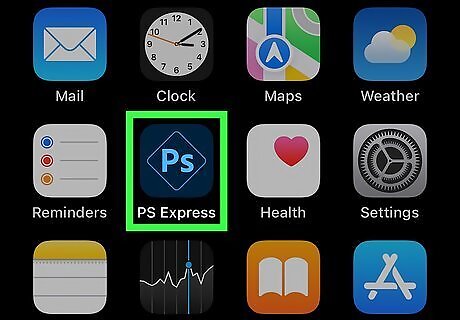
Open Photoshop Express. It has a blue “Ps” inside of a square.
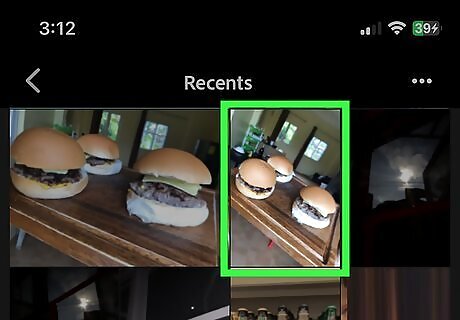
Tap the photo you want to edit. Your iPhone photos will appear under “Edit your photos” on the Home tab.
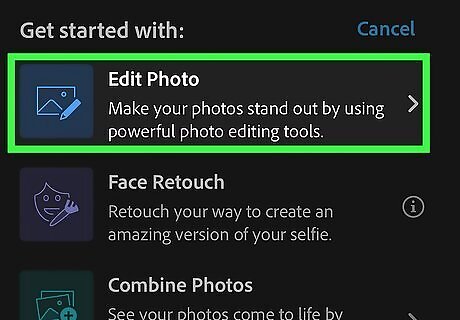
Tap Edit Photo. This is an option under “Get started with:” after tapping the photo.
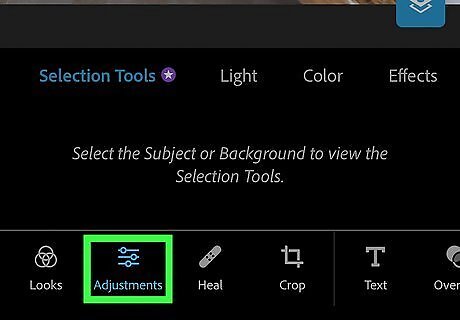
Tap Adjustments. This is a tab at the bottom of the screen.
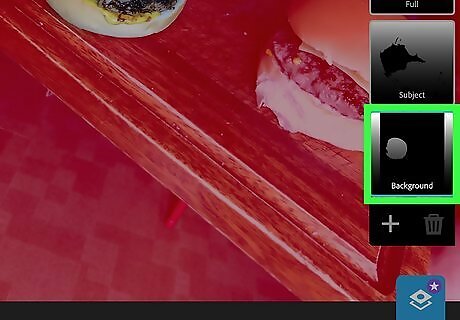
Tap Background. This will automatically detect and select the background behind your subject.
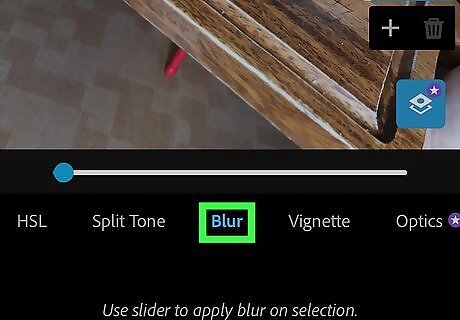
Tap Blur. This is an option in the “Selection Tools” list below the photo preview. You may need to scroll to the right to see it.
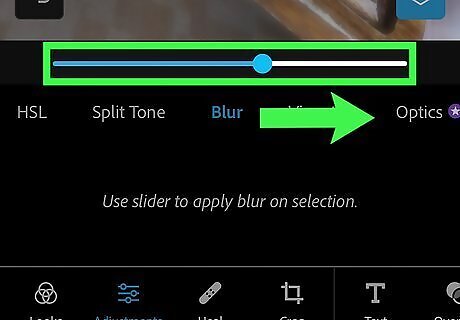
Drag the slider to the right. This will apply a blur effect to the background of your subject.
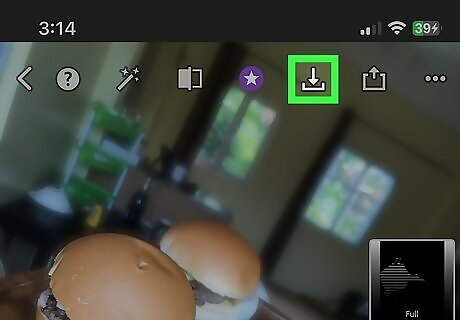
Save your photo. Tap the save button at the top of the photo preview. It is an arrow pointing down into a square bracket. You’ve successfully blurred the background of your photo! You’re ready to send the picture from your iPhone to your computer.












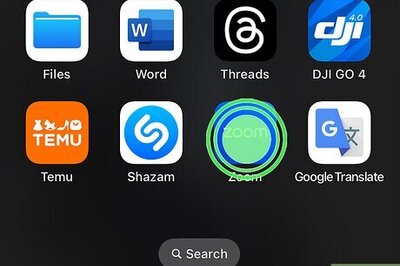





Comments
0 comment