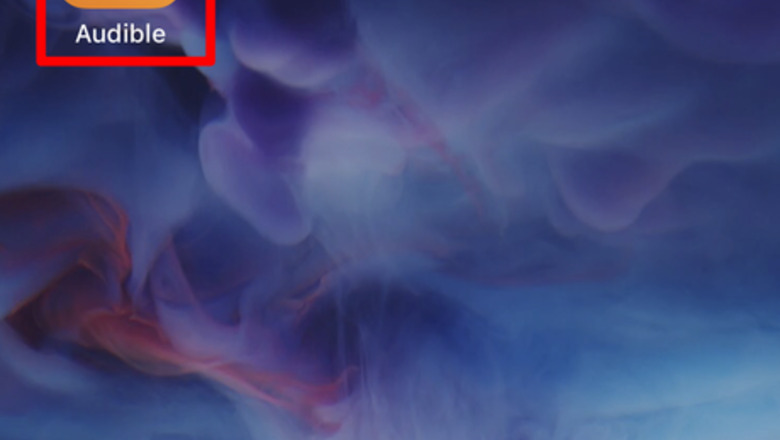
views
- Remove finished books from Audible's iOS app to create space.
- You can manage your books in the "Device" tab of your app.
- Swipe left to delete the book from your device.
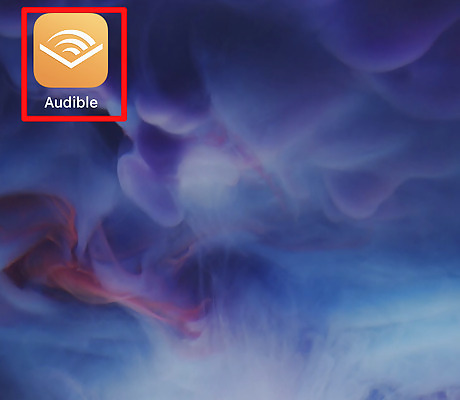
Open up Audible's iOS app. Audible's app icon looks like a book with a giant sun's rays shining on top of an orange background.
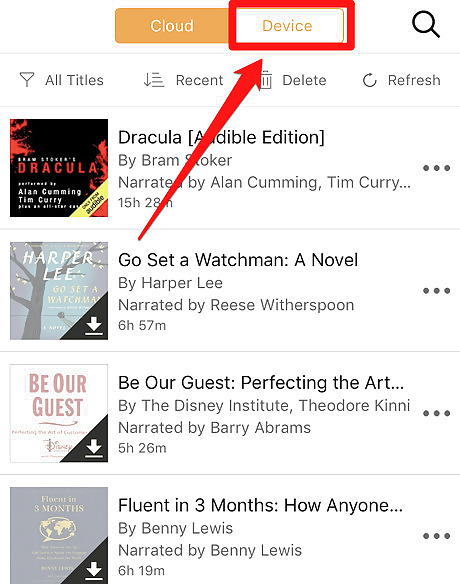
Find your list of books you've downloaded to your device. Tap the "Device" tab from the list of books in your Library. You can switch back into Cloud tab later to download books from the cloud to your device;but when deleting no-longer-needed books, it's best to use the Device tab. Switching the view will help filter out any non-downloaded results from displaying and confusing you.

Find the book you'd like to remove. Swipe from right to left, until the "Delete from device" button appears on the right side of the screen. If you find swiping an item too hard to do, you can tap "Delete" instead then tap the minus sign to the left of the book listing instead.

Tap the "Delete from device" button. This will remove the book. Recognize that deleting the book will remove the book from your device, but if you marked the book as "Finished", doing so will knock this status off your account until you next pick up and try to read the book again.

Repeat the process for whatever other books you'd like to remove from the list.














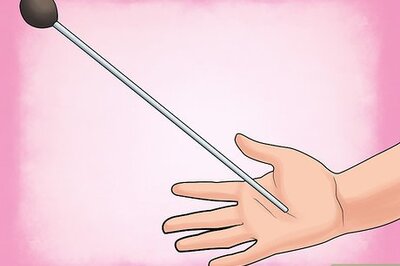
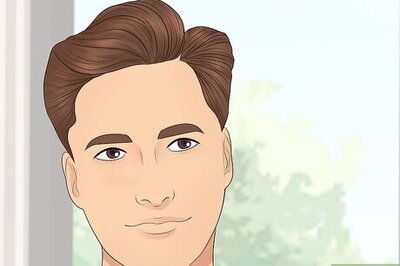
Comments
0 comment