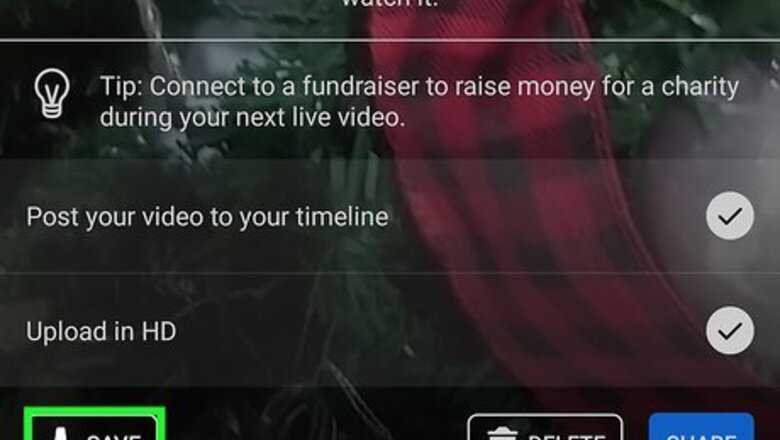
views
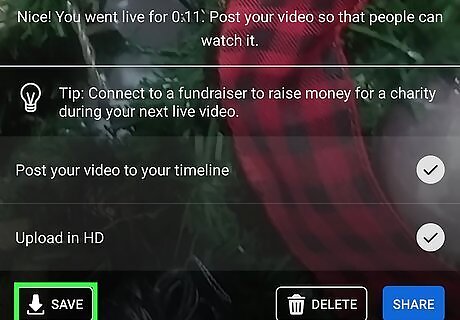
Save your Facebook Live video after recording. At the end of your stream, Facebook will prompt you if you want to save your Live. Follow the on-screen instructions to do so. You can also download them from your Facebook profile, but the quality will be diminished. To do this: On your computer, go to the profile that hosted the Live video. Click your profile picture. Navigate to More > Videos > Your Videos. Click the Live you want to download. Click the three-dot menu icon on the video and select Download Video. Then you're redirected to a page that only displays your video, click the three-dot menu icon again, and select Download.
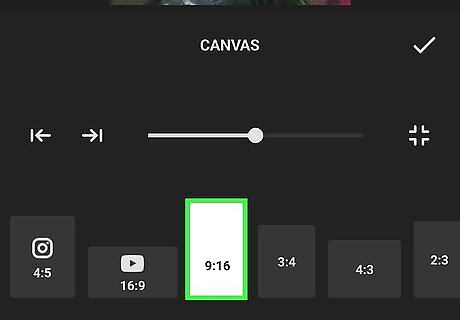
Edit your video. You need to make it fit for IGTV, so make sure your video meets the following criteria: If the video is in landscape mode, change it to portrait mode with a ratio of 9:16. Your video needs to be at least 1 minute long (up to 15 minutes long) on a phone or tablet. If you're uploading on the web, it can be up to 60 minutes long. The video needs to be in MP4 format with a frame rate of at least 60 FPS and a minimum resolution of 720 pixels. The video's size cannot exceed 650MB if it's shorter than 10 minutes, or 3.6GB if it's 60 minutes or less. Apps like InShot are popular for video editing needs.
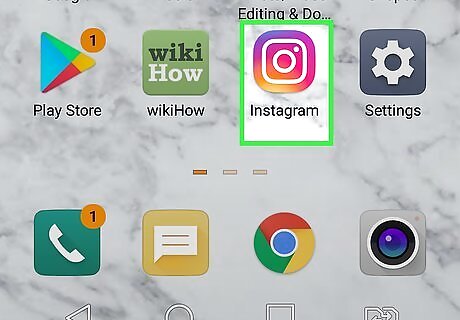
Open Instagram. This app icon looks like a camera lens on an orange, pink, and yellow gradient background that you'll find on one of your Home screens, in the app drawer, or by searching.
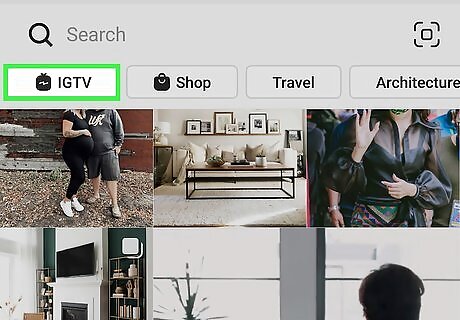
Tap Android 7 Search and tap IGTV. You'll see this magnifying glass icon in the row near the bottom of your screen and the TV icon at the top of your screen.
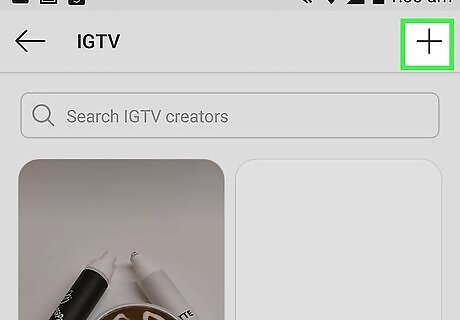
Tap +. It's in the upper right corner of your screen. Your gallery will load.
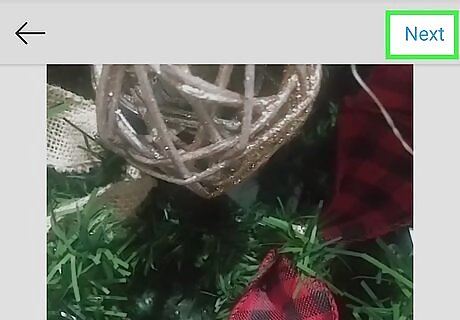
Navigate to and tap the video you want to upload. You'll be directed to a preview of the video where you'll tap Next' to continue.
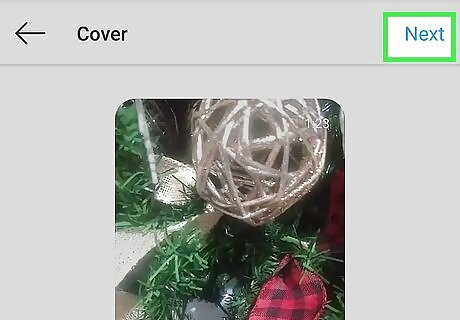
Select a cover image. You can select from the screenshots from your video, or you can tap "Add from Gallery" to choose from your phone's gallery. Tap Next to continue.
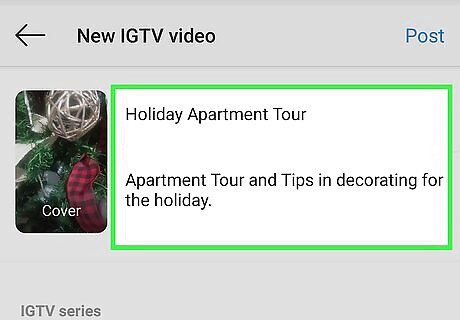
Add a title and description. The title will either invite people to watch your video or scroll past; the description will look like a caption that you see on a picture in Instagram, so you should make sure to add any important information here, like where to follow you on Facebook for more Lives. Tap the toggle next to "Post a Preview" to toggle it on. This will post a 1-minute preview of your video on your feed so your followers can preview your IGTV video.
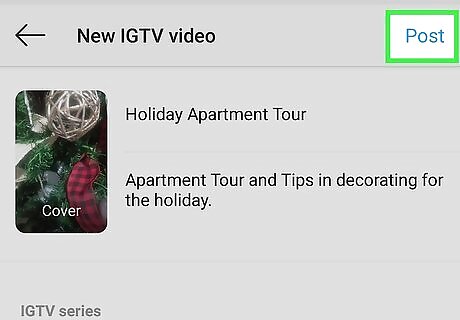
Tap Next. The saved video of your Facebook Live will be posted to your IGTV channel on Instagram. You can also post the video to your Story by viewing your video, tapping the airplane icon, and selecting "Add Video to Your Story."


















Comments
0 comment