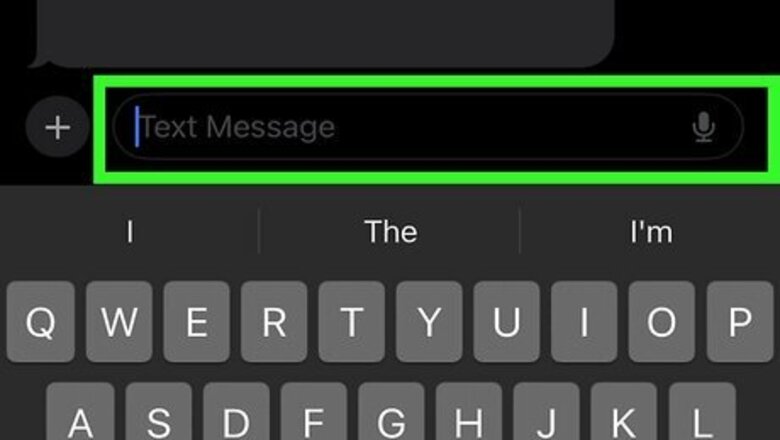
views
Using a Mobile Device
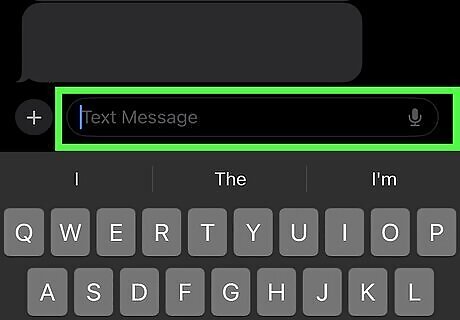
Open a text field. Tap a text field in any app that allows you to enter text. This could be your text messages app, email, Facebook, Notes app, or anything else. Tap a field to enter text. This will work with on most mobile keyboard applications, including the default iOS keyboard, Gboard, and the Samsung Keyboard.
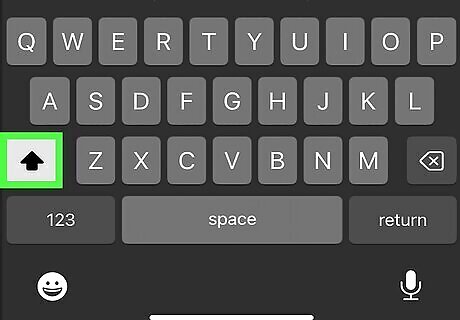
Toggle capitalization on or off. Tap the icon that resembles an arrow pointing up to toggle capitalization on or off. This will determine whether or not you type a lowercase "e" or a capital "E." By default, the first letter of your sentence will be capitalized.
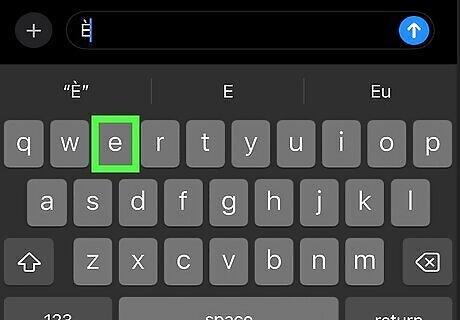
Press and hold E. This will display a box with a variety of Es with different accents.
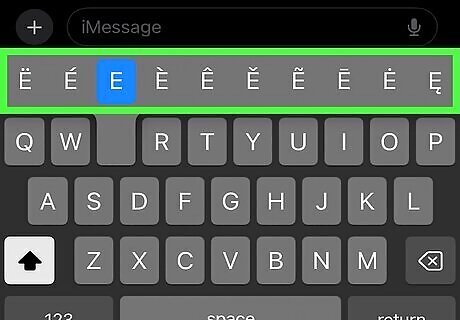
Select the accented "E" you'd like to use. Whether you have a capital letter or not, you'll see a menu with all the accented "E"s you can use. When you slide your finger to one of the choices, you'll see that accented "E" in your text.
Using the Symbols Panel in Windows
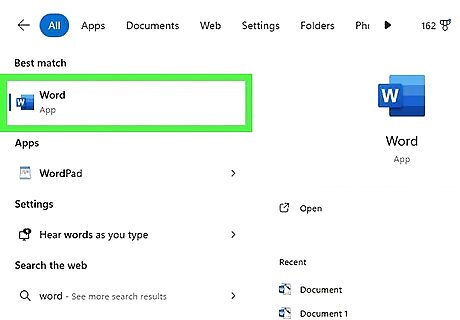
Open a text field. This can be any field you enter text, such as a Word document, email, social media post, web browser, or anything.
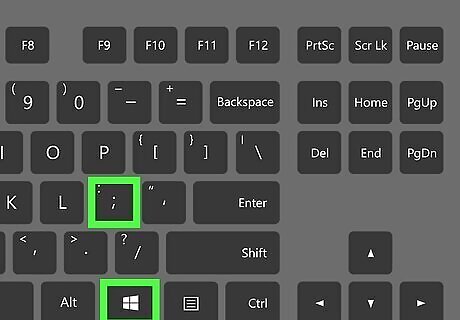
Press the Windows key and the Semicolon key at the same time. Pressing Windows key + ; will open the Emoji/Symbol panel window.
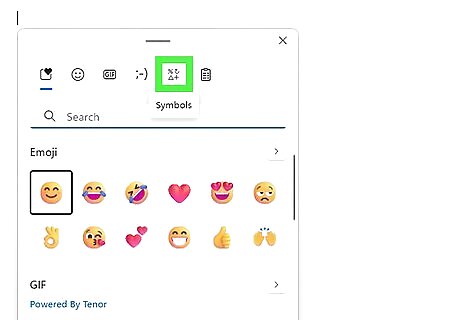
Click the Symbols tab. It has an icon with various symbols at the top of the Emoji/Symbol box.
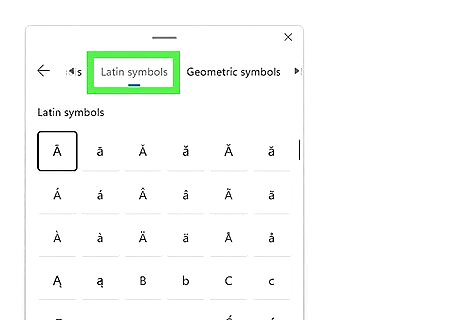
Click the Latin symbols tab. It's the fourth tab at the top of the emoji box. This takes you to the Latin symbol selection. You may need to click the right arrow button to scroll through the tabs at the top.
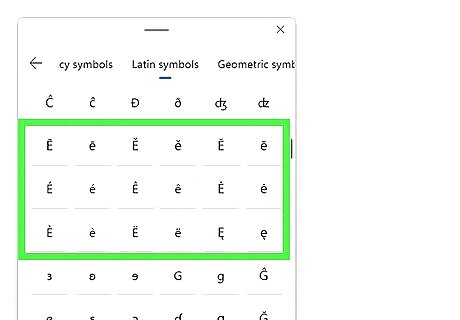
Click the accented "E" you want to add. You will see a variety of accented letters. Click the capital or lowercase "e" with the proper accent you want to add. This will add it to your text immediately.
Using Alt Shortcuts on Windows
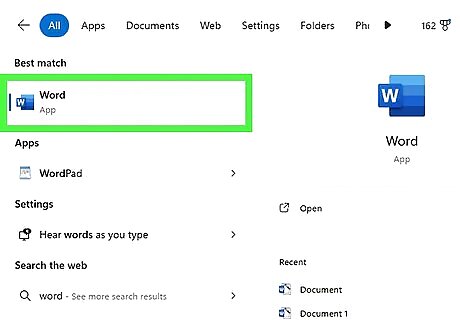
Open a text field. This can be any field you enter text, such as a Word document, email, social media post, web browser, or anything. Some apps may not support accented letters.
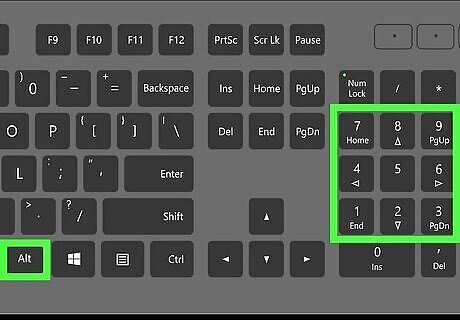
Press and hold a combination of keys: However, if you're using a keyboard without the 0-9 keypad on the right side (some laptops don't have a 10-digit keypad), you'll need to press the "Fn" key and "Num Lock" key. Your number lock will turn on, and the right half of your keyboard should act as the keypad. The number is in small, blue text on the corresponding key. Use the following keyboard shortcuts to type an accent E: To make è, press Alt+0232. Use the 10-digit keypad at the right end of your keyboard to enter the numbers. To make È, press Alt+0200. Use the 10-digit keypad at the right end of your keyboard to enter the numbers. To make é, press Alt+0233. Use the 10-digit keypad at the right end of your keyboard to enter the numbers. To make É, press Alt+0201. Use the 10-digit keypad at the right end of your keyboard to enter the numbers. To make ê, press Alt+0234. Use the 10-digit keypad at the right end of your keyboard to enter the numbers. To make Ê, press Alt+0202. Use the 10-digit keypad at the right end of your keyboard to enter the numbers. To make ë, press Alt+0235. Use the 10-digit keypad at the right end of your keyboard to enter the numbers. To make Ë, press Alt+0203. Use the 10-digit keypad at the right end of your keyboard to enter the numbers.
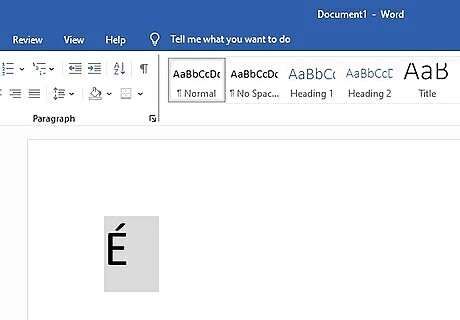
Release Alt. You'll see your accented "E" inserted into your document.
Using Ctrl Shortcuts on Windows
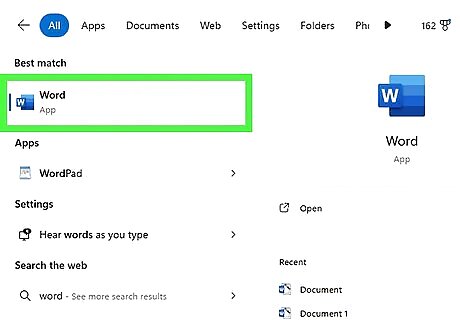
Open a word processing app. This works in most word-processing apps, such as Word, Outlook, and Notepad. However, it may not work on other apps, such as social media posts or Messenger.
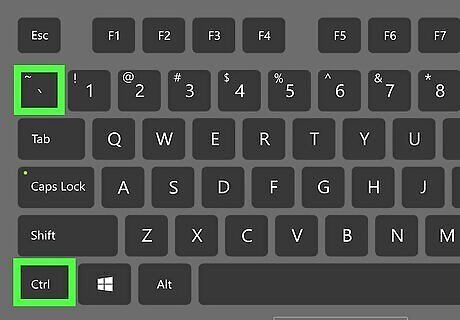
Press the correct keyboard shortcuts. You must press the Ctrl combination corresponding to the accent you want to add. Then press the E key to add an accented E. The keyboard shortcuts to type accented Es in most Microsoft programs are as follows: To make è, press Ctrl+` and then press E. To make È, press Ctrl+` and then press ⇧ Shift+E. To make é, press Ctrl+' and then press E. To make É, press Ctrl+' and then press ⇧ Shift+E. To make ê, press Ctrl+⇧ Shift+6 and then press E. To make Ê, press Ctrl+⇧ Shift+6 and then press ⇧ Shift+E. To make ë, press Ctrl+⇧ Shift+";" and then press E. To make Ë, press Ctrl+⇧ Shift+";" and then press ⇧ Shift+E.
Using the Accent Menu on Mac
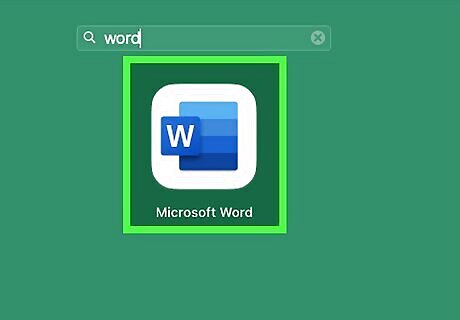
Open a text field. This can be any app or program that allows you to enter text. It can be a word processor like Word or Pages, your email, the Messages app, or anything. Not all apps support accented letters.
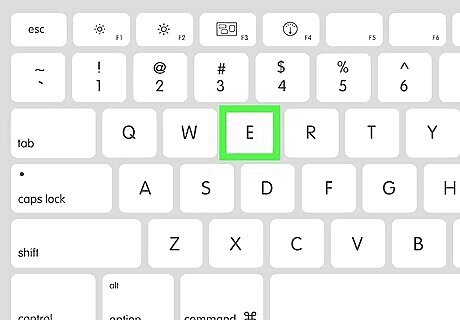
Press and hold E. This will display a list of accented letters on the screen. If you want to make a capitalized accented E, press and hold ⇧ Shift+E instead.
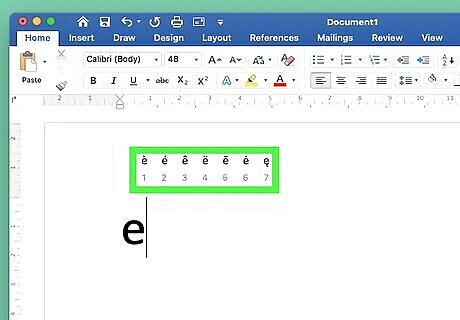
Click the accented letter E you want to add. This will add the accented E to your text immediately. Alternatively, you can press the number corresponding to the accented E you want to add to your keyboard.
Using Keyboard Shortcuts on Mac
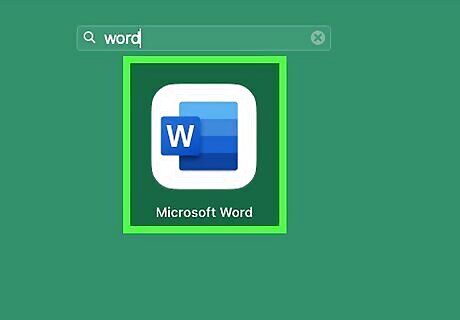
Open a text-processor. You'll need to activate the keyboard to use it; if you open any text-processing program like Word, the keyboard will activate, and you'll be able to see what you're typing on the screen.
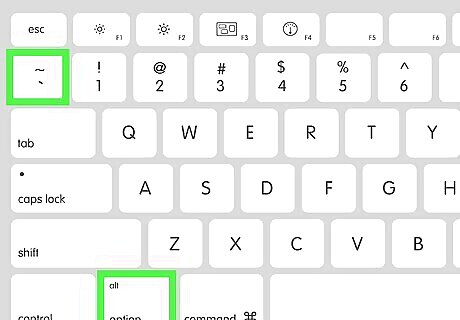
Press the correct keyboard shortcut. This will add the accented E to your text immediately. First, you must press the correct Option key combination corresponding to the accent you want to add. Then press the E key to add an accent to E. The keyboard shortcuts are as follows: To make è, press ⌥ Option+` and then press E. To make È, press ⌥ Option+` and then press ⇧ Shift+E. To make é, press ⌥ Option+E and then press E. To make É, press ⌥ Option+E and then press ⇧ Shift+E. To make ê, press ⌥ Option+I and then press E. To make Ê, press ⌥ Option+I and then press ⇧ Shift+E. To make ë, press ⌥ Option+U and then press E. To make Ë, press ⌥ Option+U and then press ⇧ Shift+E.

















Comments
0 comment