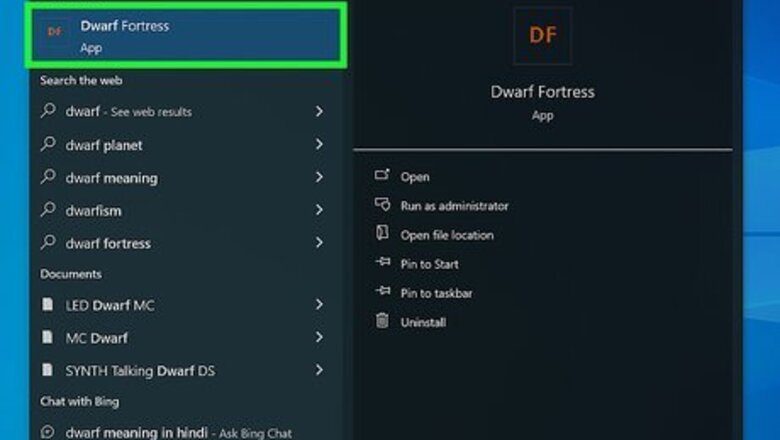
views
- Click the pickaxe icon or press the "M" key to open the menu. Click the "Remove Construction" icon.
- Select the walls you want to remove, and then resume the game.
- If your dwarf doesn't move, exit to the menu and load the world again.
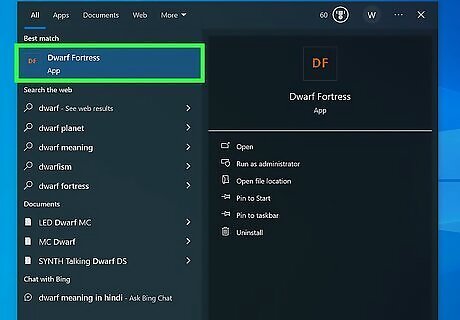
Launch Dwarf Fortress. Select your world to load in. If needed, you can download Dwarf Fortress on your Windows, Mac, or Linux computer.
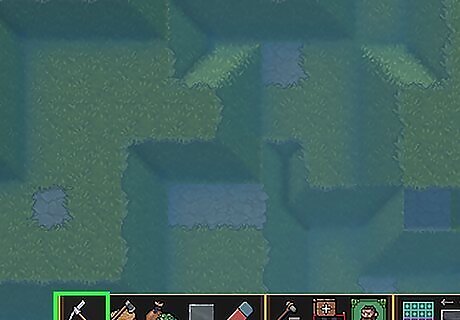
Click the Excavation icon. This is the pickaxe at the bottom of your screen. If you're playing Dwarf Fortress on Steam, you can press the M key to open it quickly.

Click the "Remove Construction" icon. This looks like stairs with a red strike through the middle.
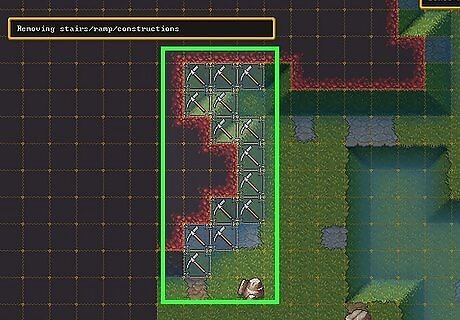
Select Walls. This will allow you to select the walls you want to tear down. You can also remove floors and/or tiles with this option.
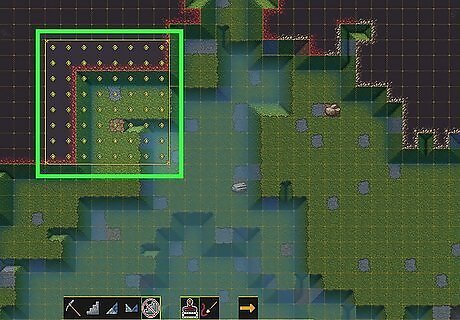
Select the walls, floors, or tiles you want to remove. A removal icon will be placed on the selected objects. You can't destroy objects that were placed down (such as doors or furniture) with this method. In this case, click on the door or object and select the "Remove Building" icon in the top-right corner.
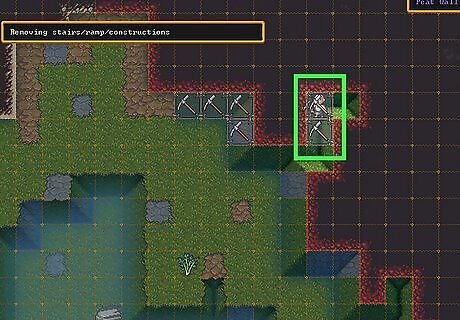
Resume the game. A dwarf will start tearing down the selected objects. If the wall isn't removed, you may be experiencing a UI bug. In this case, exit to the main menu, or restart Steam. Then, load your game again. This should allow the dwarf to continue the Digging Order.











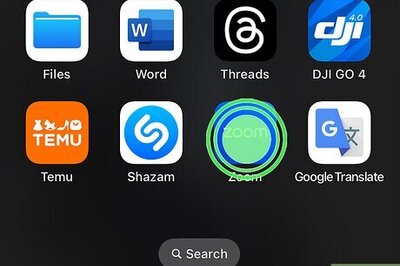





Comments
0 comment