
views
Using Troubleshooting Mode
Check your device for compatibility. This method will only work on compatible models. To check, press the Alexa button or microphone button on the remote. If you see an LED flash on the remote, you can enter troubleshooting mode.
Press the Rewind and Right buttons at the same time. Hold it for at least three seconds. The Rewind button looks like two left-facing arrows while the Right button is the right quarter of the circular navigation button.
Press the Menu button. This looks like three horizontal lines. When the remote is successfully in troubleshooting mode, the LED will turn green.
Press any button. Keep an eye on the LED color.
Troubleshoot the issue. The different LED colors represent different issues. Red (slow blinking): replace the batteries Red (fast blinking): reset the remote Orange: re-pair your remote White: Confirm the Fire TV device is on and active Blue: Restart your Fire TV device
Deactivate Troubleshooting mode. When you're finished troubleshooting, press and hold the Play/Pause button and the Up button at the same time for three seconds.
Resetting the Remote
Unplug your Fire TV. Disconnect the power supply and HDMI cable to make sure it's fully off, and then wait at least 60 seconds. You may need to reset your Fire Stick remote if it's no longer pairing or frozen.
Press and hold the Left, Menu, and Back button at the same time for 12 seconds. Left is the left quarter of the circular navigation button, Menu looks like three horizontal lines, and Back looks like a left-facing arrow.
Release the buttons. Wait at least 5 seconds before continuing to the next step.
Take out the batteries. Open the panel on the back of the remote and carefully remove the batteries.
Plug your Fire TV in again. It'll take a moment to turn back on. When it does, it'll say that the remote can't be detected.
Put the batteries in the remote. This will turn the remote back on again.
Press the Home button. This will sync your remote back to the Fire TV. The LED on the remote should blink blue. If the remote still doesn't pair, press and hold the Home button for at least 10 seconds.
Pairing Your Remote
Unplug the Fire Stick from power. You can also remove it from your TV to make sure it isn't getting power.
Remove the batteries from your Fire Stick remote. There should be no power source in both the Fire Stick and remote. Wait at least 30 seconds before proceeding. The power should be drained from both devices.
Connect the Fire TV Stick to power and put the batteries back into your remote. You'll need to turn on your Fire TV Stick and wait for the Home screen to load.
Press and hold the Home button on the remote. Hold it for around 10 seconds or until the light at the top of the remote starts to blink quickly. If the remote is still not paired, repeat the previous steps again.
Restarting Your Device
Unplug the Fire TV Stick power cord. This is the one that goes into the wall outlet. Unplugging your Fire TV Stick from your TV won't have the same effect; you must disconnect the power cord or adapter.
Wait at least three seconds. For best results, wait up to a few minutes.
Plug the power cord back in. Once the power is plugged in, your Fire TV Stick should take a few moments to boot up again. Your home page will load, and you should be able to use your Fire TV Stick with the remote.














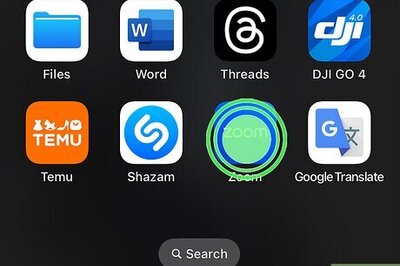




Comments
0 comment