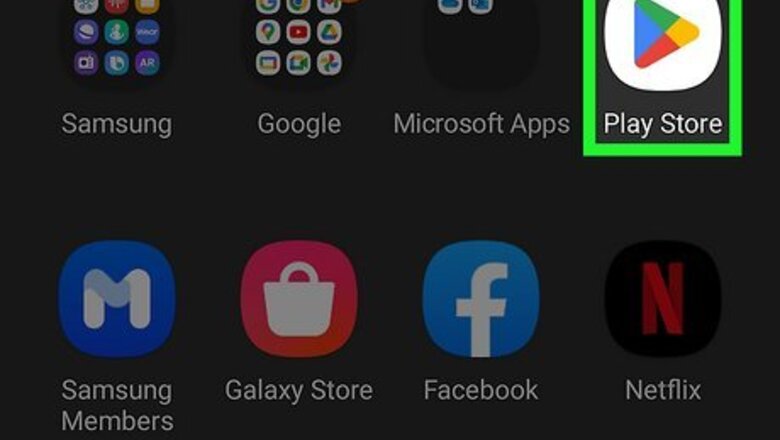
views
- In the Google Play app, tap your profile icon, select Account, tap Payments & Subscriptions, and then Payment Methods to view your balance.
- On a computer, go to the Google Play website, click the profile icon, and then Payments & subscriptions.
- To check a Google Play gift card balance, you must redeem it with your Google Play account.
Using Android
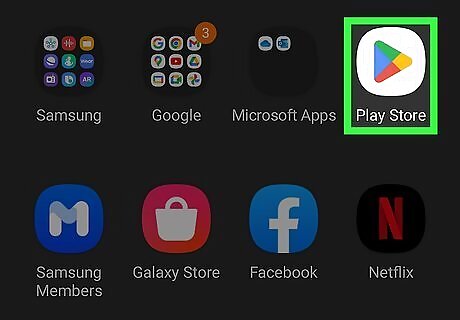
Open the Google Play Store Android Google Play on your Android phone. The Google Play Store is the app with the multi-colored 'play' triangle. If needed, you can download Google Play. You can use Google Play to download free apps on Android.
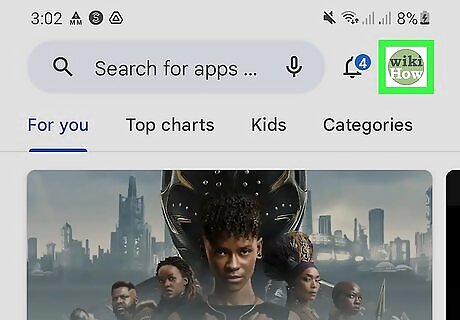
Tap your profile icon at the top-right corner. A pop-up menu will open.
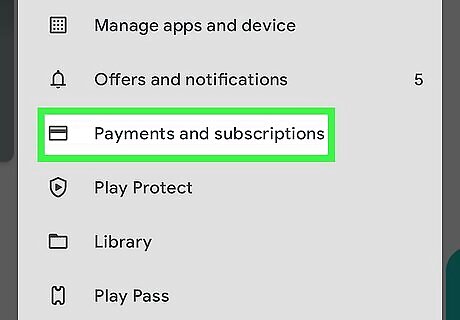
Tap Payments & subscriptions. This will be underneath Account.
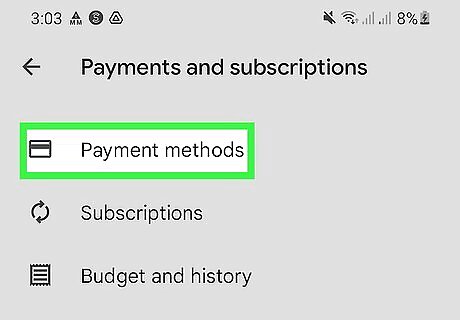
Tap Payment methods. A new page will open.
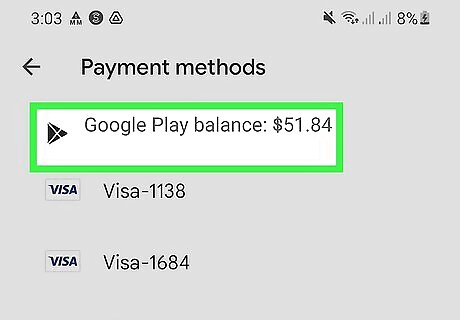
Locate your balance. You can find your Play Balance at the top of the page underneath Payment methods. If you don't see a balance, this means your balance is empty.
Using PC or Mac
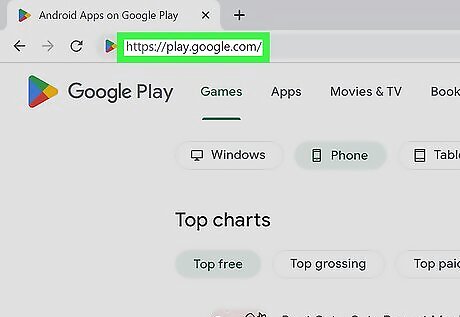
Go to https://play.google.com in a web browser. You can use a mobile or desktop browser. If you aren't logged in automatically, click Sign In in the top-right corner and log in with the email address and password for your Google account. You can always log off later.
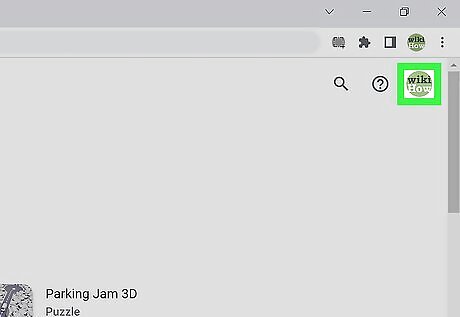
Click your profile icon in the top-right corner. This will be next to the magnifying glass and question mark icon. A drop-down menu will open.
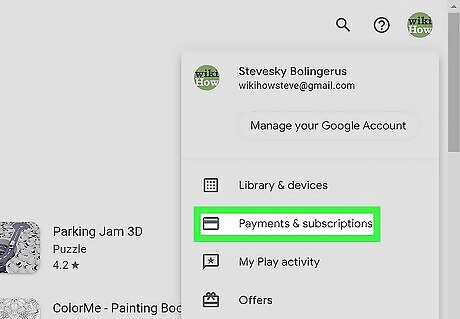
Click Payments & subscriptions. A new window will open with your Payment methods, Subscriptions, and Budget & order history.
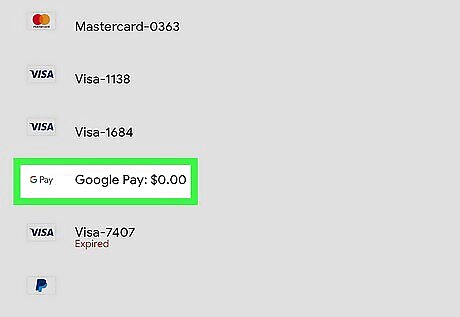
Locate your balance. You can find your Play Balance at the top of the page in the "Payment Methods" section. If you don't see a balance, this means your balance is empty. You can always purchase another Google Play gift card to reload your account, or you can add an alternate payment method. Don't confuse your "Google Play" balance with your "Google Pay" balance. Google Play can only be used to purchase things from the Google Play Store, such as apps, movies, music, etc., while Google Pay can be used to make any purchase anywhere that accepts Google Pay.
Checking a Google Play Gift Card (Mobile)
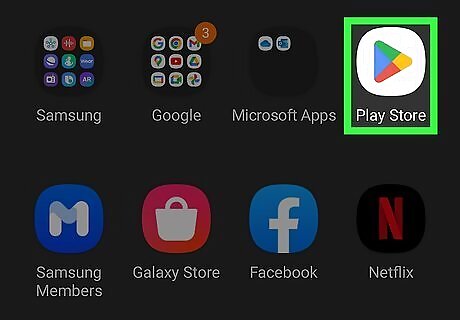
Open the Google Play Store Android Google Play on your Android phone. The Google Play Store is the app with the multi-colored 'play' triangle. To check the balance of a Google Play gift card, you must redeem the card with your Google Play account.
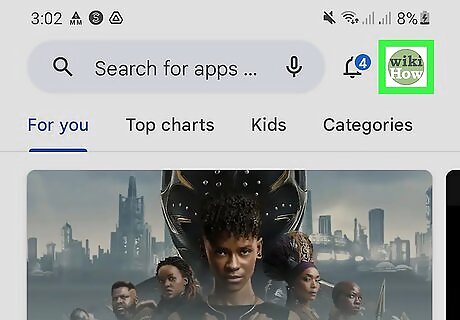
Tap your profile icon at the top-right corner. A pop-up menu will open.
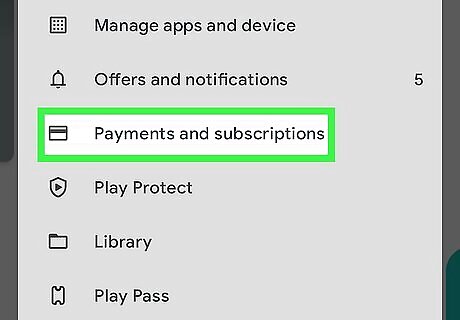
Tap Payments & subscriptions. This will be underneath Account.
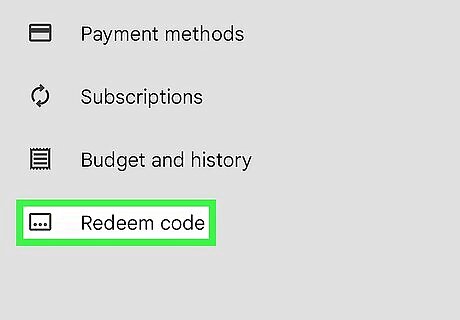
Tap Redeem gift code. You can find this towards the bottom of the page, above Buy Google Play Credit.
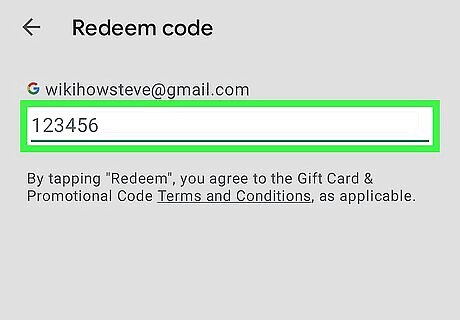
Enter the gift card code and tap Redeem. Any existing balance will be transferred to your Google Play account. Follow the steps from Using Android to see your new balance.
Checking a Google Play Gift Card (Desktop)
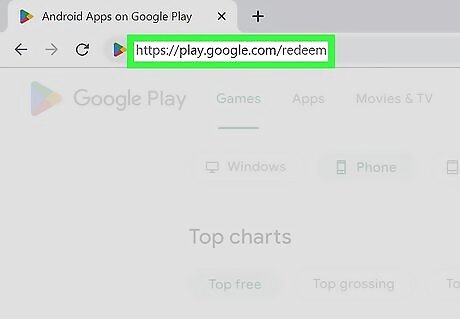
Go to https://play.google.com/redeem in a web browser. You can use a mobile or desktop browser. To check the balance of a Google Play gift card, you must redeem the card with your Google Play account. If you aren't already logged in, click Sign in to do so now.
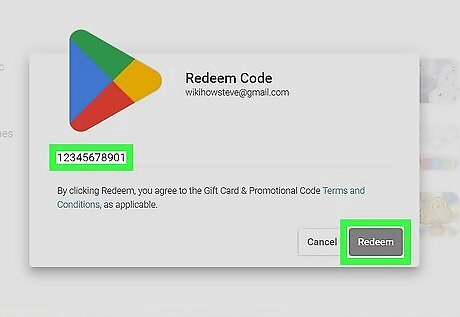
Enter your gift card code and click Redeem. Use the pop-up window to input your code. Any existing balance will be transferred to your Google Play account. Follow the steps from Using PC or Mac to see your new balance.










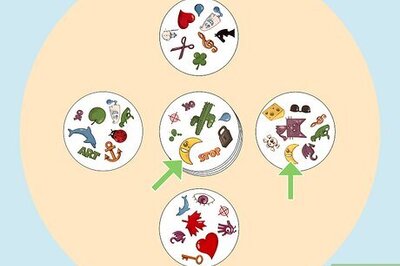




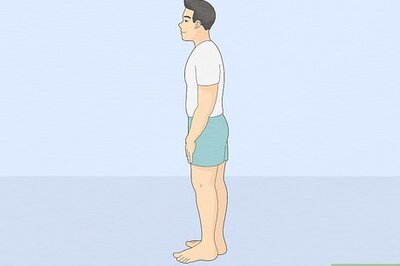

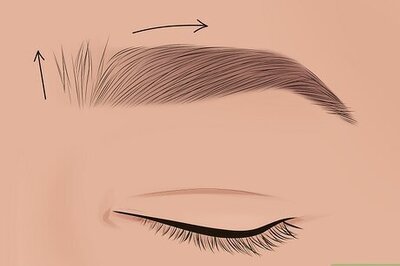

Comments
0 comment