
views
- Turn the printer off before you begin any maintenance or cleaning.
- Lift off the access panel (if necessary) and use a lint-free cloth and a little bit of water to clean the rollers.
- Avoid wearing out your rollers by applying rubber rejuvenation products after you clean them.
Cleaning Inkjet Printer Rollers
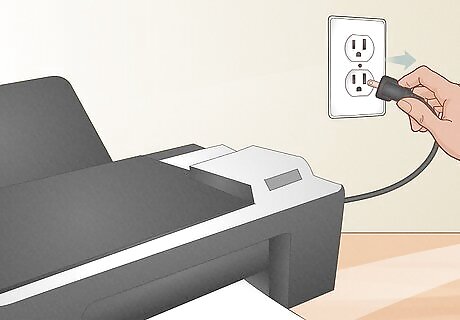
Unplug your printer while cleaning. Whenever you perform any kind of maintenance or cleaning on your printer, unplug the machine before you begin. Leaving the printer powered on or plugged in could potentially damage the machine or yourself.

Locate the printer rollers. On inkjet printers, the printer rollers are typically located on the bottom, just above the paper tray. You can usually find them if you remove the paper tray and look right above where the paper tray used to be. The rollers should rotate manually when you apply pressure to them. If not, you will need to use the “feed paper” option on your printer to rotate them. Either way, you shouldn’t need to remove them entirely for the cleaning process.

Clean rollers with a lint-free cloth and water. Pour some distilled water into a cup and dip your lint-free cloth into it. You want the cloth to be damp but not soaking wet. Wipe the damp cloth across the surface of the rollers to remove any dirt or grime that has built up over time. Be sure to fully rotate the rollers to clean each part of the surface area. Make sure you dry off the rollers completely before using your printer again.
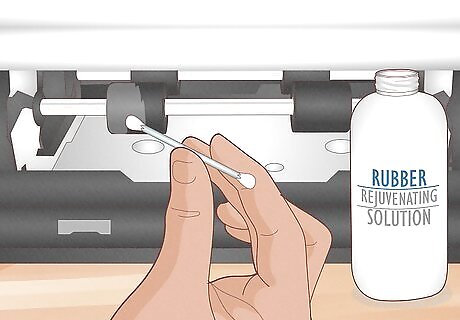
Use a rubber rejuvenating product. To help the rubber printer rollers regain some of their original slickness and glide, you should use a rubber rejuvenating product. Simply moisten the end of a Q-tip or foam swab with the product and rub it lightly over the surface of the printer rollers. You should be able to purchase a rubber rejuvenating product at any computer or office supply or store. Some printers, like the Canon Inkjet series of printers, have a setting in "Maintenance" that you can press to start the cleaning process. Check online or in your printer's manual if there is a maintenance mode that you need to start.
Cleaning LaserJet Printer Rollers
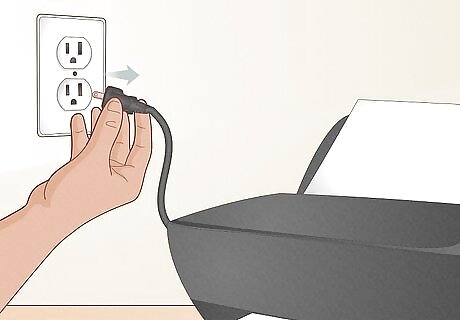
Unplug your printer while cleaning. Whenever you perform any kind of maintenance or cleaning on your printer, unplug the machine before you begin. Leaving the printer powered on or plugged in could damage the machine or yourself.
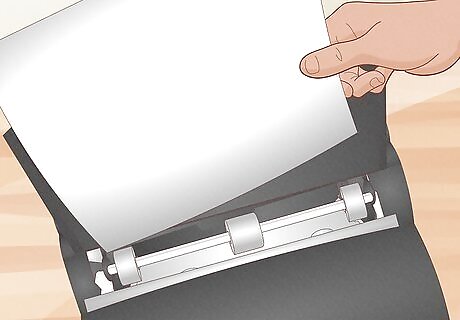
Find the printer rollers. For LaserJet printers, the printer rollers are usually near the paper tray – often on the top of the machine. If you can’t find them here, try opening the access panel. They may be on top or underneath the toner cartridge, which you can easily remove. Some LaserJet printer rollers don’t rotate manually. This means you’ll need to unsnap the clips on either side of the roller and remove the roller.
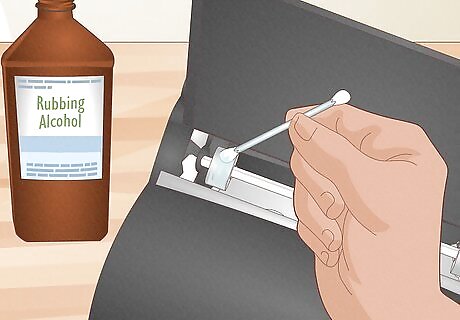
Swab with alcohol. Dip a cotton swab in alcohol and use it to clean your LaserJet printer rollers. Gently rub it over the surface of your printer rollers. Wipe the rollers off and dry them completely before reinstalling them in your printer. Make sure the cotton swab is just moistened with alcohol and not dripping wet. You don’t want an excess of the liquid getting inside the LaserJet printer.
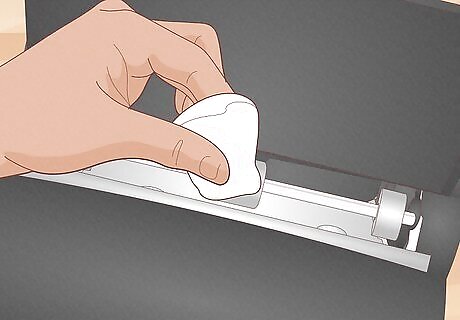
Use a lint-free cloth. Dip a lint-free cloth into some distilled water and gently scrub the surface of your printer rollers to remove any dirt or debris that has caught on the rollers. This will help clean the rollers without drying them out or damaging them. Dry the rollers completely before reinstalling them in your printer.
Avoiding Future Damage

Unplug your printer while cleaning. Whenever you perform any kind of maintenance or cleaning on your printer, unplug the machine before you begin. Leaving the printer powered on or plugged in could lead to potentially damaging the machine or yourself. You don’t want to accidentally electrocute yourself or void your manufacturer’s warranty on the printer.
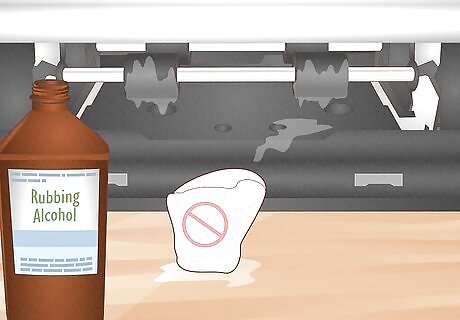
Refrain from over-cleaning rollers with alcohol. Alcohol should be used sparingly when cleaning your printer rollers. Avoid using other kinds of solvents altogether. These products can dry out the rollers and cause them to become cracked and damaged over time. Using these kinds of products could also void any kind of manufacturer’s warranty that you may have on your printer.
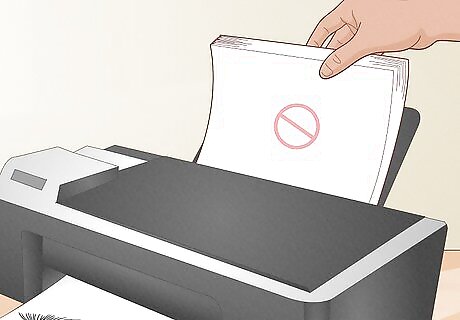
Avoid overloading your printer. If your printer seems to have trouble feeding paper through, take a few moments to resolve the problem by cleaning the printer rollers. Don’t just keep trying to make the printer work, as this will just exacerbate the problem. Maintaining your printer regularly and treating it with care will give the machine a much longer life expectancy.

















Comments
0 comment